Viewing maps, events, and configurations, Viewing a physical connection map, Description of a physical connection map – HP StorageWorks 2000fc G2 Modular Smart Array User Manual
Page 43: 4 viewing maps, events, and configurations, 21 physical connection map, 4viewing maps, events, and configurations
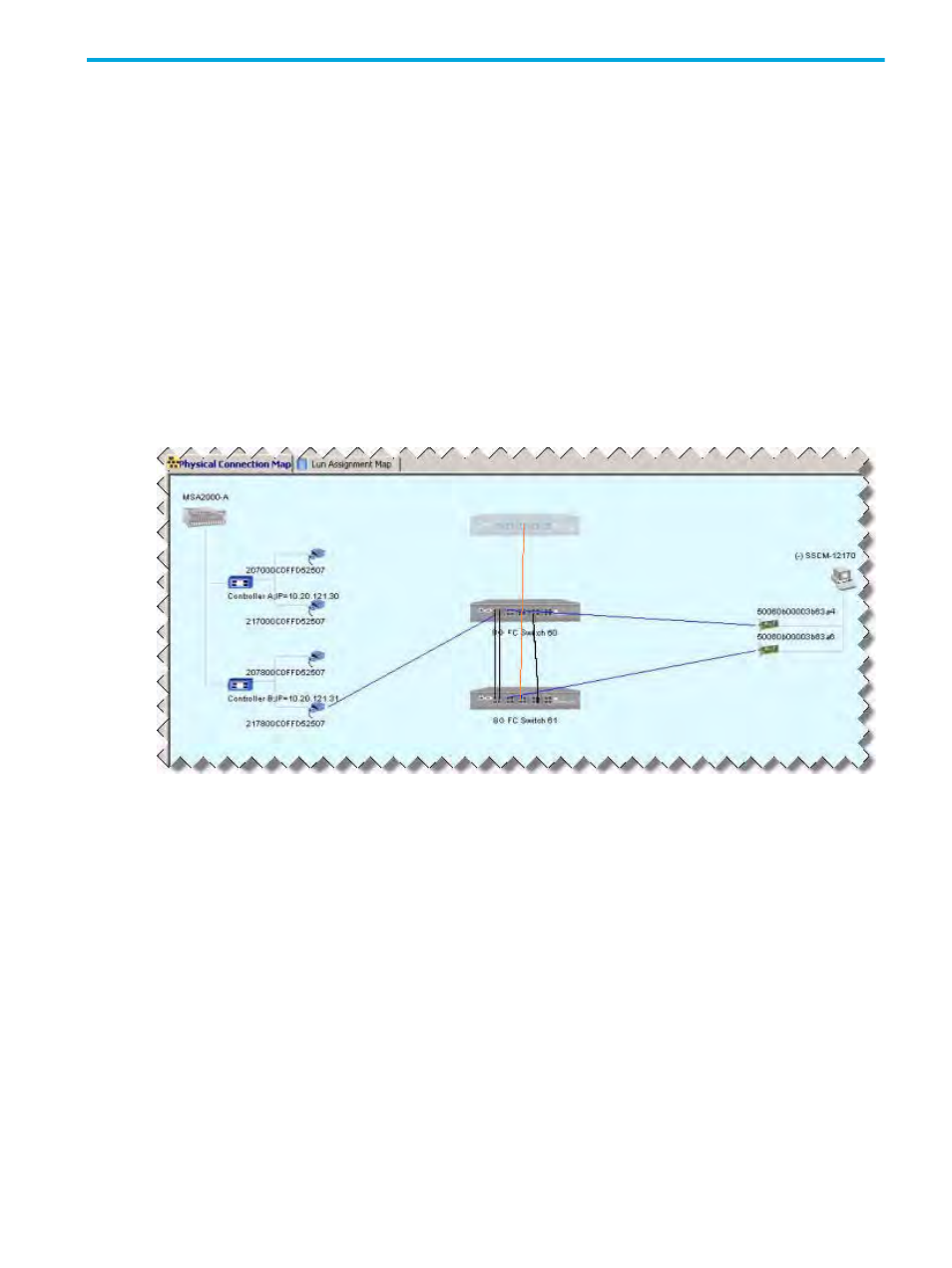
HP StorageWorks Simple SAN Connection Manager user guide
43
4
Viewing maps, events, and configurations
This chapter provides procedures that describe the following options:
• “Viewing a Physical Connection map,”
• “Viewing a LUN Assignment map,”
• “Saving and comparing SAN configurations,”
Viewing a Physical Connection map
Simple SAN Connection Manager provides a graphical representation of physical connections among the
storage subsystems, switches, and HBAs within the SAN. This graphical representation is the Physical
Connection map shown in the content pane (see
).
Description of a Physical Connection map
The Physical Connection map (
) uses blue lines to designate the physical connections between
devices in the SAN.
Figure 21
Physical Connection map
The map shows the following components:
•
Switches:
• A black line between switches indicates an inter-switch link (ISL).
• A grayed-out switch on the map indicates a remote fabric (Brocade fabric that may contain multiple
switches) connected by means of an active TR_Port.
• An orange line (or lines) from the HP StorageWorks 8/20q Fibre Channel Switch to a grayed-out
switch indicates a connection between an active TR_Port and the remote fabric, but appears only if
the switch has been configured with Inter-Fabric Zones (IFZs). For more information, see
•
Servers
•
HBAs
•
Storage subsystems
•
Storage subsystem controllers
•
Storage subsystem controller’s ports
