Updating switch firmware, Updating, Switch firmware – HP StorageWorks 2000fc G2 Modular Smart Array User Manual
Page 57
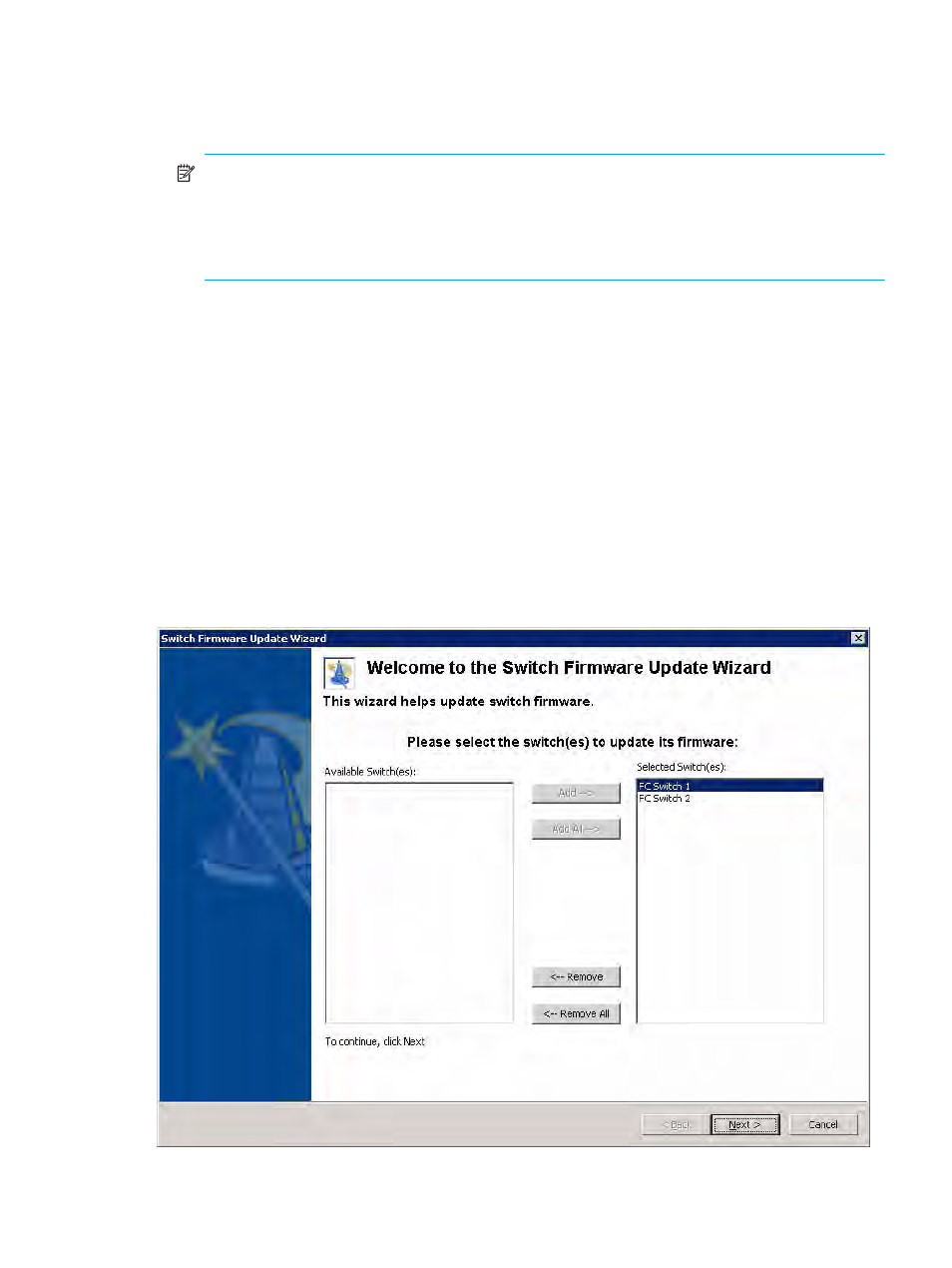
HP StorageWorks Simple SAN Connection Manager user guide
57
• NDP—Select this option to use Neighbor Discovery Protocol for IPv6, as part of the Stateless
Address Autoconfiguration protocol. (If you select NDP, the IPv6 address and gateway boxes
become unavailable.)
b. If you selected Static for IPv6 Discovery, enter a valid address in the IPv6 Address box.
NOTE:
Ensure that you append a forward slash (/) and address mask length at the end of the IPv6
address. Valid mask lengths range from 0 through 128. In the following example, the combination
of alphanumeric characters and colons (:) before the slash specify the IPv6 address and 96
specifies the mask length:
fd70:c154:c2df:116:20b:cdff:feca:2942/96
c. If you selected Static for IPv6 Discovery, enter a valid gateway in the IPv6 Gateway box.
5.
To save your changes to the switch IP address and close this dialog box, click OK. To close this dialog
box without making changes, click Cancel.
Updating switch firmware
Simple SAN Connection Manager provides an easy way to update firmware for switches in your SAN.
To update switch firmware:
1.
To access the Switch Firmware Update wizard, choose one of the following options:
• On the HBA & Switch Management menu, click Update Switch Firmware.
• In the content pane’s Physical Connection map, right-click a specific switch icon, and then on the
shortcut menu, click Update Switch Firmware.
The Switch Firmware Update wizard opens.
2.
If a specific switch is selected, click Next and skip to
step 4
. If no specific switch is selected, the wizard
(
) prompts you to select one or more switches; continue with
Figure 32
Switch Firmware Update Wizard: selecting a switch
