29 set the switch default zoning dialog box – HP StorageWorks 2000fc G2 Modular Smart Array User Manual
Page 54
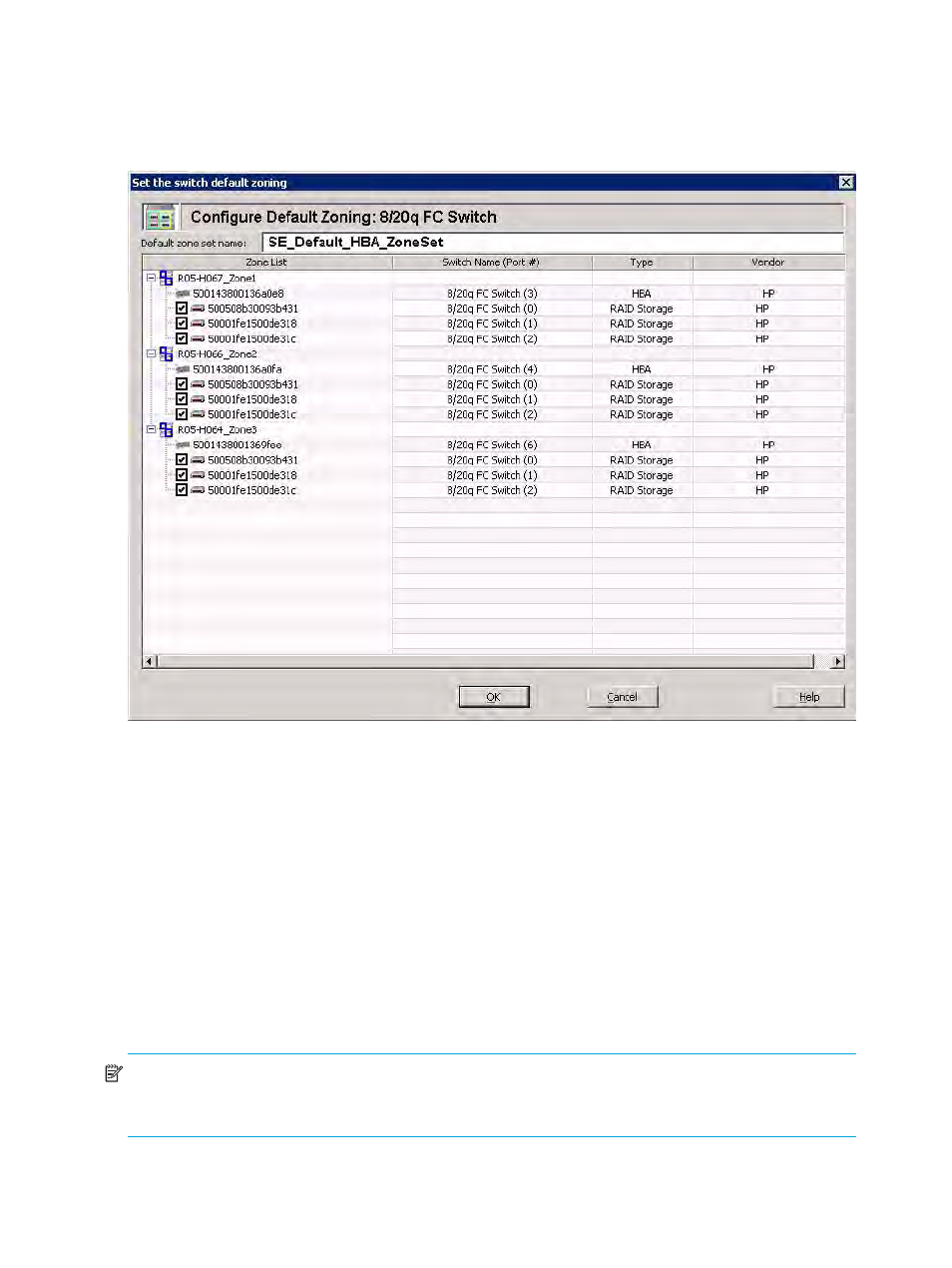
54
Managing switches
If the switch already has an active zoning setup, a message box asks if you want to remove and
replace existing zoning with the default HBA-based zoning and advises you to carefully review the
current active zoning. Be aware that modifying zoning can disrupt SAN traffic.
2.
To close the message box and continue, click Yes. To cancel switch default zoning setup, click No.
The Set the Switch Default Zoning dialog box (
Figure 29
Set the Switch Default Zoning dialog box
This dialog box contains the following information:
• Zone List—Shows the existing HBA zones with its HBA adapter and devices. If a zone list is closed
(the Switch Name, Port #, Type, and Vendor information is hidden), click the plus mark (+) to open
it.
• Switch Name (Port #)—Shows the switch name and, in parentheses, the number of the switch port
that is attached to the HBA or RAID storage device.
• Type—Indicates the kind of device, for instance HBA or RAID storage.
• Vendor—Attached device manufacturer name; for example HP.
3.
In the Default zone set name box, enter a name for the new default zone set.
4.
To exclude a storage port from the new zone set, clear the check box next to the port name. To include
a storage port in the new zone set, select the check box next to it.
5.
To save the new switch default zoning setup, click OK. To abandon the switch zoning changes, click
Cancel.
NOTE:
To use other zoning schemes, use the QuickTools switch management web applet to set the
zoning. To start the switch QuickTools web applet, click the Physical Connection Map tab, right-click the
switch icon, and then on the shortcut menu, click Launch the switch QuickTool application.
