How to view a physical connection map, Viewing a lun assignment map, Description of a lun assignment map – HP StorageWorks 2000fc G2 Modular Smart Array User Manual
Page 44: How to view a lun assignment map, 22 lun assignment map
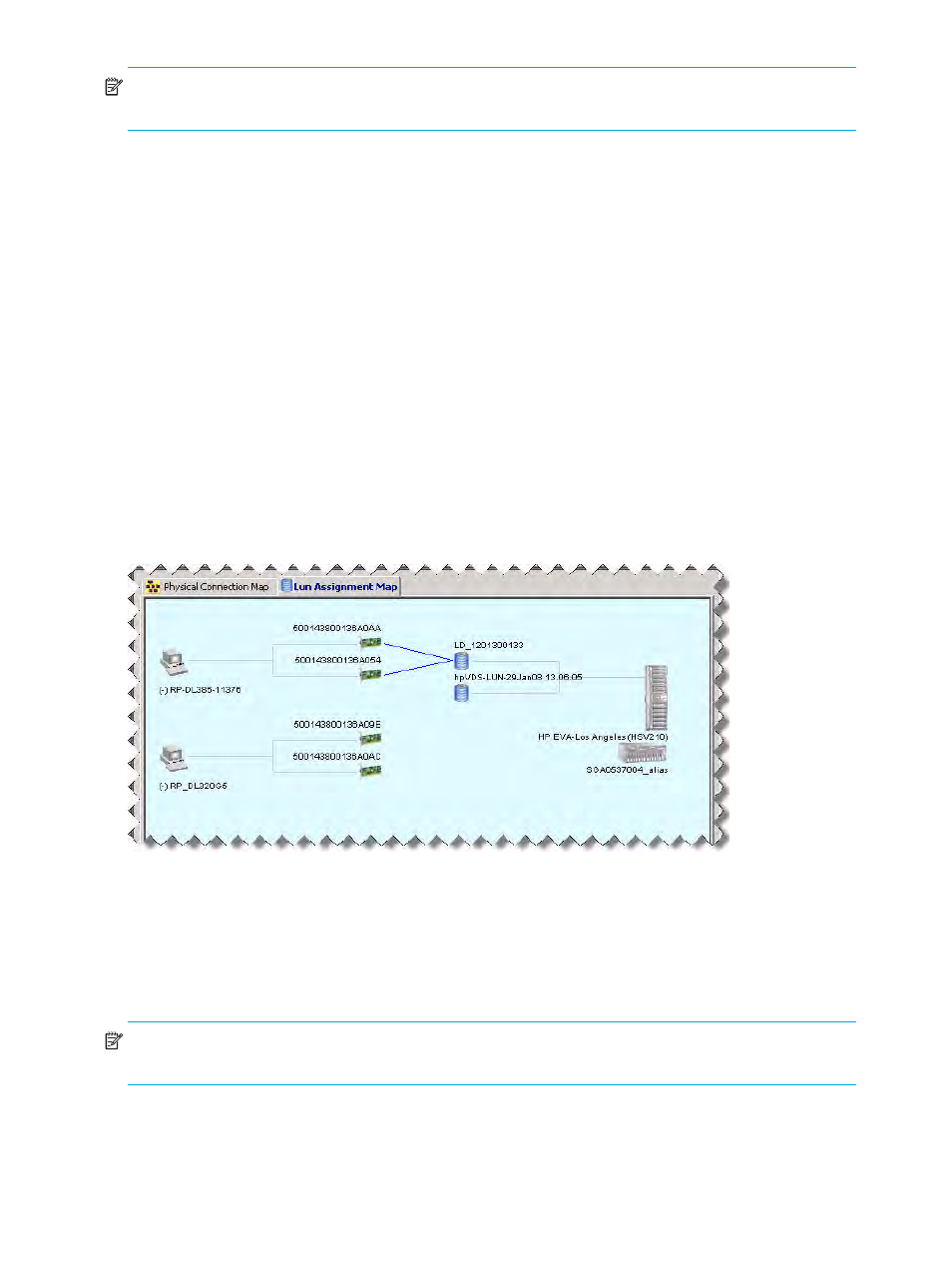
44
Viewing maps, events, and configurations
NOTE:
The information presented is read-only. You can right-click any of the icons representing switches,
HBAs, servers, and subsystems to open a shortcut menu for that component.
How to view a Physical Connection map
To view a physical connection map:
1.
In the navigation pane, click on the root of the navigation pane:
• If the navigation pane displays the Storage Subsystem - Logical Disk View, the root is called
Subsystem - Logical Disk.
• If the navigation pane displays the Server - Storage View, the root is called Server - Logical Disk.
2.
The content pane shows a topology map. If the map displayed is LUN Assignment map, click the
Physical Connection Map tab to bring that map forward.
Viewing a LUN Assignment map
Simple SAN Connection Manager provides a graphical representation for the access to logical disks from
the HBAs and servers within the SAN. This graphical representation is the LUN Assignment map shown in
the content pane (see
).
Description of a LUN Assignment map
The LUN Assignment map (
) shows the actual access link between the HBAs and servers to the
subsystems’ logical disks. The blue lines indicate that the HBAs or servers are allowed to have access to the
logical disk.
Figure 22
LUN Assignment map
The map shows the following components:
•
Storage subsystems
•
LUNs
•
Servers (Click the server name or icon to show or hide the HBAs on the topology map.)
•
HBAs
NOTE:
The information presented is read-only. You can right-click any of the icons representing the
subsystem, LUNs, HBAs, and servers to open the shortcut menu for that component.
How to view a LUN Assignment map
To view a LUN Assignment map:
1.
In the navigation pane, click on the root of the navigation pane:
