Print from ios with airprint – HP Designjet T920 ePrinter series User Manual
Page 84
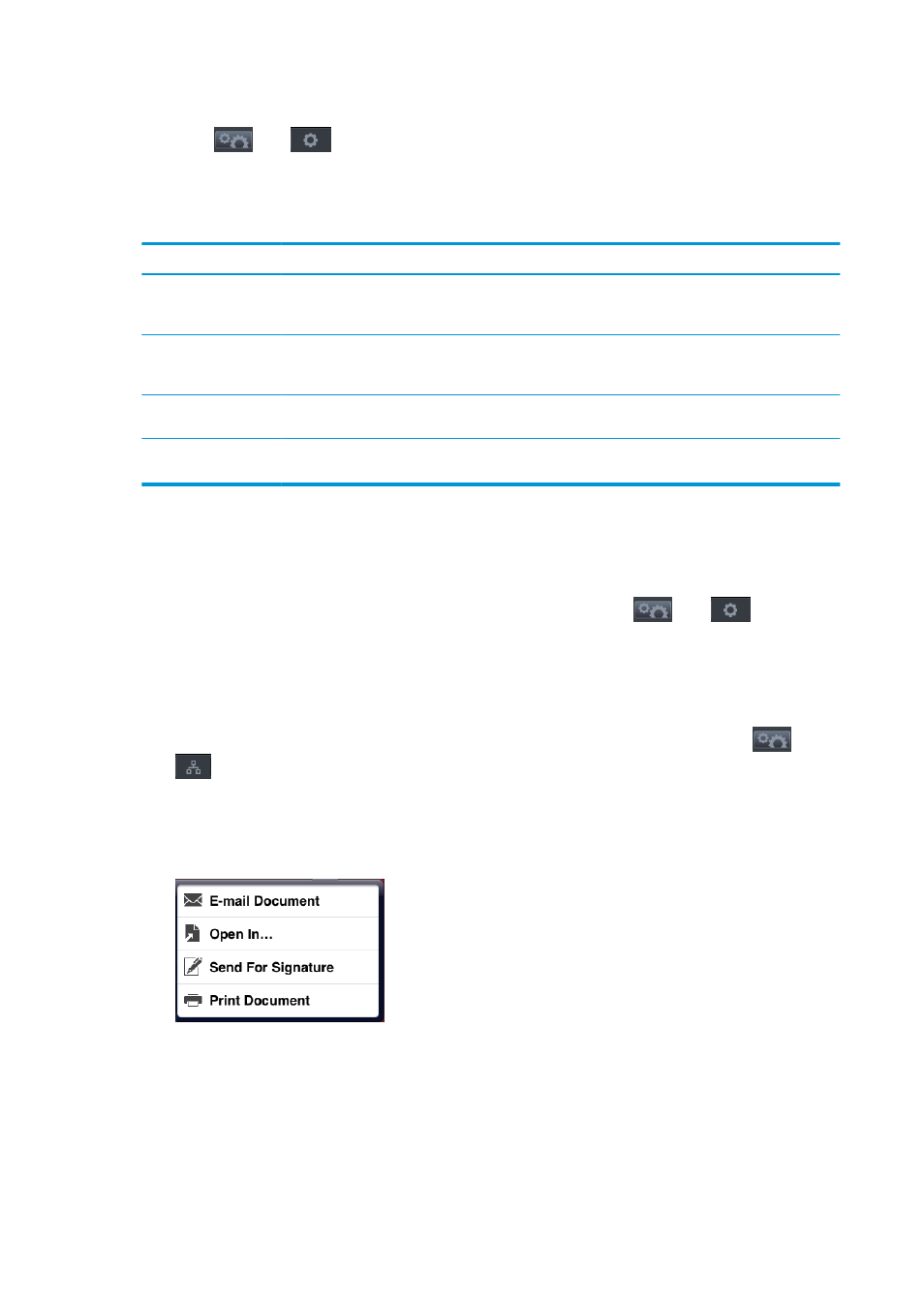
●
Drying time should be set to Optimal.
●
Press
, then
, then Setup > Printing preferences > Paper options > Roll switching options
> Minimize roll changes or Use roll with less paper.
We recommend the following settings, depending on the paper type and what kind of prints you are making.
Table 8-1
Recommended settings for unattended printing
Print type
Print mode
MaxDetail
Drying time
Paper types
Lines
Normal
Off
Optimal
Coated, Bond,
Heavyweight Coated,
Photo
Lines and fills
Normal
On
Optimal
Coated, Bond,
Heavyweight Coated,
Photo
Maps
Best
On
Optimal
Coated, Heavyweight
Coated, Photo
Renderings,
photographs
Best
On
Optimal
Coated, Heavyweight
Coated, Photo
Print from iOS with AirPrint
You can print using AirPrint without needing a printer driver, bearing in mind the following points.
●
Ensure that Airprint is enabled: go to the printer’s front panel and press
, then
, then Setup >
Connectivity > AirPrint connectivity > AirPrint.
●
Your AirPrint device must be in the same segment of the same local network as the printer. When using
Wi-Fi, the Wi-Fi network must be bridged to the wired network used by the printer (as is the case with
most home or small-office routers).
●
To identify the right printer from your AirPrint device, go to the printer's front panel, press
, then
, and make a note of the Bonjour/AirPrint name.
●
Many iPhone apps may not be able to print pages larger than A4 or US Letter size. Please check with the
app developer.
●
If you cannot print from the app you are using, try printing from another app.
76
Chapter 8 Printing
ENWW
