Corrective action, If you still have a problem – HP Designjet T920 ePrinter series User Manual
Page 181
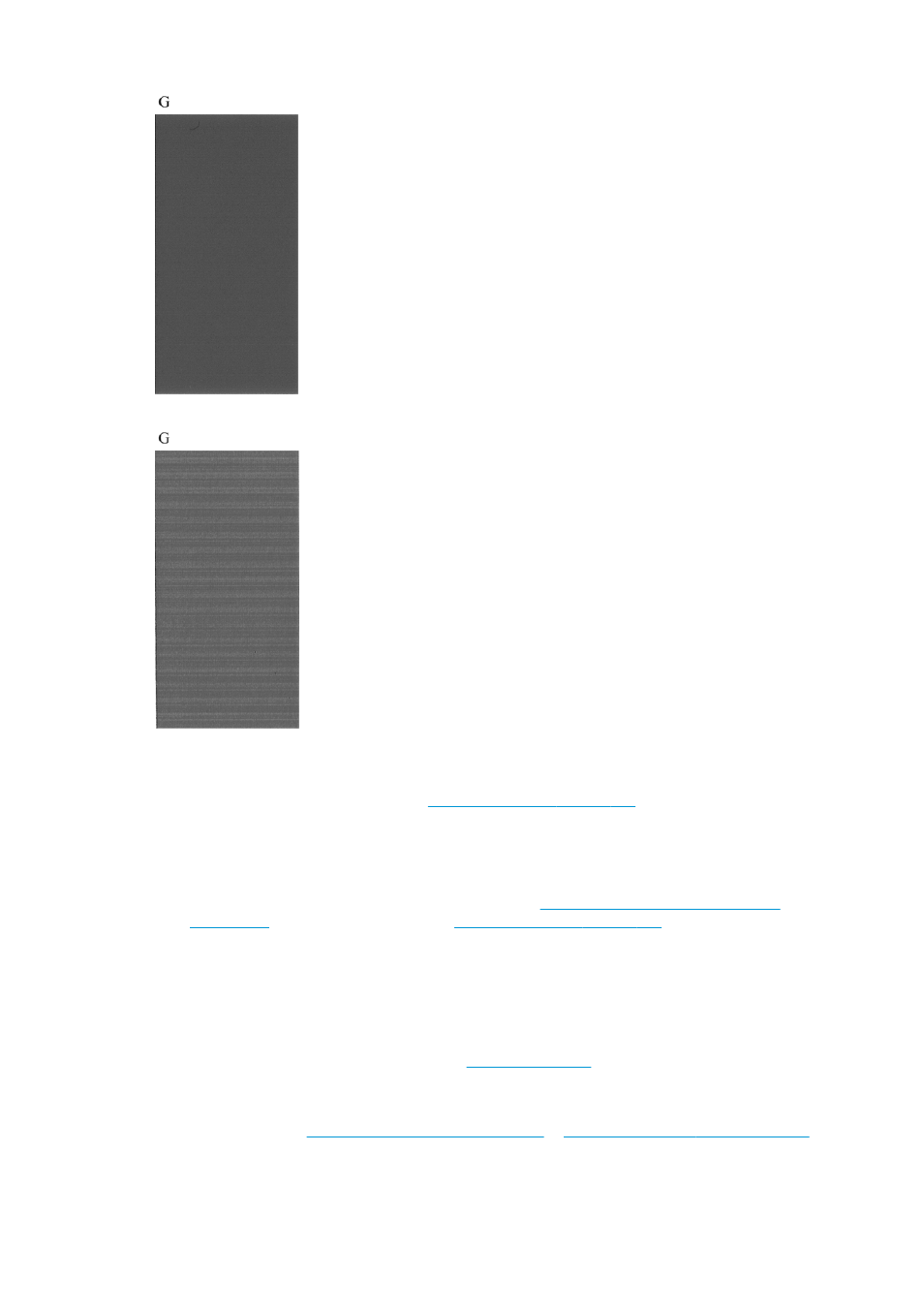
And here is an example of the same printhead in a bad state:
Corrective action
1.
Clean the printhead if necessary (see
Clean the printhead on page 177
). Then reprint the Image
Diagnostics Print to see whether the problem has been solved.
2.
If the problem remains, clean the printhead again, and reprint the Image Diagnostics Print to see
whether the problem has been solved.
3.
If the problem still remains, replace the printhead (see
Handling ink cartridges and printhead
), or contact HP Support (see
Contact HP Support on page 191
).
If you still have a problem
If you still experience print-quality problems after applying the advice in this chapter, here are some further
things that you can do:
●
Try using a higher print-quality option. See
●
Check the driver you are using to print with. If it is a non-HP driver, consult the driver vendor about the
problem. You could also try using the correct HP driver, if feasible. The latest HP drivers can be
.
●
If you are using a non-HP RIP, its settings may be incorrect. See the documentation that came with the
RIP.
ENWW
If you still have a problem 173
