Update the software, Printer maintenance kits, Secure file erase – HP Designjet T920 ePrinter series User Manual
Page 146
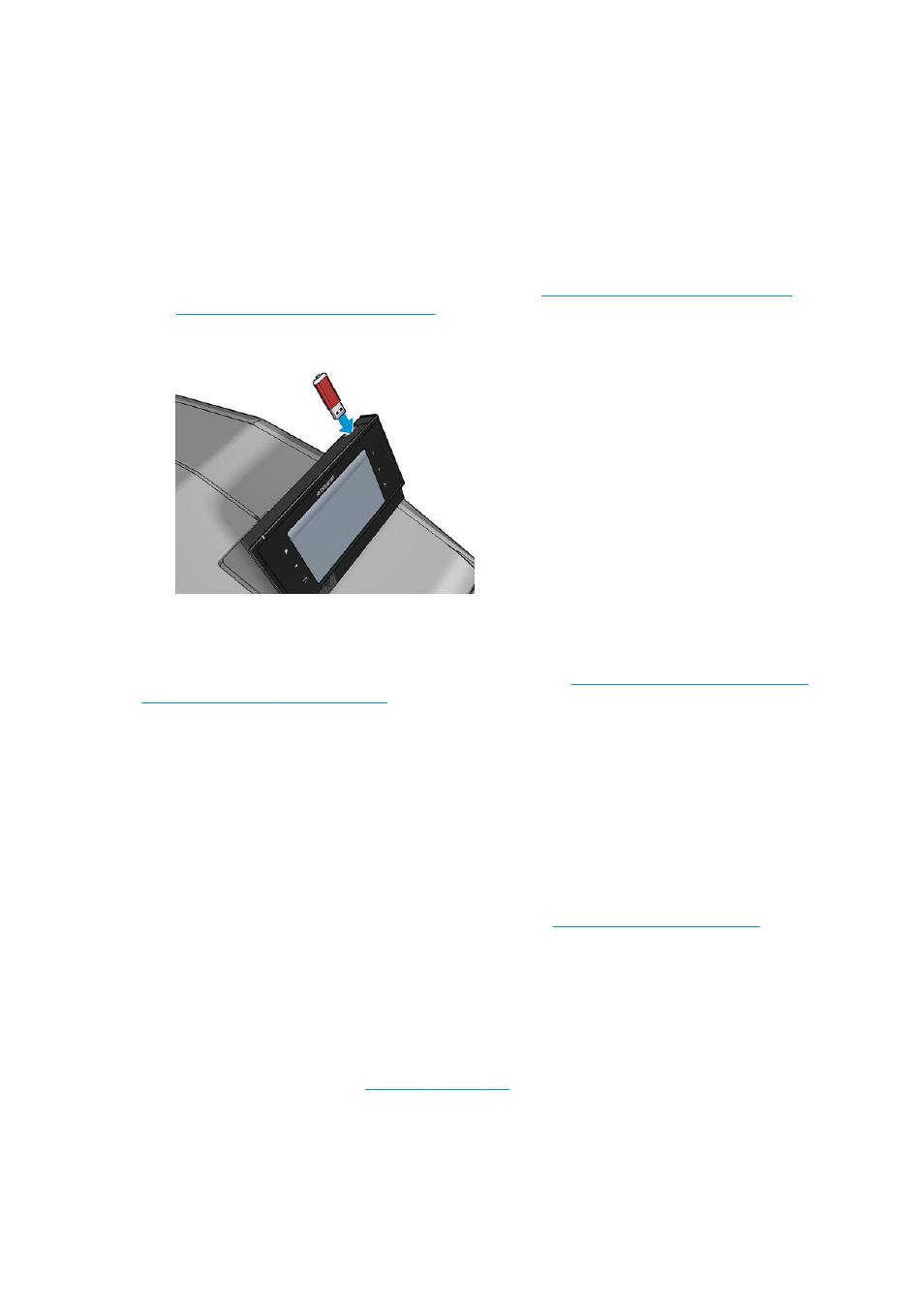
●
Using the Embedded Web Server, select the Setup tab and then Maintenance > Firmware update. Press
Check now to check whether new firmware is available. If new firmware is available, some information
about the new firmware is displayed, and you are given the opportunity to download and install it.
●
Using the HP Designjet Utility under Windows, select the Admin tab and then Firmware Update.
●
Using the HP Utility under Mac OS X, select Firmware Update in the Information and Support group.
●
Using HP Web Jetadmin, with which you can make manual firmware updates or request automatic
updates.
●
Using a USB flash drive. Download the firmware file fr
or
(according to your printer model) into the USB flash drive and
insert it into the Hi-Speed USB host port in the front panel. A firmware update assistant will appear on
the front panel to guide you through the update process.
Update the software
To update printer drivers and other software for your printer, go to
.
●
Under Windows, HP Software Update regularly offers to update your software automatically, and the
HP Designjet Utility may offer you automatic updates when restarted.
●
Under Mac OS X, Apple SW Update offers you software updates when available.
Printer maintenance kits
Two maintenance kits are available for your printer, containing components that may need to be replaced
after long use. When one of them is needed, a message is displayed on the front panel and by the HP Utility.
When you see the message, you should contact HP Support (see
Contact HP Support on page 191
) and
request the maintenance kit. The kits are installed by service engineers only.
Secure File Erase
The printer's hard disk is used as a temporary storage area for print jobs. Secure File Erase can erase your
temporary files from the hard disk to protect them from unauthorized access. It begins to do so as soon as
you turn it on, but old temporary files that were already on the hard disk are not erased retroactively. If you
want to erase the old files too, see
Secure File Erase provides three different levels of security:
●
Non-Secure: all pointers to the information are erased. The information itself remains on the hard disk
until the disk space it occupies is needed for other purposes, and it is then overwritten. While it remains
on the disk, it is difficult for most people to access, but may be accessed using software designed for
138 Chapter 15 Maintaining the printer
ENWW
