Select margins options, Print on loaded paper – HP Designjet T920 ePrinter series User Manual
Page 76
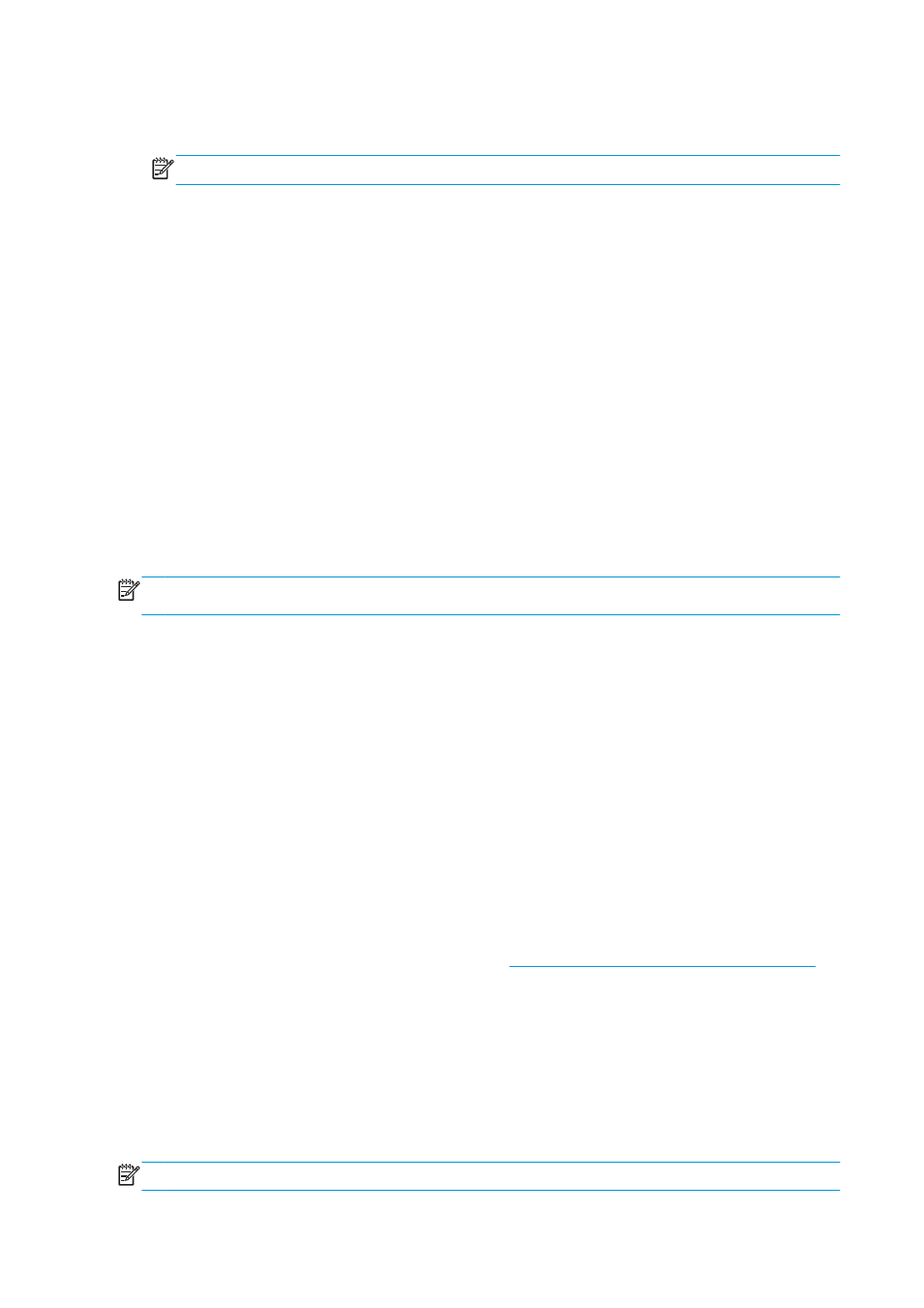
Use the Mac OS X printer driver
1.
Go to the Page Setup dialog.
NOTE:
If your application offers no Page Setup dialog, please use the Print dialog.
2.
Select Paper Size > Manage Custom Sizes.
Use the Embedded Web Server (T1500 series only)
1.
Go to the Submit Job page.
2.
Select Advanced settings > Paper > Page size > Custom.
Select margins options
By default, the printer leaves a 5 mm margin between the edges of your image and the edges of the paper
(increased to 17 mm at the foot of cut-sheet paper). However, you can change this behavior in several ways.
●
In the Windows driver dialog: select the Paper/Quality tab and then the Margins/Layout button.
●
In the Mac OS X Print dialog: select the Margins/Layout panel.
●
On the Embedded Web Server's Submit Job page (T1500 series): select Advanced settings > Paper >
Layout/Margins.
You will then see at least some of the following options.
NOTE:
Under Mac OS X, the available margins options depend on the paper size selected. For instance, for
borderless printing you must select a paper size name that includes the words “no margins”.
●
Standard. Your image will be printed on a page of the size you have selected, with a narrow margin
between the edges of the image and the edges of the paper. The image should be small enough to fit
between the margins.
●
Oversize. Your image will be printed on a page slightly larger than the size you have selected. If you cut
off the margins, you will be left with a page of the size you selected, with no margins remaining
between your image and the edges of the paper.
●
Clip Contents By Margins. Your image will be printed on a page of the size you have selected, with a
narrow margin between the edges of the image and the edges of the paper. In this case, if the image is
the same size as the page, the printer assumes that the extreme edges of the image are either white or
unimportant, and do not need to be printed. This may be useful when your image already contains a
border.
●
Borderless (T1500 series only). Your image will be printed on a page of the size you have selected, with
no margins. The image is slightly enlarged to ensure that no margin is left between the edges of the
image and the edges of the paper. If you select Automatically by Printer, this enlargement is done
automatically. If you select Manually in Application, you must select a custom page size slightly larger
than the page on which you intend to print. See also
Print with no margins (T1500 series) on page 72
.
Print on loaded paper
To print a job on whichever paper is loaded in the printer:
●
In the Windows driver dialog: select the Paper/Quality tab, then select Use printer settings in the
Paper Type drop-down list.
●
In the Mac OS X Print dialog: select the Paper/Quality panel, then select Any in the Paper Type drop-
down list.
NOTE:
These are the default Paper Type selections.
68
Chapter 8 Printing
ENWW
