Turn usage information on and off – HP Designjet T920 ePrinter series User Manual
Page 32
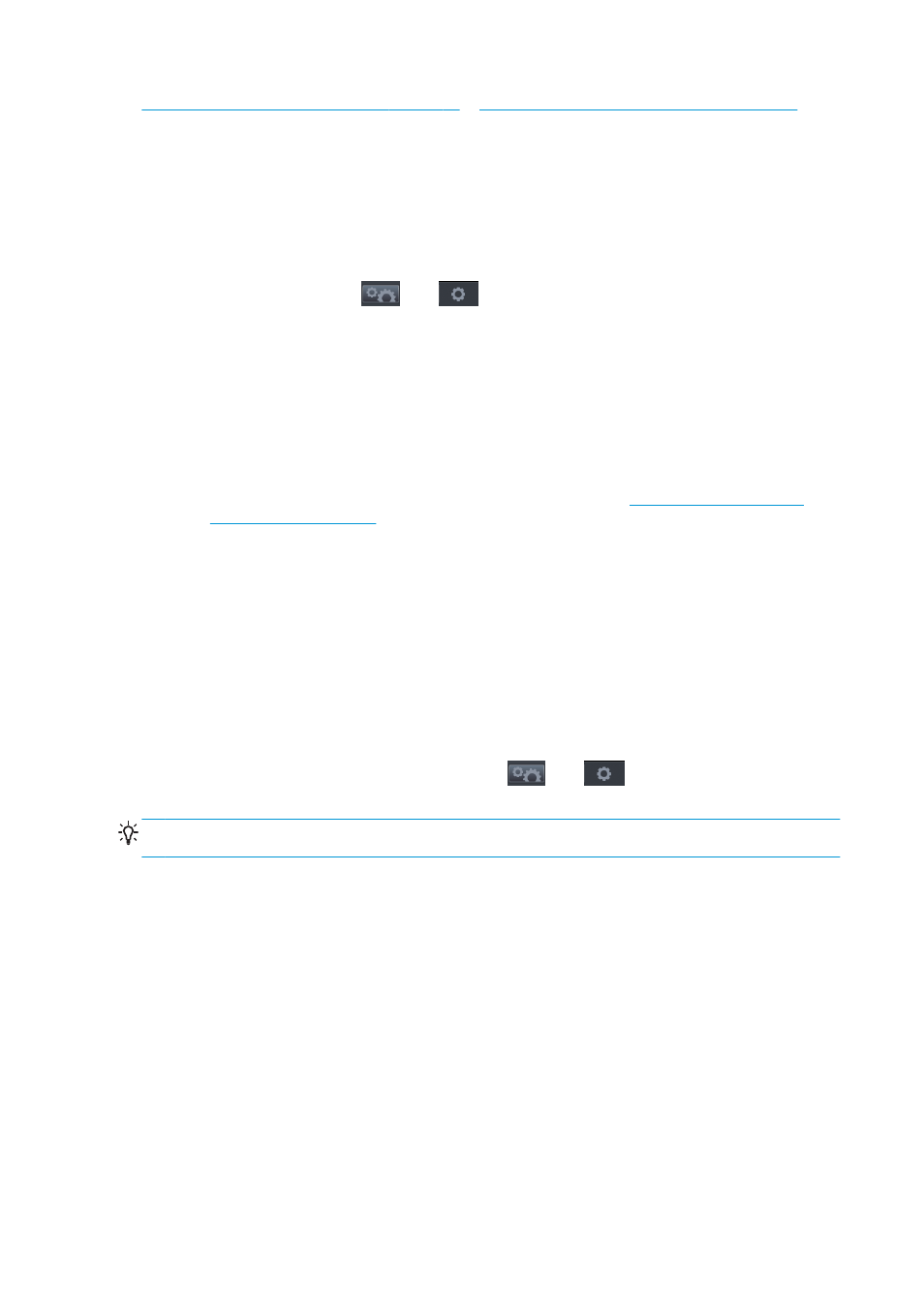
Select when to print a job in the queue on page 88
Select when to print a job in the queue on page 92
).
Then:
●
In the HP Designjet Utility for Windows: from the Admin tab, select Printer settings > Job
Management > Nest.
●
In the HP Utility for Mac OS X: select Configuration > Printer Settings > Configure Printer Settings >
Job Management > Nest.
●
In the Embedded Web Server: select Setup > Printer settings > Job management > Nest.
●
Using the front panel: press
, then
, then Setup > Job management > Nest options >
Nesting.
In each case, you will see the following options:
●
In order: pages are nested in the order in which they are sent to the printer. The nested pages are
printed as soon as one of three conditions is met:
◦
The next page will not fit on the same row as the other pages already nested.
◦
No page has been sent to the printer during the specified wait time.
◦
The next page is incompatible with the pages already nested (see
).
●
Optimized order: pages are not necessarily nested in the order in which they are sent to the printer.
When it receives an incompatible page, the printer holds it and waits for compatible pages to complete
the nest. The nested pages are printed as soon as one of three conditions is met:
◦
The next page will not fit on the same row as the other pages already nested.
◦
No page has been sent to the printer during the specified wait time.
◦
The incompatible-page queue is full. The printer can queue up to six incompatible pages while
nesting compatible pages. If it receives a seventh incompatible page, the nest is printed as it is.
●
Off: nesting is disabled. This is the default option.
The nesting wait time can be set at the front panel: press
, then
, then Setup > Job management
> Nest options > Wait time.
TIP:
Optimized order uses the minimum amount of paper; however, it may take longer to print because the
printer waits for compatible pages to arrive.
Turn usage information on and off
The printer can send usage information periodically by e-mail. You can request this in the following ways:
●
In the HP Designjet Utility for Windows: from the Admin tab, select Printer settings > Accounting.
●
In the HP Utility for Mac OS X: select Configuration > Printer Settings > Configure Printer Settings >
Accounting.
●
In the Embedded Web Server: select Setup > Printer settings > Accounting.
In each case, you must set the following options:
●
Send accounting files: On (the default is Off)
●
Send accounting files to: a valid e-mail address
●
Send accounting files every: choose a number of days (1–60) or a number of prints (1–500)
24
Chapter 3 Setting up the printer
ENWW
