Use paper economically, Nest jobs to save roll paper (t1500 series), Nest jobs to save roll paper (t1500 – HP Designjet T920 ePrinter series User Manual
Page 81: Nest jobs to save roll paper
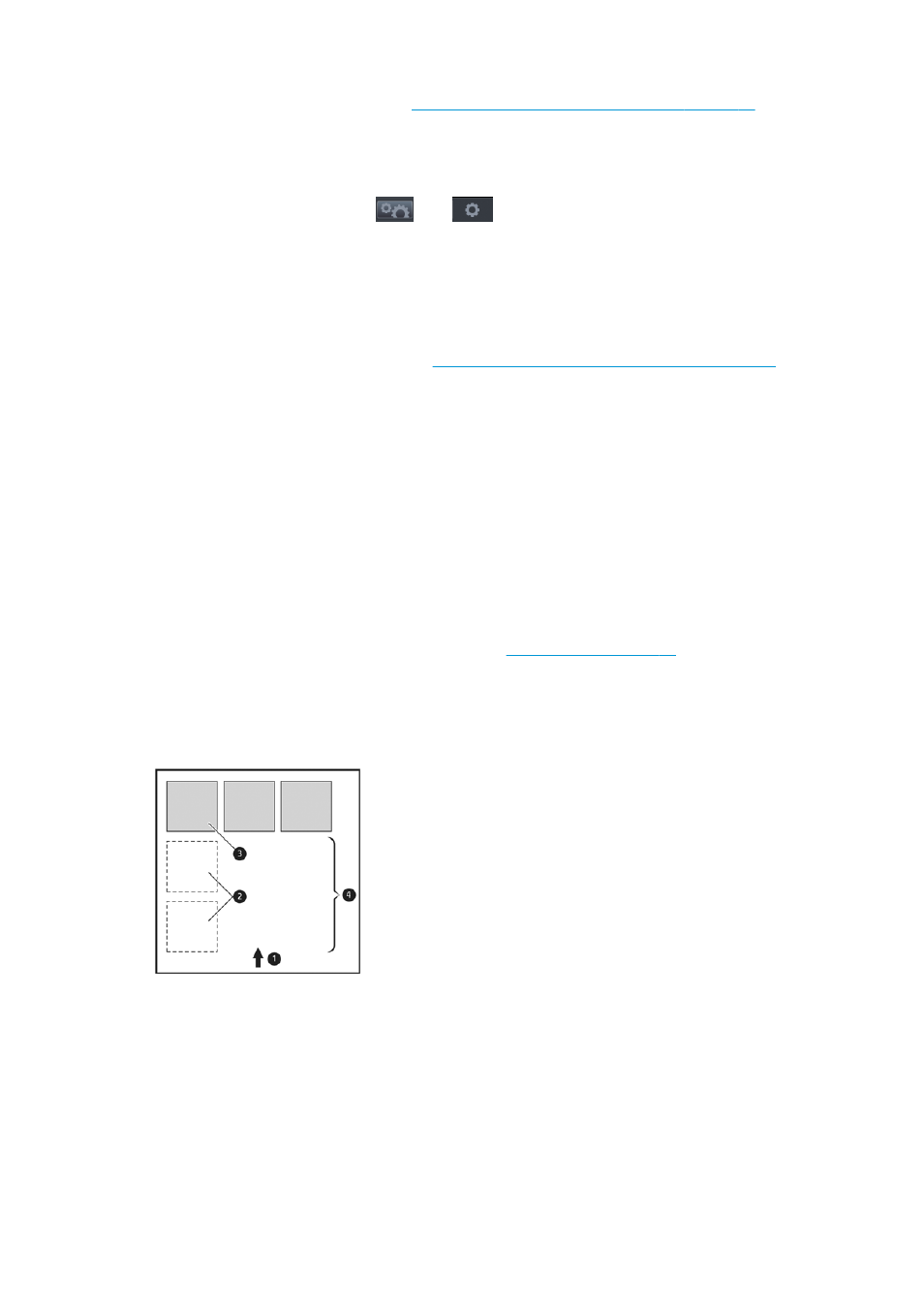
To print crop lines with nested jobs (see
Nest jobs to save roll paper (T1500 series) on page 73
), you must
select a different option:
●
In the Embedded Web Server: select Setup > Printer settings > Job management > Use crop lines
when nest is enabled > On.
●
Using the front panel: press
, then
, then Setup > Job management > Nest options >
Enable crop lines > On.
Use paper economically
Here are some recommendations for making economical use of paper:
●
If you are printing relatively small images or document pages, you can use nesting to print them side by
side instead of one after another. See
Nest jobs to save roll paper (T1500 series) on page 73
●
You may be able to save some roll paper by using the following options:
◦
In the Windows driver dialog: select the Layout/Output tab and then Remove blank areas and/or
Rotate by 90 degrees or Autorotate.
◦
In the Mac OS X Print dialog (non-PostScript printers): select the Finishing panel, then Remove
Blank Areas.
◦
In the Mac OS X PostScript Print dialog (PostScript printers): select the Finishing panel, then
Remove Blank Areas and/or Rotate by 90 degrees.
◦
On the Embedded Web Server's Submit Job page (T1500 series): select Advanced settings > Roll
options > Remove top/bottom blank areas and/or Rotate.
●
If you check the print preview on your computer before printing, you can sometimes avoid wasting
paper on prints containing obvious mistakes. See
.
Nest jobs to save roll paper (T1500 series)
Nesting means automatically printing images or document pages side by side on the paper, rather than one
after the other. This is done to avoid wasting paper.
1.
Direction of paper flow
2.
Nesting off
3.
Nesting on
4.
Paper saved by nesting
When does the printer try to nest pages?
When both of the following are true:
ENWW
Advanced print settings
73
