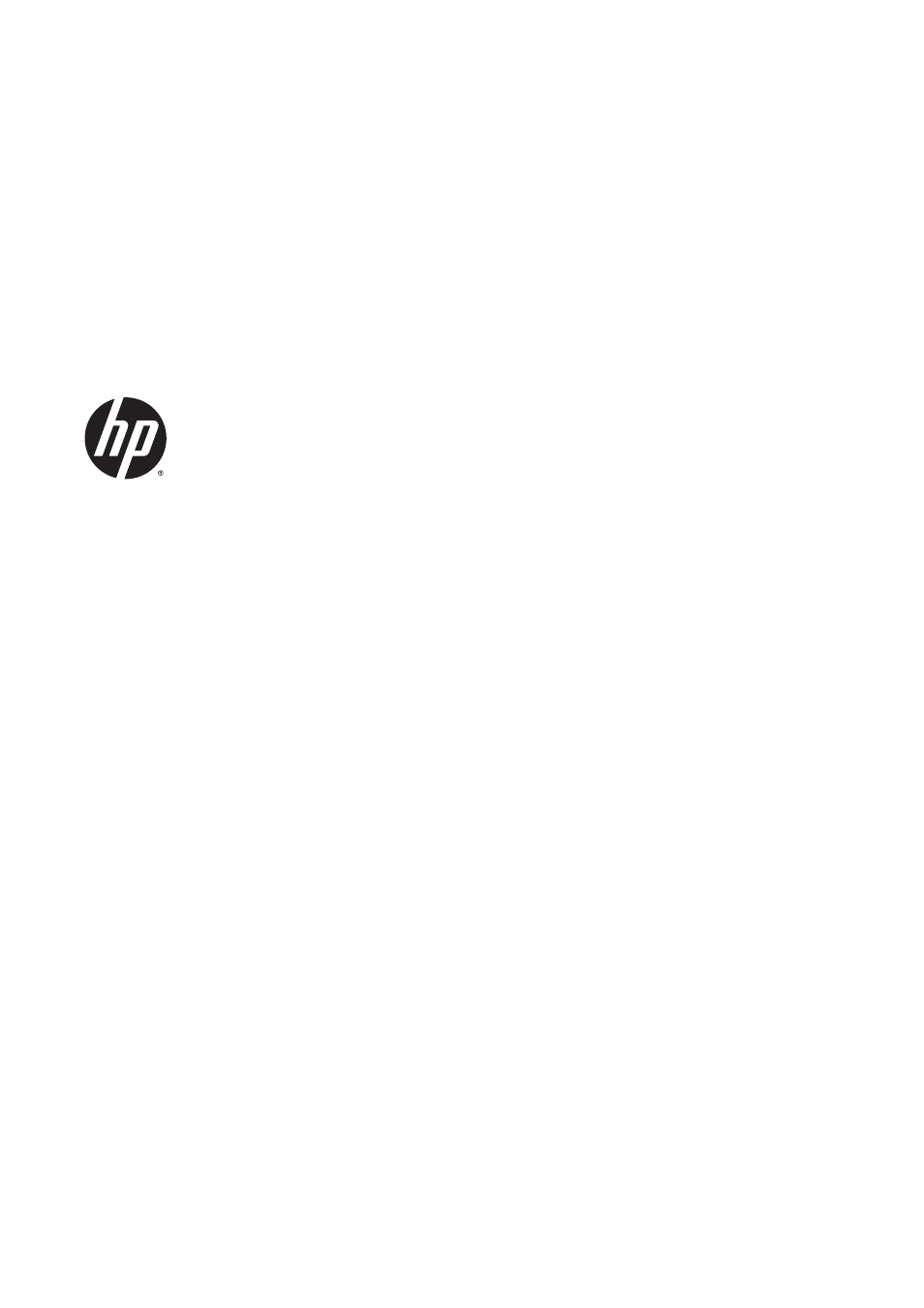HP Designjet T920 ePrinter series User Manual
HP Printers
This manual is related to the following products:
Table of contents
Document Outline
- Introduction
- Installing the software
- Setting up the printer
- Introduction
- Set up your Web-connected printer
- Web Services manual configuration
- Paper suitability options
- Turn nesting on and off (T1500 series)
- Turn usage information on and off
- Turn e-mail notifications on and off
- Turn alerts on and off
- Control access to the printer
- Require account ID (T1500 series)
- Set Windows driver preferences
- Network configuration
- Personalizing the printer
- Change the language of the front-panel display
- Access the HP Utility
- Access the Embedded Web Server
- Change the language of the HP Utility
- Change the language of the Embedded Web Server
- Change the sleep mode setting
- Change the auto-off setting
- Change the loudspeaker volume
- Change the front-panel display brightness
- Change the units of measurement
- Configure network settings
- Change the graphic language setting
- Manage ePrinter security
- Change your printer’s email address
- Paper handling
- General advice
- Load a roll onto the spindle
- Load a roll into the printer
- Unload a roll
- Load a single sheet
- The stacker
- The basket
- View information about the paper
- Paper presets
- Printing paper info
- Move the paper
- Maintain paper
- Change the drying time
- Change the retrieval time
- Turn the automatic cutter on and off
- Feed and cut the paper
- Working with two rolls (T1500 series)
- Printing
- Introduction
- Print from a USB flash drive
- Print from a computer using the Embedded Web Server or HP Utility (T1500 series)
- Print from a computer using a printer driver
- Advanced print settings
- Select print quality
- Select paper size
- Select margins options
- Print on loaded paper
- Rescale a print
- Change the treatment of overlapping lines
- Preview a print
- Print a draft
- High-quality printing
- Print in gray shades
- Print with no margins (T1500 series)
- Print with crop lines (T1500 series)
- Use paper economically
- Nest jobs to save roll paper (T1500 series)
- Use ink economically
- Roll protection (T1500 series)
- Unattended printing/overnight printing (T1500 series)
- Print from iOS with AirPrint
- Web-connected printing
- Introduction
- Enable Cloud printing for your printer
- Print through the Cloud with HP Designjet ePrint & Share
- Print by email
- Print from a smartphone or tablet
- View and print from the HP Designjet ePrint & Share website
- Print from HP Designjet ePrint & Share using the printer’s front panel
- View and print from other content repositories
- Create your Online Print History
- Share files in your Online Print History
- HP Designjet ePrint & Share security
- Job queue management (T920 PS and T1500 series)
- Color management
- Practical printing examples
- Retrieving printer usage information
- Handling ink cartridges and printhead
- Maintaining the printer
- Supplies and accessories
- Troubleshooting paper issues
- The paper cannot be loaded successfully
- The paper type is not in the list
- The printer printed on the wrong paper type
- An “on hold for paper” message
- Which criteria are used to decide on which roll a job will be printed?
- When is a job put on hold for paper?
- If I load a new roll of paper, will jobs that were on hold for paper be automatically printed?
- I don’t like jobs being put on hold for paper. Can I prevent it?
- I set the option “Paper mismatch action” to “Print anyway”, but some jobs are still put on hold (Win ...
- My job is exactly as wide as the roll of paper that is loaded on the printer, but is put on hold for ...
- The paper has jammed in the print platen
- The paper has jammed in the stacker
- The printer reports unexpectedly that the stacker is full
- The printer displays out of paper when paper is available
- Prints do not fall neatly into the basket
- The print remains in the printer after printing has completed
- The cutter does not cut well
- The roll is loose on the spindle
- Troubleshooting print-quality issues
- General advice
- Print-quality troubleshooting wizard
- Recalibrate the paper advance
- Horizontal lines across the image (banding)
- Lines are too thick, too thin or missing
- Lines appear stepped or jagged
- Lines print double or in the wrong colors
- Lines are discontinuous
- Lines are blurred
- Line lengths are inaccurate
- The whole image is blurry or grainy
- The paper is not flat
- The print is scuffed or scratched
- Ink marks on the paper
- Black ink comes off when you touch the print
- Edges of objects are stepped or not sharp
- Edges of objects are darker than expected
- Horizontal lines at the end of a cut sheet print
- Vertical bands of different colors
- White spots on the print
- Colors are inaccurate
- Colors are fading
- The image is incomplete (clipped at the bottom)
- The image is clipped
- Some objects are missing from the printed image
- A PDF file is clipped or objects are missing
- The Image Diagnostics Print
- If you still have a problem
- Troubleshooting ink cartridge and printhead issues
- Troubleshooting general printer issues
- The printer will not start
- The printer does not print
- The printer seems slow
- The printer behaves strangely
- Communication failures between computer and printer
- Cannot access the HP Utility
- Cannot access the Embedded Web Server
- Cannot connect to the Internet
- Web Services issues
- Automatic file system check
- Alerts
- Front-panel error messages
- HP Customer Care
- Printer specifications
- Glossary
- Index