Paper suitability options, Paper mismatch action, Roll switching options (t1500 series) – HP Designjet T920 ePrinter series User Manual
Page 31: Turn nesting on and off (t1500 series)
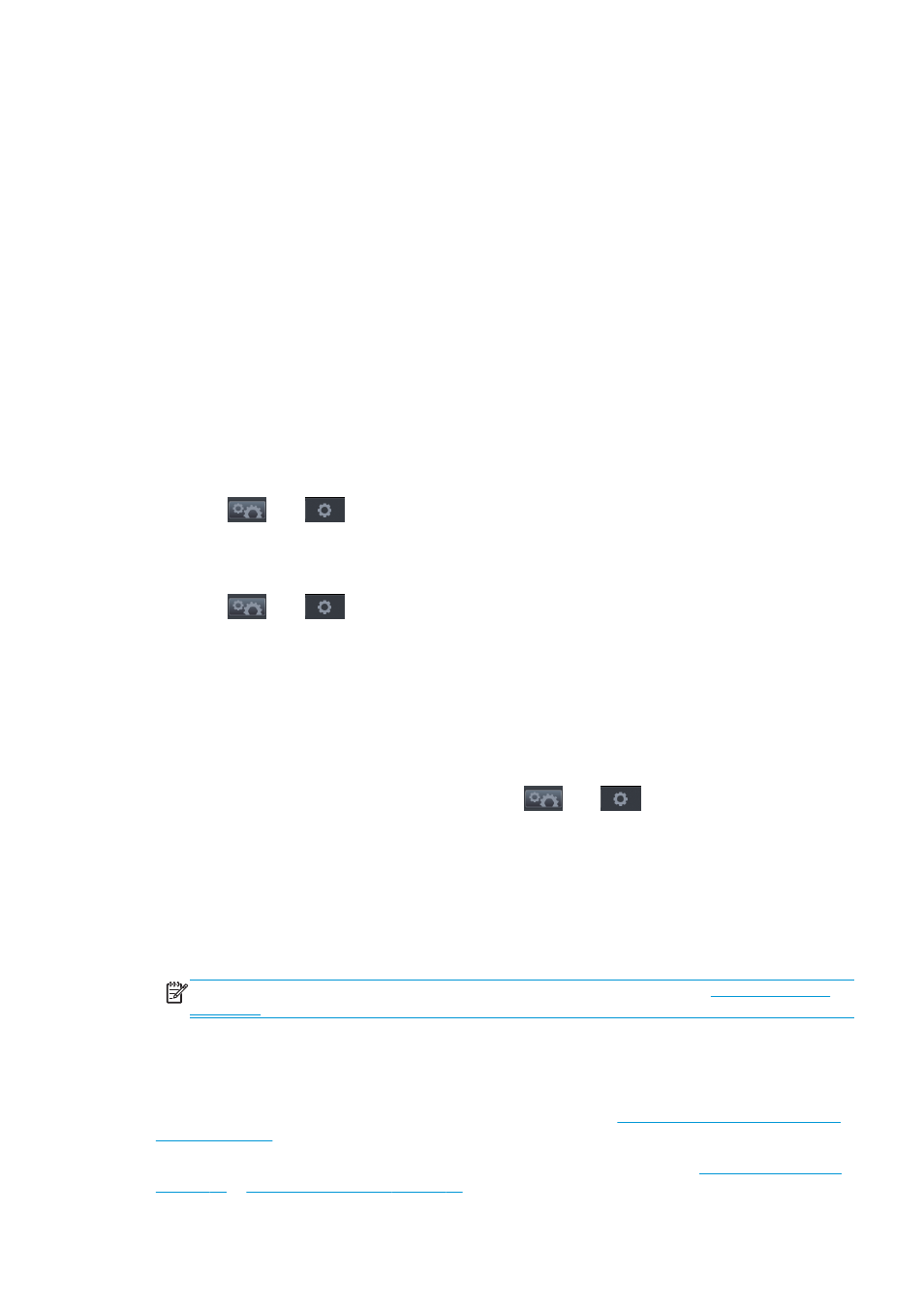
●
Roll: Choose between Roll 1, Roll 2, and Save paper, which automatically chooses the narrowest roll on
which the print will fit.
●
HP ePrint Center jobs: Choose between On hold and Direct print. By default, jobs from the cloud are On
hold. If you choose Direct print, the front panel will not ask for permission before printing.
Paper suitability options
Paper mismatch action
If the paper currently loaded in the printer is not suitable for a particular job, the printer can either put the job
on hold until some suitable paper is loaded, or it can ignore the problem and print the job on the unsuitable
paper. There are several ways in which the loaded paper may be considered unsuitable:
●
The paper type is not as specified for the job
●
The paper source (roll 1, roll 2 or sheet) is not as specified for the job
●
The paper size is smaller than specified for the job
You can set the printer's behavior in such cases from the front panel.
●
Press
, then
, then Setup > Job management > Paper mismatch action > Print anyway if
you want such jobs to print on whatever paper is loaded. This is the default option when printing from a
software application or from the Embedded Web Server; but it does not work when printing from a USB
flash drive.
●
Press
, then
, then Setup > Job management > Paper mismatch action > Put job on hold if
you want such jobs to be put on hold. The printer will send an alert whenever a job is put on hold.
When a job is put on hold for paper, it is kept in the printer queue until some suitable paper is loaded, after
which you can visit the queue and choose to resume printing it. Meanwhile, other jobs with different
requirements can continue printing.
Roll switching options (T1500 series)
If two rolls are loaded, both of which are suitable for the job, the roll will be chosen according to your
preferences. These can be set from the front panel: press
, then
, then Setup > Printing
preferences > Paper options > Roll switching options.
●
Minimize paper waste. If this option is chosen, the printer will choose the narrowest roll that meets all
the criteria, to avoid wasting paper due to trimming. This is the default option.
●
Minimize roll changes. If this option is chosen, the printer will choose the roll that is currently active, to
avoid wasting time with a roll switch.
●
Use roll with less paper. If this option is chosen, the printer will choose the roll that has the least paper.
NOTE:
This option is effective only if you have enabled Printing paper info (see
). Otherwise, it has the same effect as Minimize paper waste.
Turn nesting on and off (T1500 series)
Nesting means automatically printing images or document pages side by side on the paper when feasible,
rather than one after the other. This is done to avoid wasting paper. See
Nest jobs to save roll paper (T1500
.
To turn nesting on or off, you must first make sure that the job queue is enabled (see
Turn off the job queue on page 94
) and the start of printing is set to After Processing (see
ENWW
Paper suitability options
23
