Integrated lights-out 3 technology, Erase utility – HP ProLiant DL360 G7 Server User Manual
Page 78
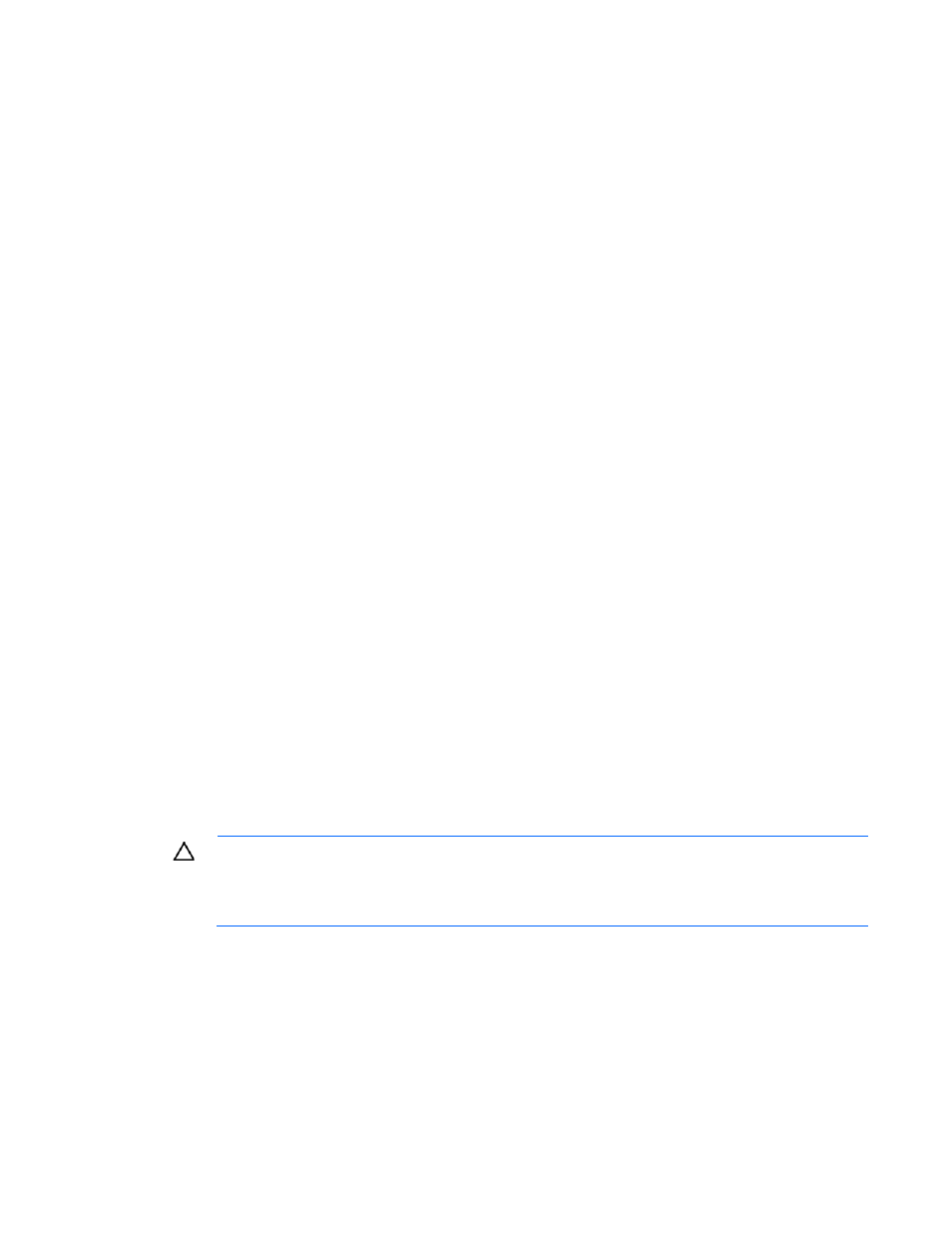
Software and configuration utilities 78
For more information, see the Download drivers and software page for the server. To access the
server-specific page, enter the following web address into the browser:
http://www.hp.com/support/
For example:
http://www.hp.com/support/dl360g6
Integrated Lights-Out 3 technology
The iLO 3 subsystem is a standard component of selected ProLiant servers that provides server health and
remote server manageability. The iLO 3 subsystem includes an intelligent microprocessor, secure memory,
and a dedicated network interface. This design makes iLO 3 independent of the host server and its operating
system.
In addition to remote management features, iLO 3 is also responsible for managing the health of the ProLiant
server. The intelligence of iLO 3 manages the Sea of Sensors thermal control, directs the Dynamic Power
Capping technology, and monitors the health of server components.
The iLO 3 subsystem provides secure remote access from any authorized network client. The enhancements
to iLO 3 enable customers to get work done faster by providing turbo-charged remote access performance,
a streamlined user experience, and enhanced standards support.
Using iLO 3, you can do the following:
•
Access a high-performance and secure Remote Console to the server from anywhere in the world.
•
Use the shared iLO 3 Remote Console to collaborate with up to six server administrators.
•
Remotely mount high-performance Virtual Media devices to the server.
•
Securely and remotely control the power state of the managed server.
•
Send alerts from iLO 3 regardless of the state of the host server.
•
Access advanced troubleshooting features through the iLO 3 interface.
For more information about iLO 3 features (which may require an iLO Advanced Pack or iLO Advanced for
BladeSystem license), see the iLO 3 documentation on the Documentation CD or on the HP website
Erase Utility
CAUTION:
Perform a backup before running the System Erase Utility. The utility sets the system
to its original factory state, deletes the current hardware configuration information, including
array setup and disk partitioning, and erases all connected hard drives completely. Refer to the
instructions for using this utility.
Run the Erase Utility if you must erase the system for the following reasons:
•
You want to install a new operating system on a server with an existing operating system.
•
You encounter an error when completing the steps of a factory-installed operating system installation.
To access the Erase Utility, use the System Erase button on the home screen of the SmartStart CD ("
" on page
