Installing the server into the rack – HP ProLiant DL360 G7 Server User Manual
Page 29
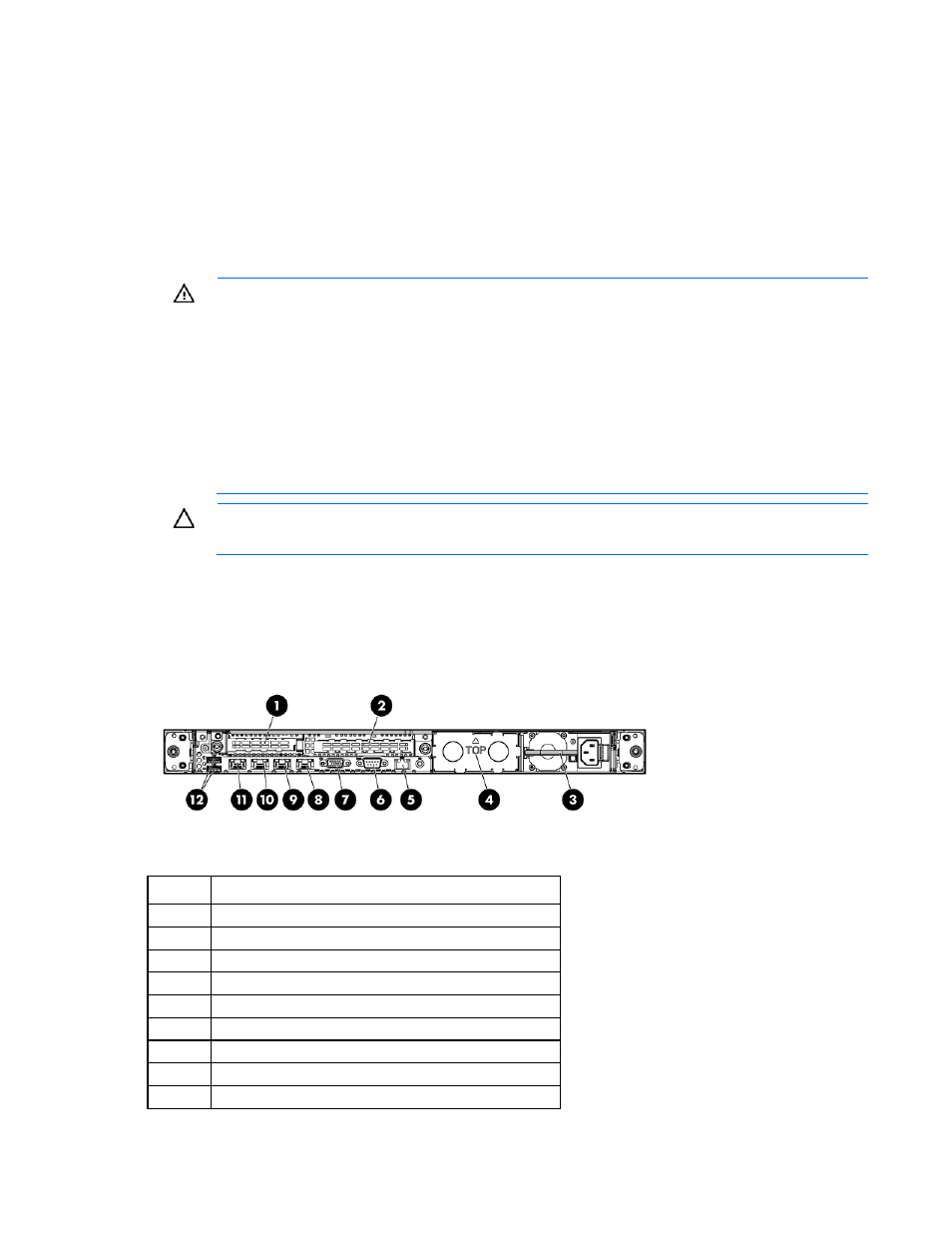
Setup 29
Installing the server into the rack
To install the server into a rack with square, round, or threaded holes, refer to the instructions that ship with
the rack hardware kit.
If you are installing the server into a telco rack, order the appropriate option kit at the RackSolutions.com
website
. Follow the server-specific instructions on the website to install
the rack brackets.
Use the following information when connecting peripheral cables and power cords to the server.
WARNING:
This server is very heavy. To reduce the risk of personal injury or damage to the
equipment:
•
Observe local occupational health and safety requirements and guidelines for manual
material handling.
•
Get help to lift and stabilize the product during installation or removal, especially when the
product is not fastened to the rails. When the server weighs more than 22.5 kg (50 lb), at least
two people must lift the server into the rack together. A third person may be required to help
align the server if the server is installed higher than chest level.
•
Use caution when installing the server in or removing the server from the rack; it is unstable
when not fastened to the rails.
CAUTION:
Always plan the rack installation so that the heaviest item is on the bottom of the rack.
Install the heaviest item first, and continue to populate the rack from the bottom to the top.
1.
Install the server and cable management arm into the rack. See the installation instructions that ship with
the HP 1U Quick Deploy Rail System.
2.
Connect the peripheral devices to the server.
Item
Description
1
Slot 1 PCIe2 x8 (8, 4, 2, 1)
2
Slot 2 PCIe2 x16 (16, 8, 4, 2, 1), 75W +EXT 75W*
3
Power supply bay 1 (populated)
4
Power supply bay 2
5
iLO 3 connector
6
Serial connector
7
Video connector
8
NIC 4 connector
9
NIC 3 connector
