Saving rbsu configuration settings, Using rbsu, Saving rbsu configuration settings -3 – HP ProLiant DL585 Server User Manual
Page 100: Using rbsu -3
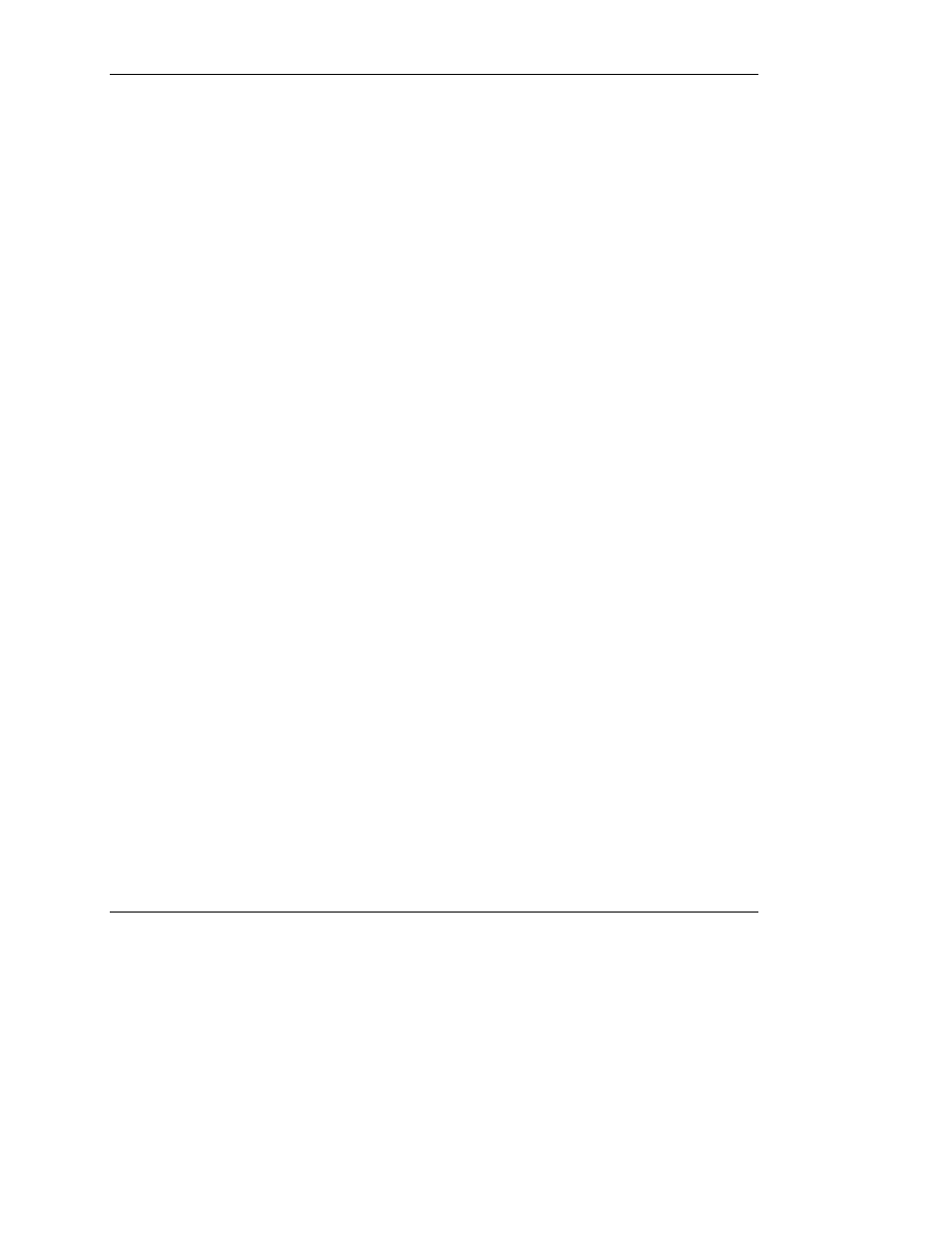
Server Configuration and Utilities
HP ProLiant DL585 Server User Guide
5-3
Saving RBSU configuration settings
RBSU automatically saves settings when you press the Enter key. The utility does
not prompt you for confirmation of settings before you exit the utility. To change a
selected setting, you must select a different setting and press the Enter key.
Using RBSU
RBSU does not run automatically. The first time you power up the server, the system
defaults to Windows Server 2003 and waits so you can select a different operating
system by using RBSU. Press the F9 key when prompted during POST to enter
RBSU. While you are in RBSU, press any key to return to the RBSU main menu or
press the F10 key to exit RBSU.
NOTE: Most of the features in RBSU are not required in the setup of the server. The options
in this utility are designed to assist with specific server configuration issues.
RBSU is divided into a series of menu selections designed to configure specific areas
of the system. The primary menus are as follows:
• System options
• PCI-X devices
• Standard boot order (IPL)
• Date and time
• Server passwords
• Automatic Server Recovery
• Server asset tags
• Advanced options
• Utility language
For a complete explanation of RBSU features and functions, refer to the ROM-Based
Setup Utility User Guide on the Documentation CD.
