HP NetRAID 1Si Controller User Manual
Page 93
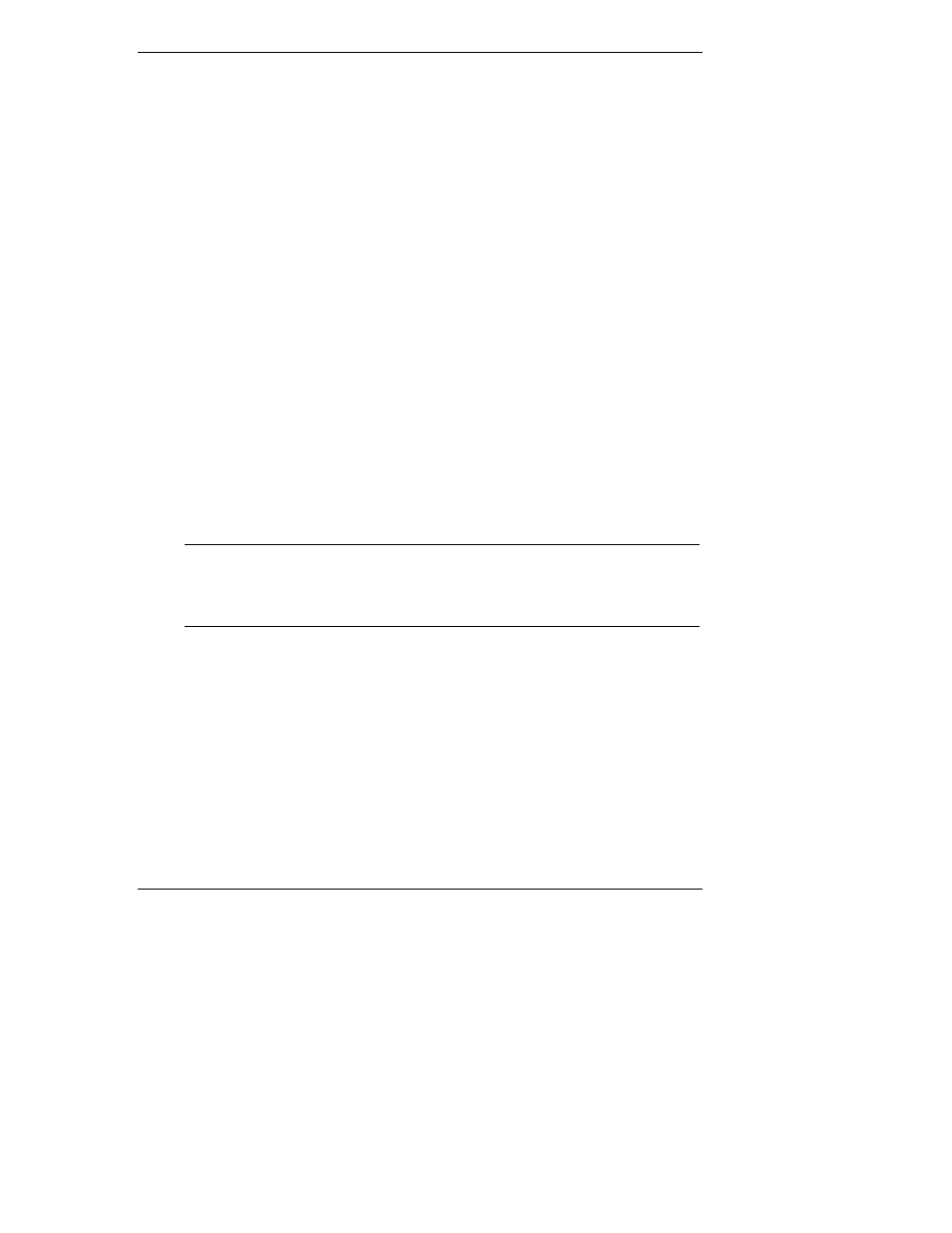
Chapter 4
HP NetRAID Express Tools
87
Creating Arrays by Using Easy Configuration
In Easy Configuration, each array is associated with exactly one logical drive. (It
does not permit array spanning.) Follow the steps described below to create arrays
by using Easy Configuration.
1. Choose Configure from the HP NetRAID Express Tools Management
menu.
2. Choose Easy Configuration from the Configure menu, and the array
selection menu appears. Hot key information is displayed at the bottom of
the window. The hot key functions are:
Space
Add the highlighted drive to the current array.
Enter
Stop adding drives to the current array, and configure the
current logical drive.
F2
Display drive information.
F3
Display the logical drives that have been configured so far.
F4
Designate the highlighted drive as a hot spare.
3. Press the arrow keys to highlight specific physical drives. Press the
Spacebar to add the highlighted physical drive to the current array. The
indicator for the selected drive changes from Ready to Onlin A[array
number]-[drive number]. For example, Onlin A2-3 means array 2, disk
drive 3. Add physical drives to the current array as desired.
NOTE
Try to use drives of the same capacity in a specific array. If you
use drives with different capacities in an array, all drives in the
array are treated as if they have the capacity of the smallest
drive in the array.
The number of physical drives in a specific array determines the RAID
levels that can be implemented with the array.
4. Press Enter when you have finished adding drives to the current array. The
Logical Drive Configuration window appears, prompting you to confirm
the configuration settings. The window shows the logical drive that is
currently being configured as well as any existing logical drives. The
column headings are, from left to right:
LD
The logical drive number
RAID
The RAID level
Size
The logical drive size
