E changing the hp netraid series adapter – HP NetRAID 1Si Controller User Manual
Page 102
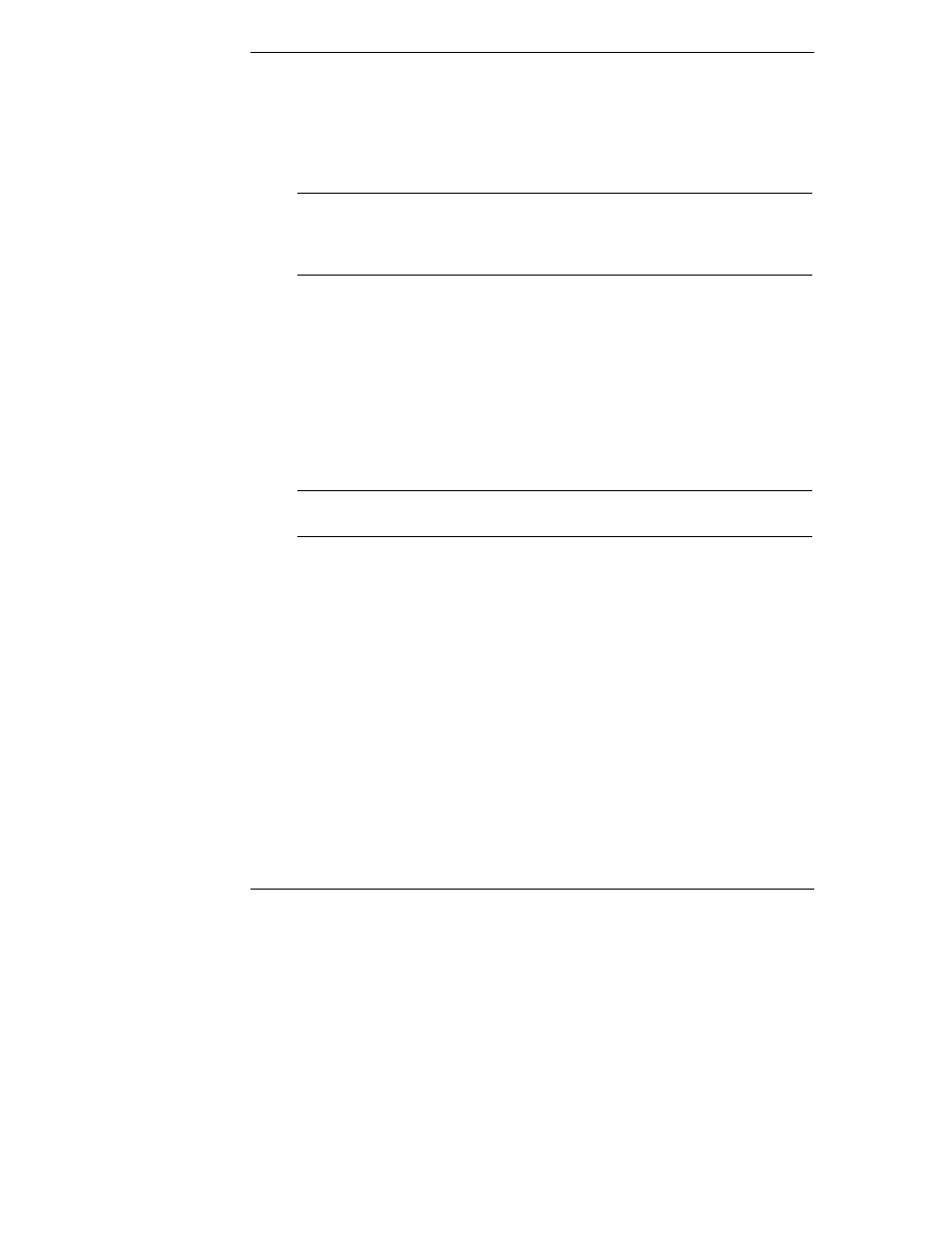
Chapter 4
HP NetRAID Express Tools
96
2. Select Physical Drives, and choose a device.
3. Press F2 to display the Physical Drive Information window.
The error count is displayed at the bottom of the Properties window. If you feel
that the number of errors is excessive, you should probably format the disk drive.
NOTE
You do not need to use the Format option if you simply want to
erase existing information on your SCSI disks, such as a DOS
partition. That information is erased when you choose the
Initialize menu selection to initialize logical drives.
Formatting Drives
To format a drive:
1. Choose Objects from the HP NetRAID Express Tools Management menu.
2. Choose Physical Drive from the Objects menu. A device selection
window is displayed showing the devices connected to the current adapter.
3. Press the arrow keys to highlight the physical drive to be formatted and
press the Spacebar to select or deselect the drive you want to format.
NOTE
You cannot format a disk that is online or that is part of any
configuration.
4. Press F10 to start the format process. Formatting can take some time,
depending on the drive capacity.
5. When formatting is finished, press any key to return to the previous menu.
E Changing the HP NetRAID Series Adapter
If you remove one HP NetRAID Series adapter and insert another, you need to
update the NVRAM of the new adapter to match the configuration of the physical
and logical drives.
To swap adapters:
1. Back up your data.
2. Verify that you have the correct HP NetRAID drivers.
3. Write down all of the adapter settings for the adapter you plan to remove.
These settings include parameters such as the Rebuild Rate, Autorebuild,
