HP NetRAID 1Si Controller User Manual
Page 138
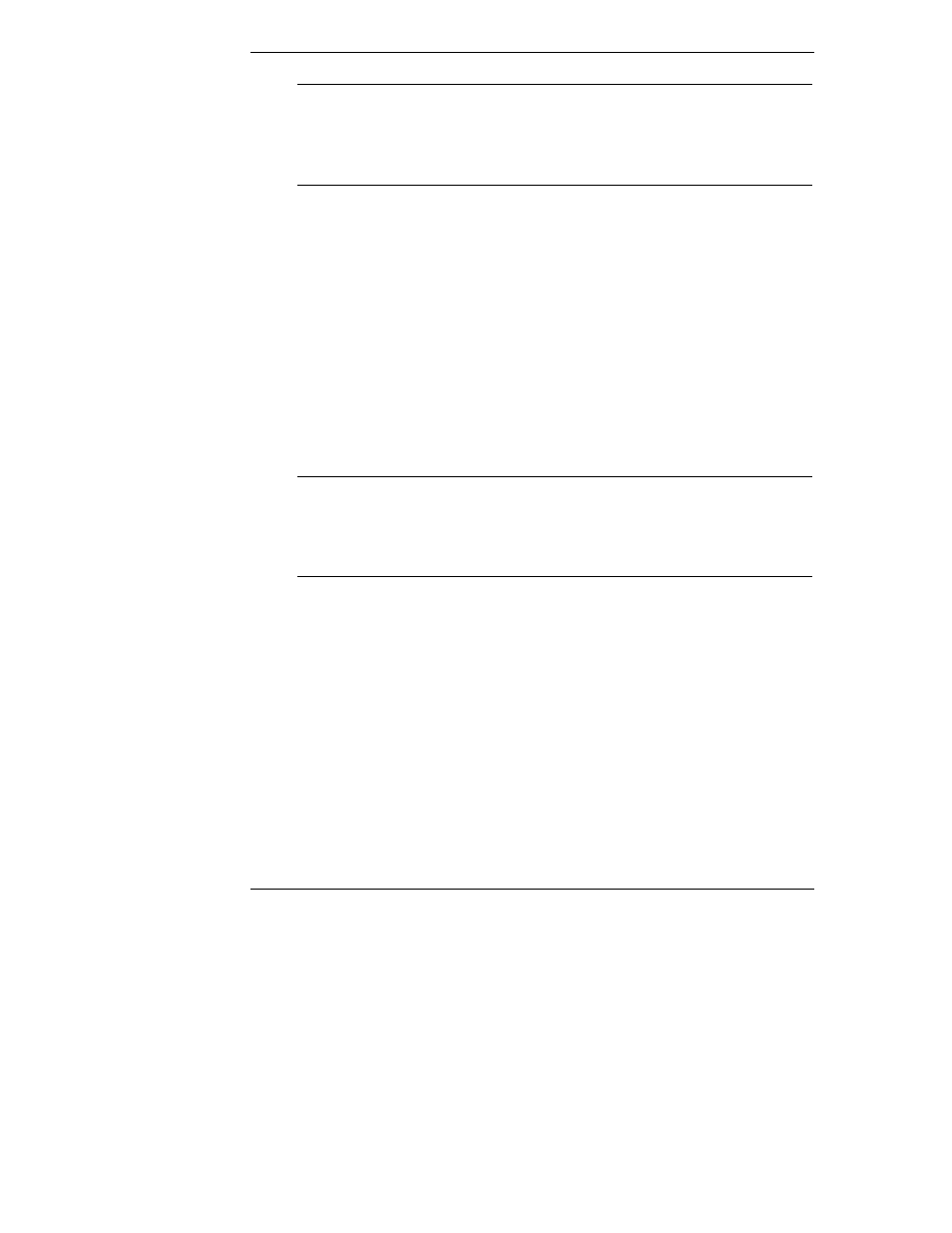
Chapter 6
Capacity Expansion
132
NOTE
It is important to initialize your logical drives. If the drives
have been previously configured under an operating system,
there can sometimes be residual partition/format information
which subsequently causes misrepresentation of logical drives
under the Windows 2000 Disk Management.
For example, your array of four drives (of 4 GB each) might be configured as a
single RAID 5 logical drive. This produces a logical drive of 12 GB of real
storage capacity, with 4 GB used for parity.
III. Disable Virtual Sizing
Online capacity expansion of your logical drive requires that Virtual Sizing is
disabled. This is the factory default setting.
•
If Virtual Sizing is Disabled (the factory default setting), no other
preparation is necessary.
•
If Virtual Sizing is Enabled, disable Virtual Sizing in HP NetRAID
Express Tools, as described below.
To Disable Virtual Sizing
NOTE
Clearing a previous configuration does not reset the Virtual
Sizing setting for a logical drive. Use the Reset to Factory
Defaults option in HP NetRAID Express Tools to disable
Virtual Sizing for all logical drives, or manually change the
setting as described below.
The factory default is that Virtual Sizing is disabled. If Virtual Sizing has been
enabled, disable it as follows:
1. Restart the host HP NetServer, and watch for the message:
Option: Experienced users may press
HP NetRAID Express Tools now.
Firmware Initializing
2. When the message is displayed, press <Ctrl> <M>. When the system stops
scanning, HP NetRAID Express Tools starts and displays the Tools
Management menu.
3. If you have installed one or more HP NetRAID Series adapters, do the
following to select the integrated HP NetRAID controller or HP NetRAID
Series adapter controlling the logical drive you want to prepare for
expansion:
