Capacity expansion under windows nt – HP NetRAID 1Si Controller User Manual
Page 129
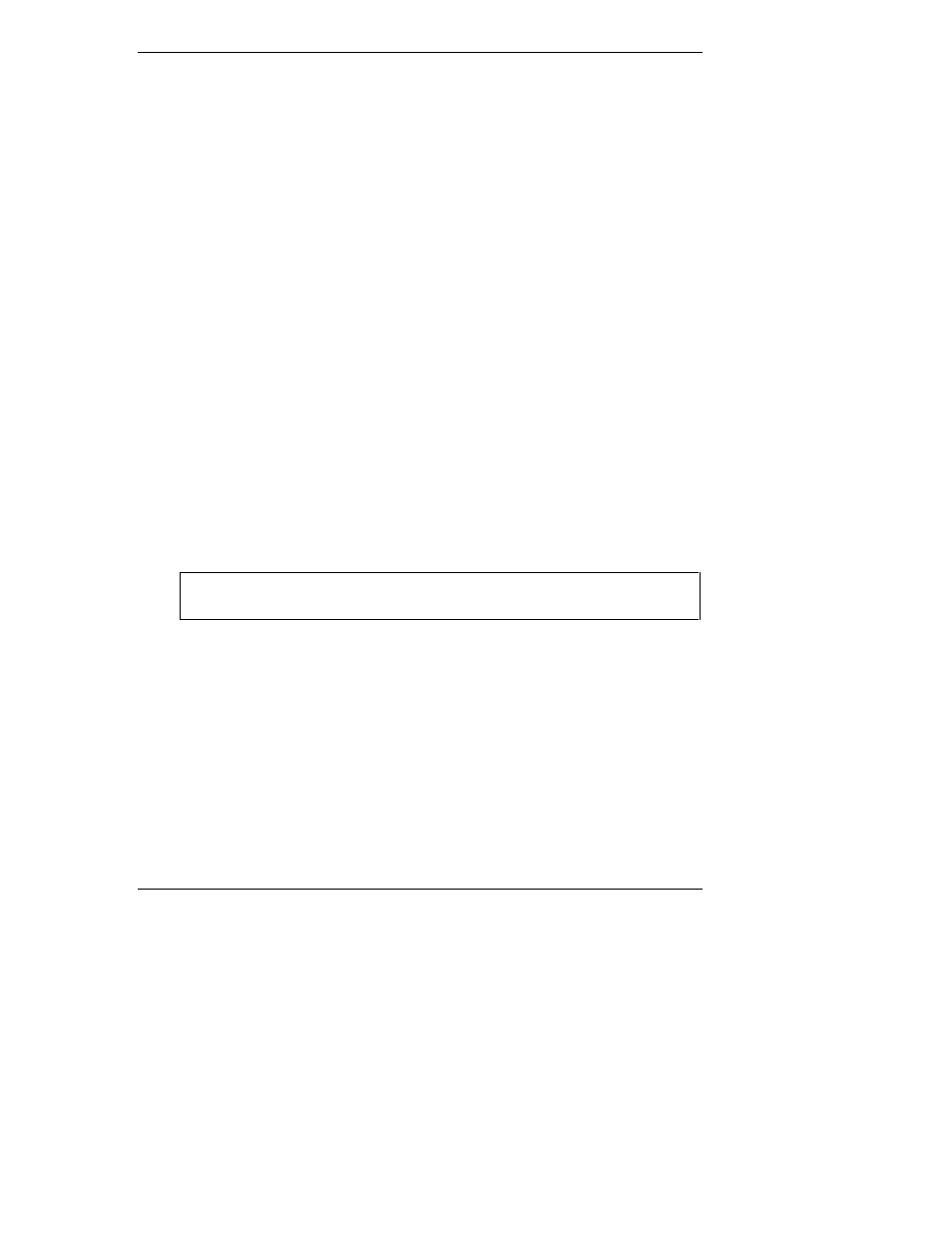
Chapter 6
Capacity Expansion
123
15. The segment is added to the existing volume, and the Volume Disk
Segment List shows the new segment. Press the F10 function key to save
changes and return to the Volume Name List.
16. Press Esc to save changes and return to the previous screen.
17. Answer Yes to the "Save volume changes?" question. Press Enter.
18. On the Select an action menu, choose Mount all volumes, and press
Enter.
19. You return to the main menu. Press Esc repeatedly until the question "Exit
nwconfig?" is displayed. Choose Yes, and press Enter.
Expanding Capacity under NetWare 5 with Virtual Sizing Enabled
If you already are using a logical drive with Virtual Sizing enabled, but now wish
to add capacity to an existing volume, your options are limited. Here are the likely
scenarios when Virtual Sizing has been enabled.
Without Restart
Without restarting the HP NetServer, you can only add capacity as a new volume.
You will need to add enough physical drives to create a new array and logical
drive by using HP NetRAID Config. Then under the nwconfig Standard Disk
Options, scan for new devices and configure the new logical drive as a new
NetWare volume.
With Restart
CAUTION
Back up your data before you begin this procedure. You will
repartition the logical drive and destroy the data in it.
If a restart is acceptable, then you can bring down the HP NetServer. If the logical
drive has already been used, you need to back up the data, disable Virtual Sizing,
install additional capacity, reconstruct the logical drive, repartition and create the
new volume, and restore the data. Now the logical drive can be expanded online
whenever required.
Capacity Expansion under Windows NT
This section describes how to expand disk capacity under Microsoft Windows NT
after the system has been in operation for a time. This section is divided into these
parts:
