HP NetRAID 1Si Controller User Manual
Page 124
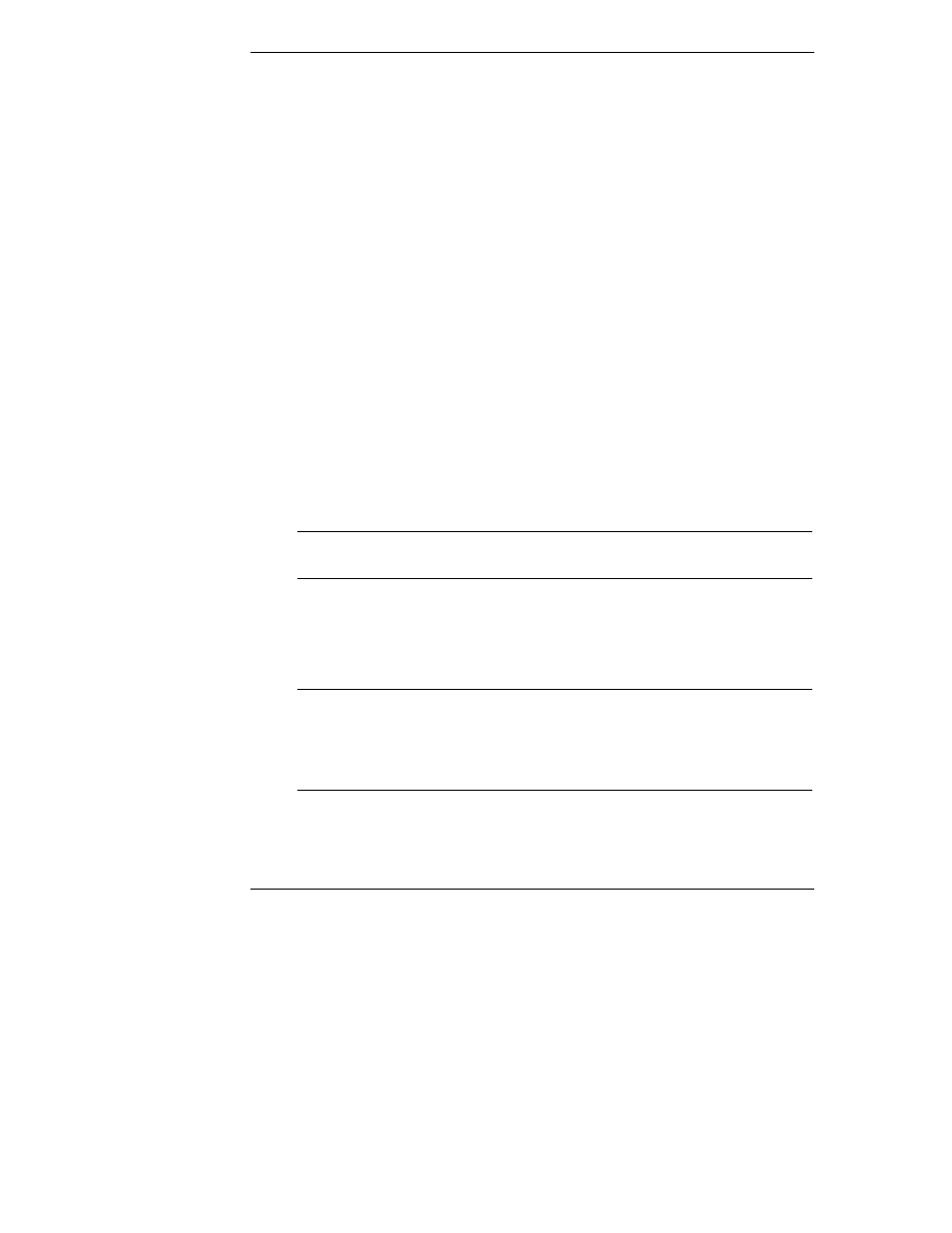
Chapter 6
Capacity Expansion
118
In most installations, the operating system is installed on a SCSI drive connected
outside of the HP NetRAID system. However, NetWare 5 can reside on a disk
array in the HP NetRAID system to achieve redundancy.
Preparation Steps for NetWare 5
This section tells you how to enable Virtual Sizing and set up your partitions to
permit easy capacity expansion. It assumes that you have already installed
NetWare 5.
The following steps are necessary to prepare your logical drive for online capacity
expansion:
I. Connect drives to the HP NetRAID Series adapter or integrated
HP NetRAID controller
II. Configure the HP NetRAID Series adapter or integrated HP NetRAID
controller
III. Disable Virtual Sizing in HP NetRAID Express Tools
I. Connect Drives
Connect physical drives to the HP NetRAID Series adapter or integrated
HP NetRAID controller. For example, you might have four drives of 4 GB each
connected to the adapter.
II. Configure the HP NetRAID Series Adapter or Integrated HP NetRAID Controller
NOTE
The Online Capacity Expansion feature is supported only on
arrays that contain just one logical drive each.
Configure your adapter and create your logical drives. (This can be done in either
HP NetRAID Config or in HP NetRAID Express Tools. See "HP NetRAID
Express Tools" or "HP NetRAID Config" for complete instructions.) Save your
configuration and initialize your logical drives.
NOTE
It is important to initialize your logical drives. If the drives
have been previously configured under an operating system,
there can sometimes be residual partition/format information
which subsequently causes misrepresentation of logical drives
under NetWare 5.
For example, your array of four drives (of 4 GB each) might be configured as a
single RAID 5 logical drive. This produces a logical drive of 12 GB of real
storage capacity, with 4 GB used for parity.
