HP NetRAID 1Si Controller User Manual
Page 140
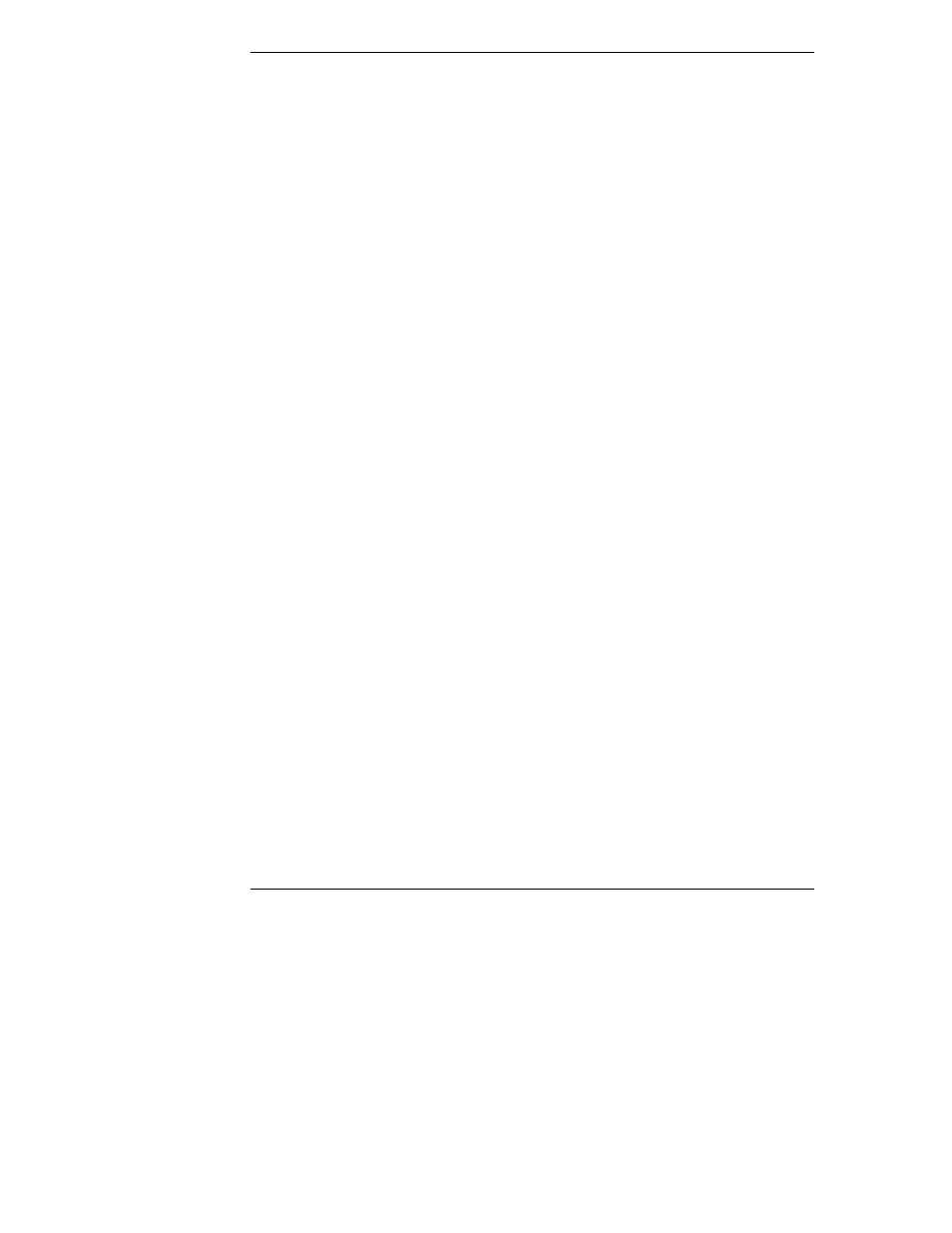
Chapter 6
Capacity Expansion
134
First, Install Additional Capacity
Install the additional physical capacity (hot-swap disk drive modules) into the
internal hot-swap mass storage cage or into the external enclosure. The cage or
enclosure must already be connected to the integrated HP NetRAID controller or
HP NetRAID Series adapter controlling the logical drive that you want to expand.
Second, Reconstruct to Add Capacity
After you have installed the additional physical capacity, run HP NetRAID
Assistant to reconstruct the HP NetRAID logical drive to include the added
capacity, as follows:
1. Start HP NetRAID Assistant under Windows 2000 by clicking Start on the
taskbar, pointing to Programs, pointing to NetRAID, and clicking
NetRAID Assistant.
2. HP NetRAID Assistant shows the added physical drive in the Ready state
in the Physical Devices box. Select the Ready physical drive, drag it to the
logical drive that you want to expand in the Logical Devices box, and drop
it on the logical drive.
3. The Change RAID Level window appears. In it, select the RAID level of
the logical drive, and click Apply.
In our example, this reconstructs the current four-drive RAID 5 array to a
five-drive RAID 5 array.
Reconstruction occurs in the background, so there is no reason to shut down the
server. The original 12-GB volume is available throughout the reconstruction
process. When reconstruction finishes, our sample drive now has 16 GB of
available physical capacity.
The reconstruction rate is about 80 to 180 MB per minute (depending on drive
performance and system loading). Count the capacity to be reconstructed as the
number of physical drives participating in the reconstruction multiplied by drive
capacity.
Third, Create the New Volume in Windows 2000
1. When the reconstruction is complete, enter Windows 2000 Disk
Management by clicking Start on the taskbar, pointing to Programs,
pointing to Administrative Tools, clicking Computer Managementet,
and clicking the Disk Management folder.
In our example, the original drive is still shown as E: and is 12 GB.
2.
The current disk configuration is displayed. The added capacity of the
added physical drive is shown as Unallocated space. Right click the
Unallocated space, and choose Create Partition.
