Configure trays, Configure a tray when loading paper, Configure a tray to match print job settings – HP Laserjet p3015 User Manual
Page 99: Configure a tray by using the paper handling menu
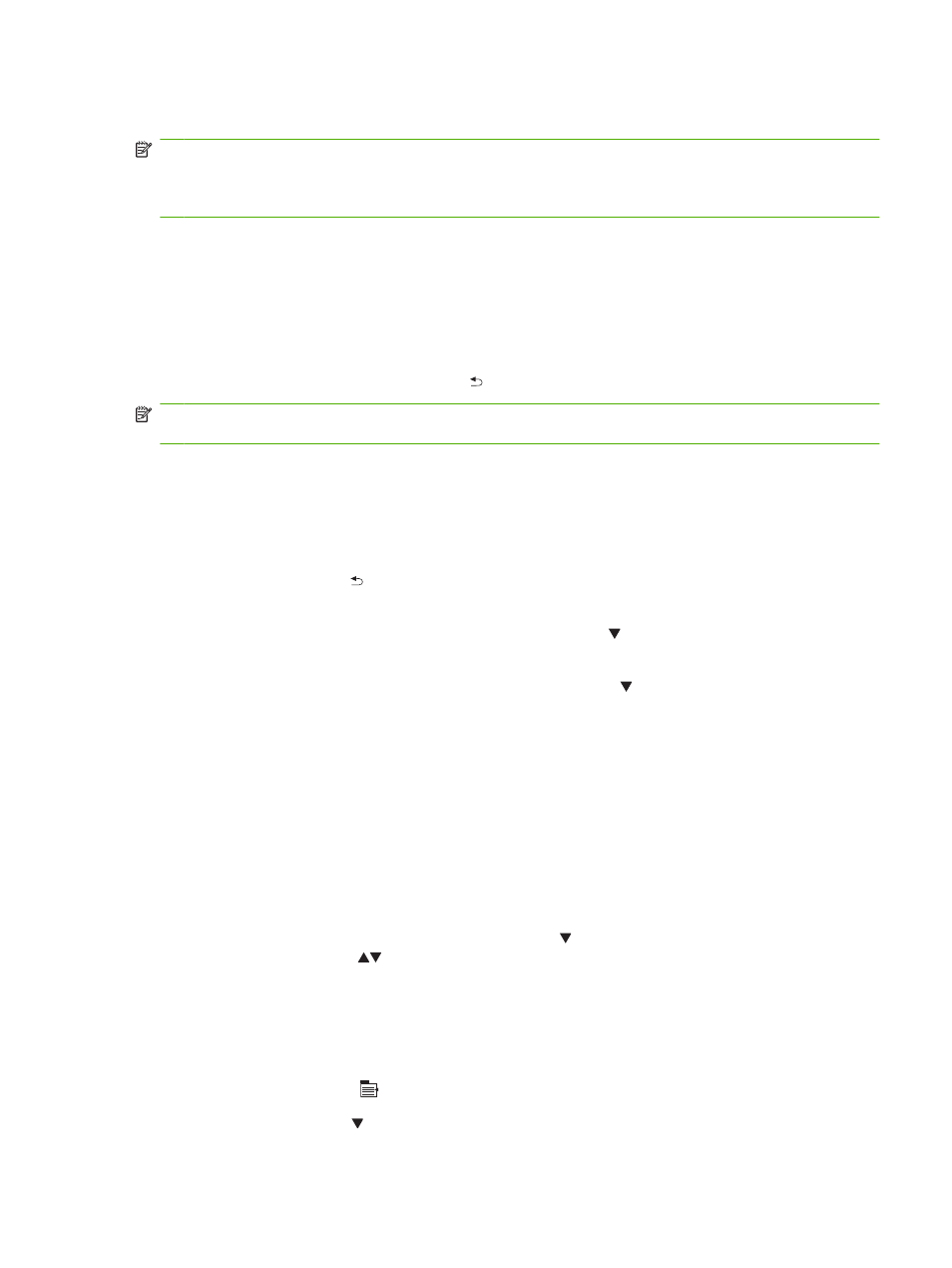
Configure trays
NOTE:
If you have used other HP LaserJet product models, you might be accustomed to configuring
Tray 1 to First mode or Cassette mode. For this product, setting TRAY 1 SIZE to the ANY SIZE setting
and setting TRAY 1 TYPE to ANY TYPE is equivalent to First mode. Setting TRAY 1 SIZE and TRAY 1
TYPE to any other settings is equivalent to Cassette mode.
The product automatically prompts you to configure a tray for type and size in the following situations:
●
When you load paper into the tray
●
When you specify a particular tray or paper type for a print job through the printer driver or a software
program and the tray is not configured to match the print-job’s settings
The following message appears on the control panel: TRAY
type press OK. To accept settings press .
NOTE:
The prompt does not appear if you are printing from Tray 1, and it is configured for the ANY
SIZE and ANY TYPE settings.
Configure a tray when loading paper
1.
Load paper in the tray. Close the tray if you are using Tray 2, 3, or 4.
2.
The tray configuration message appears.
3.
Press the back arrow to accept the size and type, or press the
OK
button to choose a different
paper size or paper type.
4.
To modify the tray size configuration, press the down arrow to highlight the correct size, and then
press the
OK
button.
5.
To modify the tray type configuration, press the down arrow to highlight the correct type, and
then press the
OK
button.
Configure a tray to match print job settings
1.
In the software program, specify the source tray, the paper size, and the paper type, and then click
Print.
2.
If the tray needs to be configured, the LOAD TRAY
3.
Load the tray with the specified type and size of paper, and then close the tray.
4.
When the TRAY
OK
button to confirm the size.
To specify a custom size, first press the down arrow to highlight the correct unit of measure. Use
the up or down arrows
to set the X and Y dimensions, and then press the
OK
button.
5.
When the TRAY
OK
button to confirm the type
and continue with the job.
Configure a tray by using the Paper Handling menu
1.
Press the
Menu
button .
2.
Press the down arrow to highlight the PAPER HANDLING menu, and then press the
OK
button.
ENWW
Configure trays
87
