Hp easy printer care software sections – HP Laserjet p3015 User Manual
Page 123
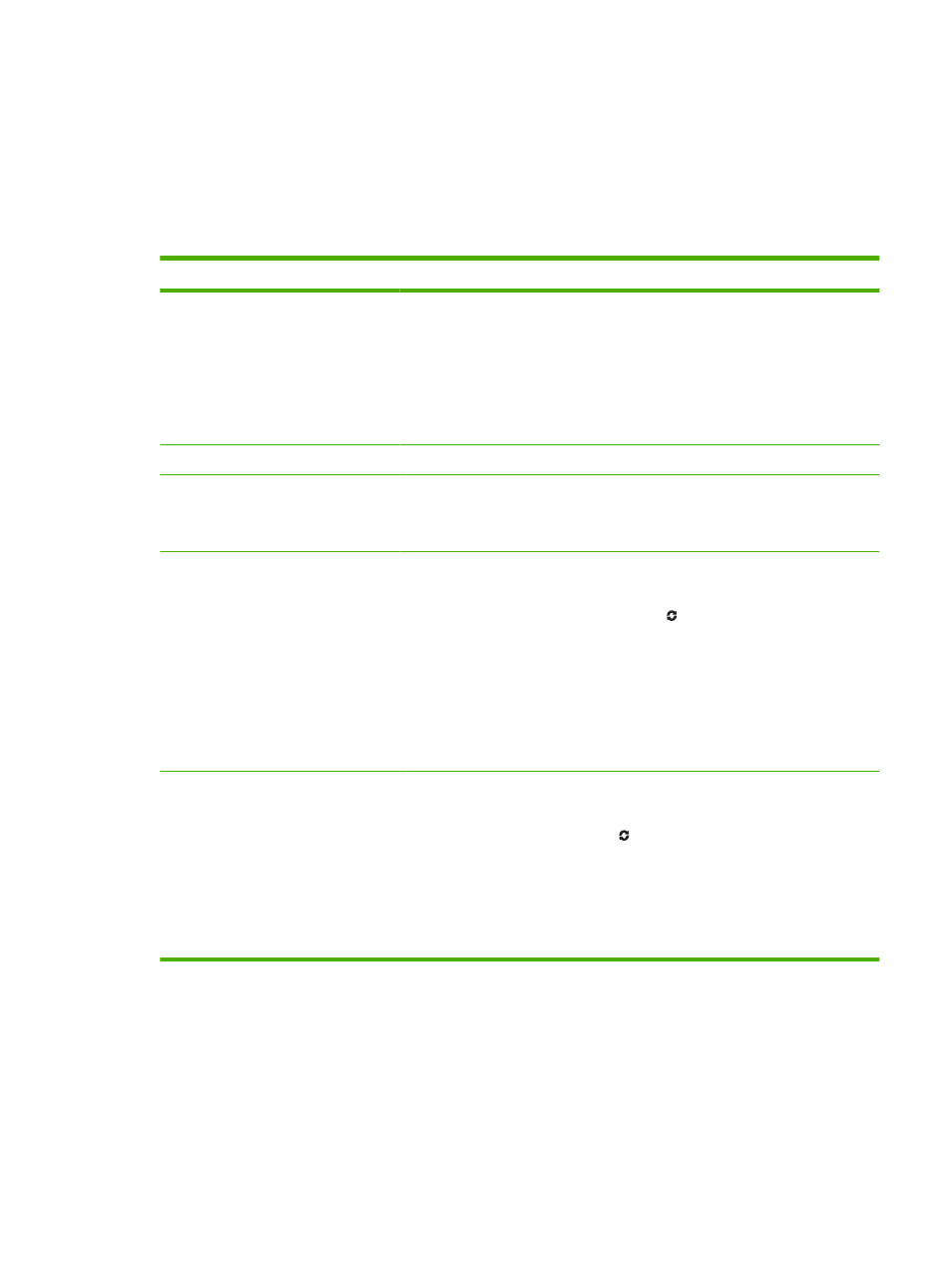
HP Easy Printer Care software sections
HP Easy Printer Care software can provide information about multiple HP products that are on your
network as well as any products that are directly connected to your computer. Some of the items that
are in the following table might not be available for every product.
The Help button (?) in the upper-right corner of each page provides more detailed information about the
options on that page.
Section
Options
Device List tab
When you open the software, this is the
first page that appears.
NOTE:
To return to this page from any
tab, click My HP Printers in the left side
of the window.
●
Devices list: Shows the products that you can select.
NOTE:
The product information appears either in list form or as icons,
depending on the setting for the View as option.
●
The information on this tab includes current alerts for the product.
●
If you click a product in the list, the HP Easy Printer Care opens the
Overview tab for that product.
Compatible Printers
Provides a list of all the HP products that support HP Easy Printer Care software.
Find Other Printers window
Add more products to the
My HP Printers list
Click the Find Other Printers link in the Devices list to open the Find Other
Printers window. The Find Other Printers window provides a utility that detects
other network printers so that you can add them to the My HP Printers list and then
monitor those products from your computer.
Overview tab
Contains basic status information for the
product
●
Device Status section: This section shows product-identification information
and the product status. It indicates product-alert conditions, such as when a
print cartridge has reached is estimated end of life. After you correct a problem
with the product, click the refresh button
in the upper-right corner of the
window to update the status.
●
Supplies Status section: Shows detailed supplies status, such as the
estimated life remaining in the print cartridge and the status of the paper that
is loaded in each tray.
●
Supplies Details link: Opens the supplies status page to view more detailed
information about product supplies, ordering information, and recycling
information.
Support tab
Provides links to support information
●
Device Status section: This section shows product-identification information
and the product status. It indicates product-alert conditions, such as a print
cartridge that is at its estimated end of life. After you correct a problem with the
product, click the refresh button
in the upper-right corner of the window to
update the status.
●
Device Management section: Provides links to information about HP Easy
Printer Care, to advanced product settings, and to product usage reports.
●
Troubleshooting and Help: Provides links to tools that you can use to resolve
problems, to online product support information, and to online HP experts.
ENWW
Use the HP Easy Printer Care software 111
