Enww solve print-quality problems 187 – HP Laserjet p3015 User Manual
Page 199
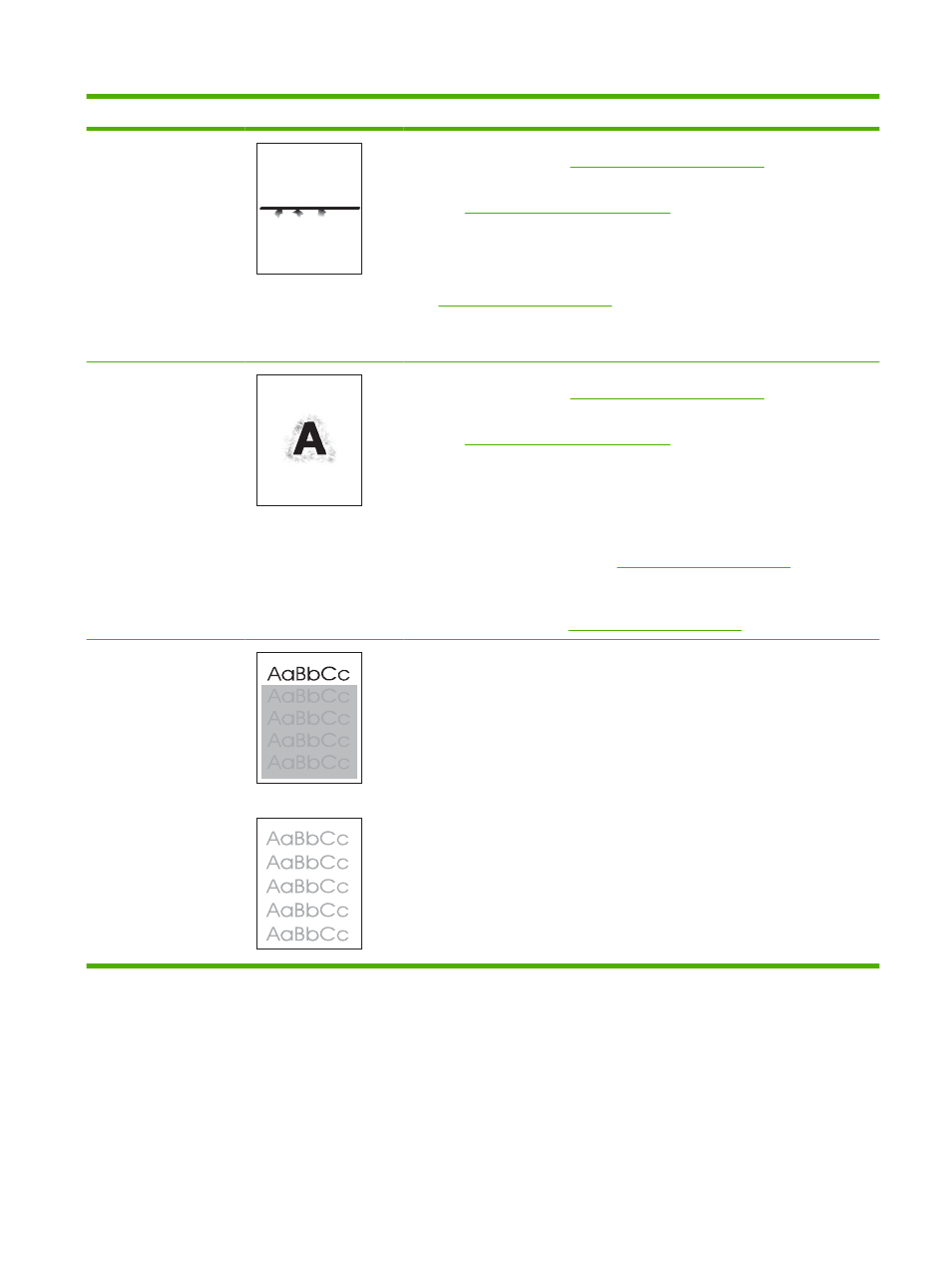
Problem
Image example
Solution
Scattered lines
1.
Make sure that the type and quality of the paper you are using meet
HP specifications. See
Paper and print media on page 73
.
2.
Make sure that the environmental specifications for the product are being met.
See
Operating environment on page 214
3.
Turn over the paper in the tray. Also, try rotating the paper 180°.
4.
Open the CONFIGURE DEVICE menu at the product control panel. Open the
PRINT QUALITY submenu and change the TONER DENSITY setting. See
.
5.
Open the CONFIGURE DEVICE menu at the product control panel. On the
PRINT QUALITY submenu, open OPTIMIZE and set LINE DETAIL=ON.
Blurred print
1.
Make sure that the type and quality of the paper you are using meet
HP specifications. See
Paper and print media on page 73
.
2.
Make sure that the environmental specifications for the product are being met.
See
Operating environment on page 214
3.
Turn over the paper in the tray. Also, try rotating the paper 180°.
4.
Do not use paper that already has been run through the product.
5.
Decrease the toner density. Open the CONFIGURE DEVICE menu at the
product control panel. Open the PRINT QUALITY submenu and change the
TONER DENSITY setting. See
6.
Open the CONFIGURE DEVICE menu at the product control panel. On the
PRINT QUALITY submenu, open OPTIMIZE and set HIGH
TRANSFER=ON. See
.
Random image
repetition
If an image that appears at the top of the page (in solid black) repeats further down
the page (in a gray field), the toner might not have been completely erased from the
last job. (The repeated image might be lighter or darker than the field it appears in.)
●
Change the tone (darkness) of the field that the repeated image appears in.
●
Change the order in which the images are printed. For example, have the
lighter image at the top of the page, and the darker image farther down the
page.
●
From your software program, rotate the whole page 180° to print the lighter
image first.
●
If the defect occurs later in a print job, turn the product off for 10 minutes, and
then turn it on to restart the print job.
Table 10-2
Image defect examples (continued)
ENWW
Solve print-quality problems 187
