Solve common macintosh problems – HP Laserjet p3015 User Manual
Page 207
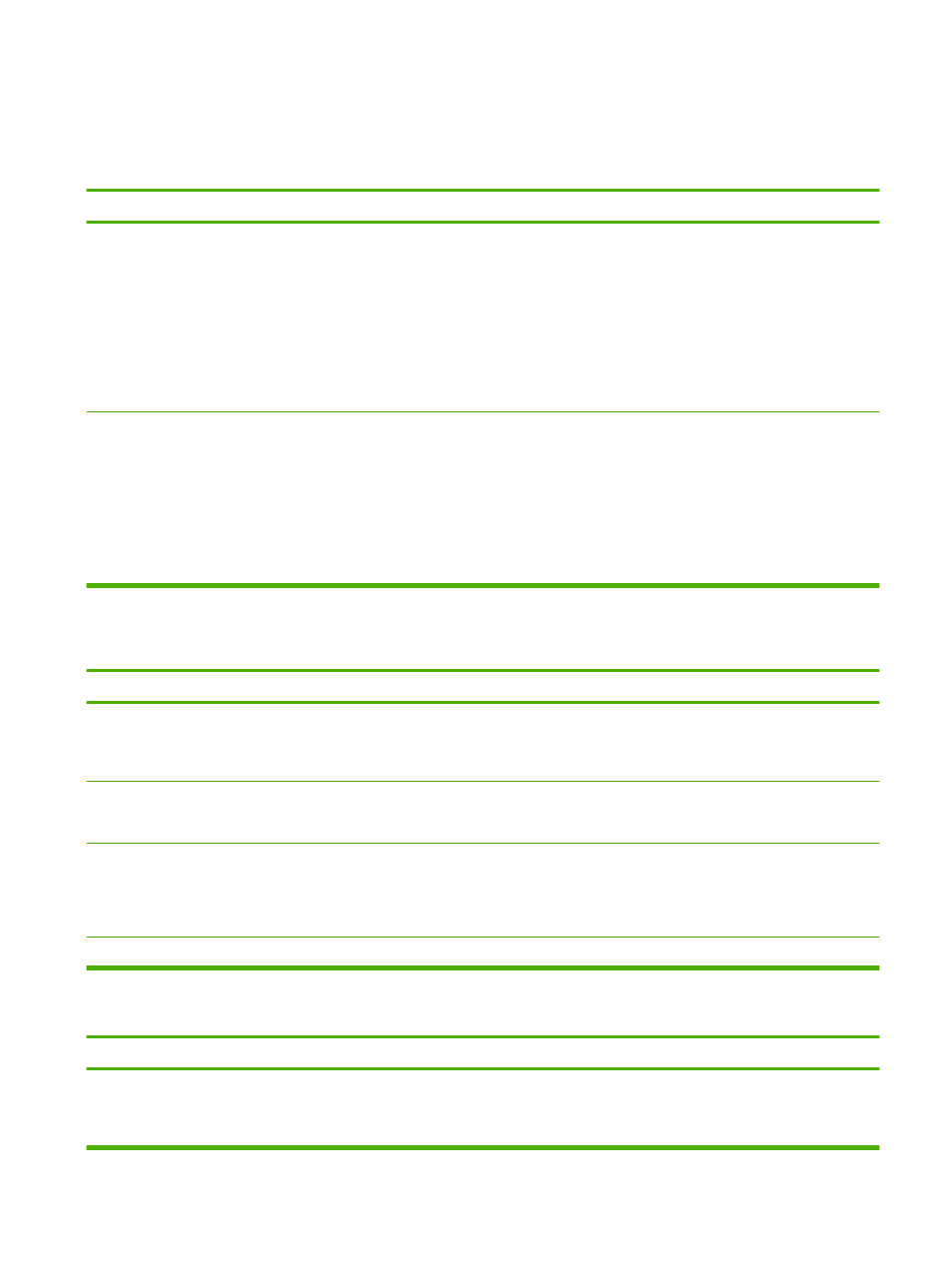
Solve common Macintosh problems
Table 10-3
Problems with Mac OS X
The printer driver is not listed in the Print Center or Printer Setup Utility.
Cause
Solution
The product software might not have been installed or was installed
incorrectly.
Make sure that the product .GZ file is in the following hard-drive folder:
●
Mac OS X V10.3 and V10.4: Library/Printers/PPDs/
Contents/Resources/
two-letter language code for the language that you are using.
●
Mac OS X V10.5: Library/Printers/PPDs/Contents/
Resources
If necessary, reinstall the software. See the getting started guide for
instructions.
The Postscript Printer Description (PPD) file is corrupt.
Delete the .GZ file from the following hard-drive folder:
●
Mac OS X V10.3 and V10.4: Library/Printers/PPDs/
Contents/Resources/
two-letter language code for the language that you are using.
●
Mac OS X V10.5: Library/Printers/PPDs/Contents/
Resources
Reinstall the software. See the getting started guide for instructions.
The product name, IP address, or Rendezvous/Bonjour host name does not appear in the product list in the Print Center or Printer
Setup Utility.
Cause
Solution
The product might not be ready.
Make sure that the cables are connected correctly, the product is on,
and the
Ready
light is on. If you are connecting through a USB or
Ethernet hub, try connecting directly to the computer or use a different
port.
The wrong connection type might be selected.
Make sure that USB, IP Printing, or Rendezvous/Bonjour is selected,
depending on the type of connection that exists between the product
and the computer.
The wrong product name, IP address, or Rendezvous/Bonjour host
name is being used.
Print a configuration page to check the product name, IP address, or
Rendezvous host name. Verify that the name, IP address, or
Rendezvous host name on the configuration page matches the
product name, IP address, or Rendezvous host name in the Print
Center or Printer Setup Utility.
The interface cable might be defective or of poor quality.
Replace the cable with a high-quality cable.
The printer driver does not automatically set up your selected product in the Print Center or Printer Setup Utility.
Cause
Solution
The product might not be ready.
Make sure that the cables are connected correctly, the product is on,
and the
Ready
light is on. If you are connecting through a USB or
Ethernet hub, try connecting directly to the computer or use a different
port.
ENWW
Solve common Macintosh problems 195
