Print quality menu – HP Laserjet p3015 User Manual
Page 35
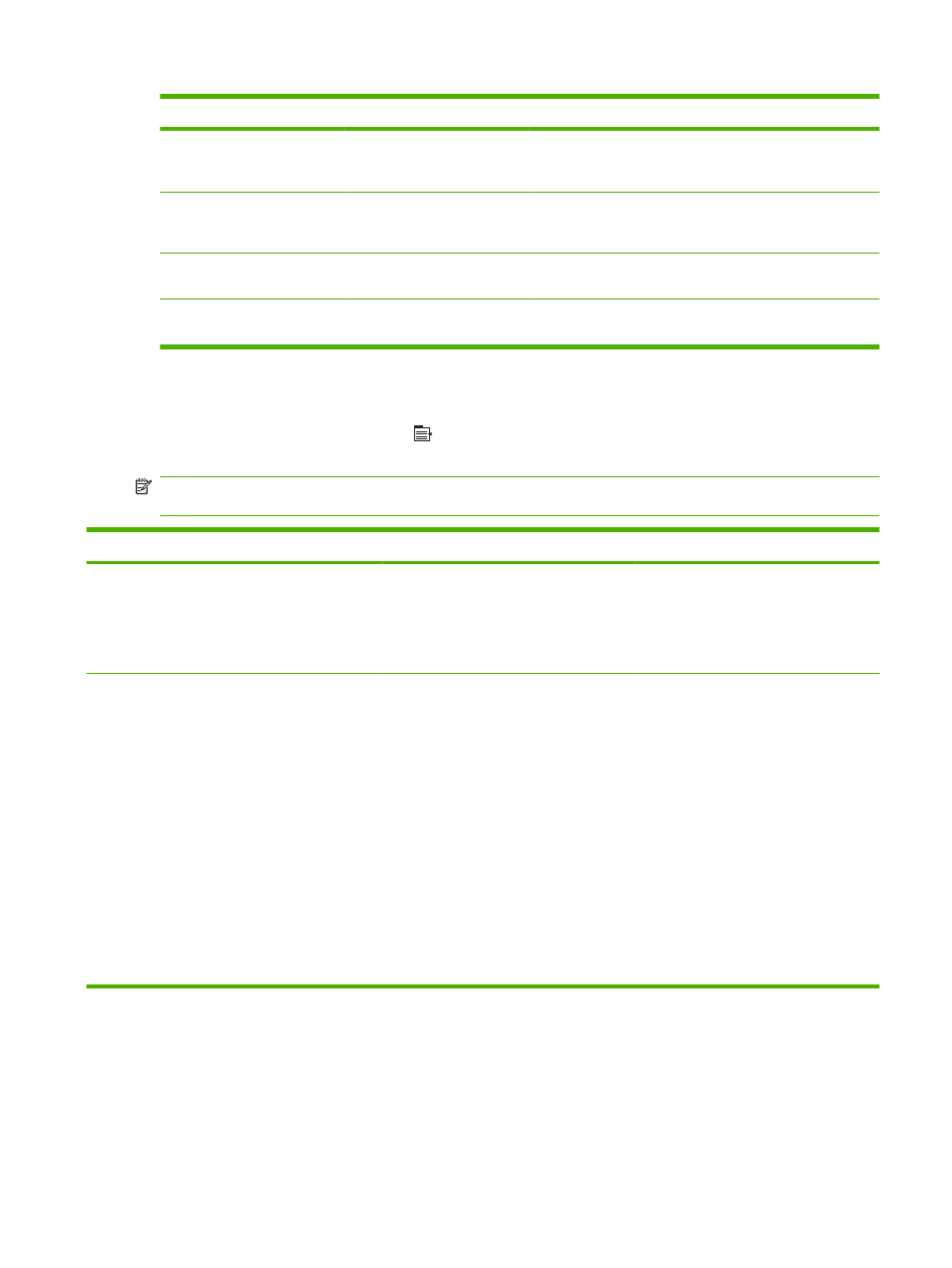
Item
Values
Description
SUPPRESS BLANK PAGES
NO*
YES
When generating your own PCL, extra form feeds are
included that would cause a blank page to be printed. Select
YES for form feeds to be ignored if the page is blank.
MEDIA SOURCE MAPPING
The PCL5 MEDIA SOURCE MAPPING command selects an
input tray by a number that maps to the various available
trays and feeders.
STANDARD*
The numbering is based on newer HP LaserJet printers with
updated changes to the numbering of trays and feeders.
CLASSIC
The numbering is based on HP LaserJet 4 printers and earlier
models.
Print Quality menu
To display: Press the
Menu
button , select the CONFIGURE DEVICE menu, and then select the
PRINT QUALITY menu.
NOTE:
Values that have an asterisk (*) are the factory-default values. Some menu items have no
default.
Item
Sub-item
Sub-item
Values
Description
SET
REGISTRATION
For each tray, setting the registration
shifts the margin alignment to center the
image on the page from top to bottom and
from left to right. You can also align the
image on the front with the image printed
on the back.
ADJUST TRAY
PRINT TEST PAGE
X1 SHIFT
Y1 SHIFT
X2 SHIFT
Y2 SHIFT
Shift from -20 to 20
along the X or Y
axes. 0 is the
default.
Print a test page and perform the
alignment procedure for each tray.
When it creates an image, the product
scans across the page from side to side
as the sheet feeds from top to bottom into
the product.
The scan direction is referred to as X. X1
is the scan direction for a single-sided
page or for the first side of a two-sided
page. X2 is the scan direction for the
second side of a two-sided page.
The feed direction is referred to as Y. Y1
is the feed direction for a single-sided
page or for the first side of a two-sided
page. Y2 is the feed direction for the
second side of a two-sided page.
ENWW
Configure device menu
23
