Jams, Common causes of jams – HP Laserjet p3015 User Manual
Page 174
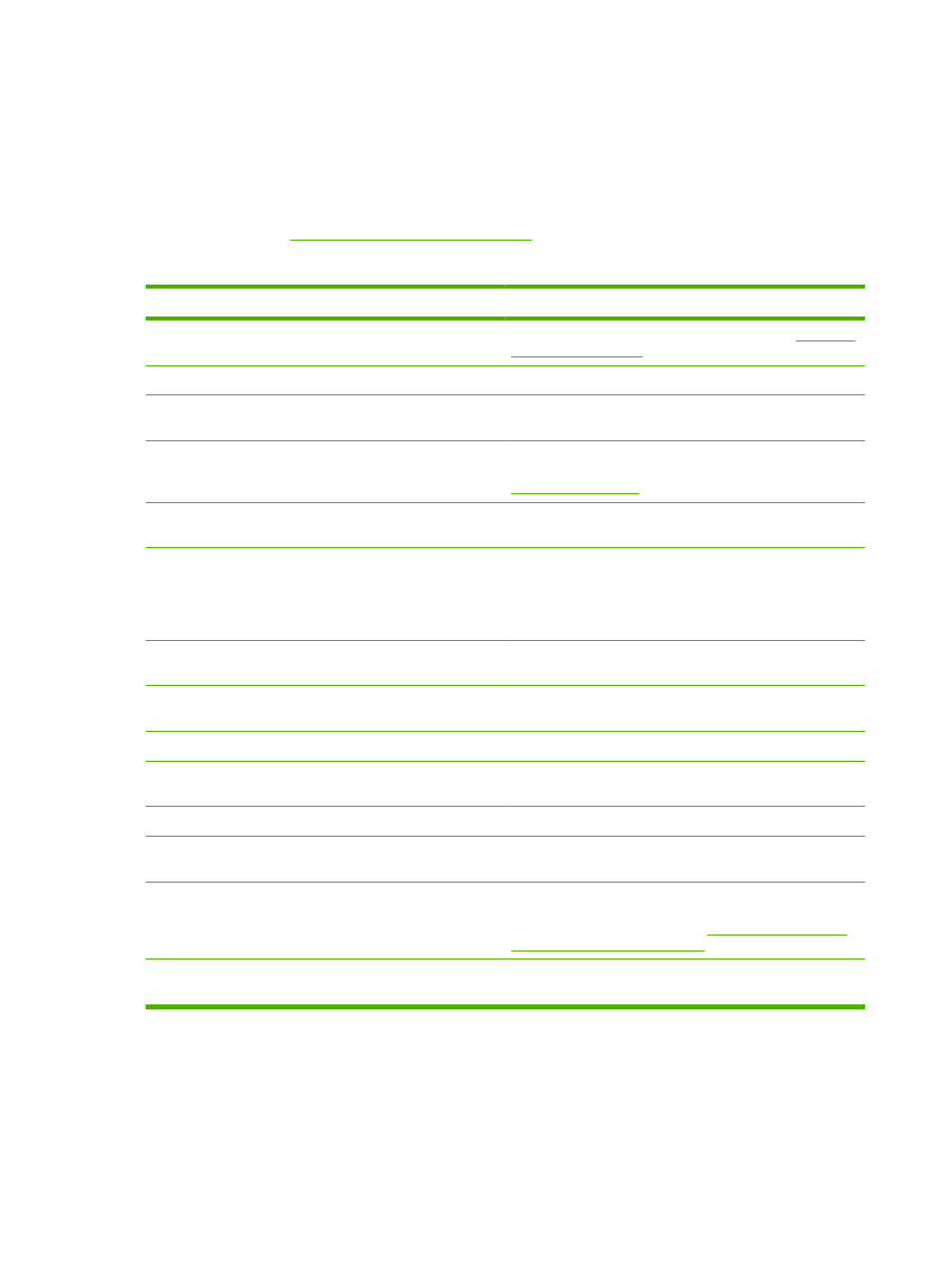
Jams
Common causes of jams
Many jams are caused by using paper that does not meet HP specifications. For complete paper
specifications for all HP LaserJet products, see the HP LaserJet Printer Family Print Media Guide. This
guide is available at
.
The product is jammed.
Cause
Solution
The paper does not meet specifications.
Use only paper that meets HP specifications. See
A component is installed incorrectly.
Verify that all components are correctly installed.
You are using paper that has already passed through a product
or copier.
Do not use paper that has been previously printed on or copied.
A tray is loaded incorrectly.
Remove any excess paper from the tray. Make sure that the
stack is below the maximum stack height mark in the tray. See
.
The paper is skewed.
The tray guides are not adjusted correctly. Adjust them so they
hold the stack firmly in place without bending it.
The paper is binding or sticking together.
Remove the paper, flex it, rotate it 180°, or flip it over. Reload
the paper into the tray.
NOTE:
Do not fan paper. Fanning can create static
electricity, which can cause paper to stick together.
The paper is removed before it settles into the output bin.
Reset the product. Wait until the page completely settles in the
output bin before removing it.
During two-sided printing, you removed the paper before the
second side of the document was printed.
Reset the product and print the document again. Wait until the
page completely settles in the output bin before removing it.
The paper is in poor condition.
Replace the paper.
The internal rollers from the tray are not picking up the paper. Remove the top sheet of paper. If the paper is too heavy, it
might not be picked from the tray.
The paper has rough or jagged edges.
Replace the paper.
The paper is perforated or embossed.
Perforated or embossed paper does not separate easily. Feed
single sheets from Tray 1.
Product supply items have reached the end of their useful life. Check the product control panel for messages alerting you of
supplies status, or print a supplies status page to verify the
remaining life of the supplies. See
.
Paper was not stored correctly.
Replace the paper in the trays. Paper should be stored in the
original packaging in a controlled environment.
1
If the product continues to jam, contact HP Customer Support or your authorized HP service provider.
162 Chapter 10 Solve problems
ENWW
