Prevent jams – HP CM8000 Color Multifunction Printer series User Manual
Page 89
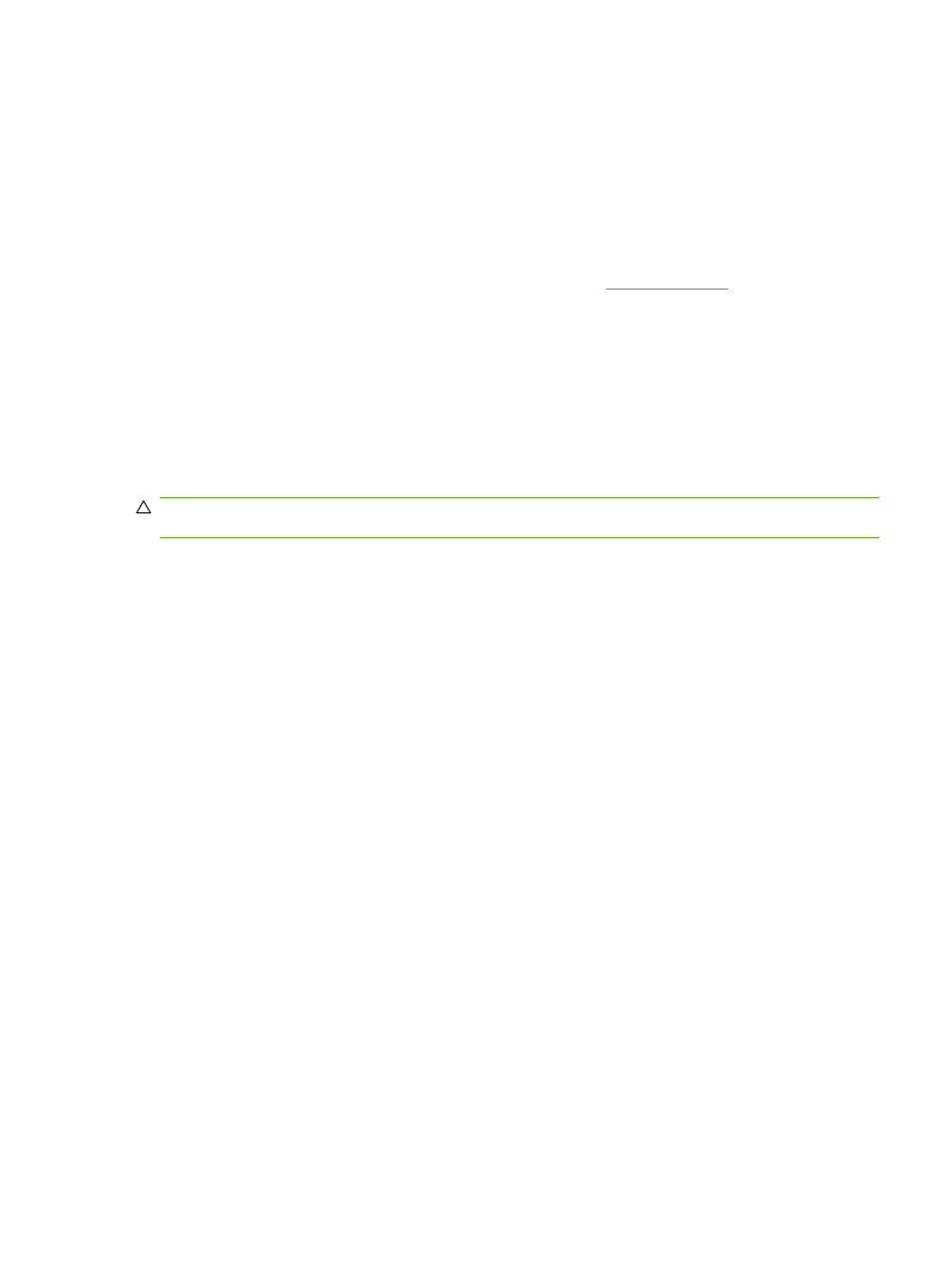
Prevent jams
Follow these guidelines to prevent jams.
●
When loading paper into the trays, always make sure the tray is configured for the correct type of
paper.
●
Load full reams of paper into Trays 2, 3, 4, and 5. Do not divide the reams into smaller sections
when loading paper.
●
Use only the types of paper that the device supports. See
●
When using the document feeder, remove staples, paper clips, adhesive papers, and any other
objects that are attached to the original document.
●
Always feed paper short-edge first. See the labels on each tray for the correct way to load paper.
●
When loading Edgeline Glossy paper into Tray 1, fan the paper stack to separate the sheets before
placing them in the tray. This helps prevent the sheets from sticking together.
●
Before using any paper, verify that it is of good quality and is free of cuts, nicks, tears, spots, loose
particles, dust, wrinkles, curls, or bent corners.
CAUTION:
To prevent jams and to maintain print quality, make sure that each tray is configured
correctly for the paper type it contains.
ENWW
Clear jams
81
