Home screen – HP CM8000 Color Multifunction Printer series User Manual
Page 18
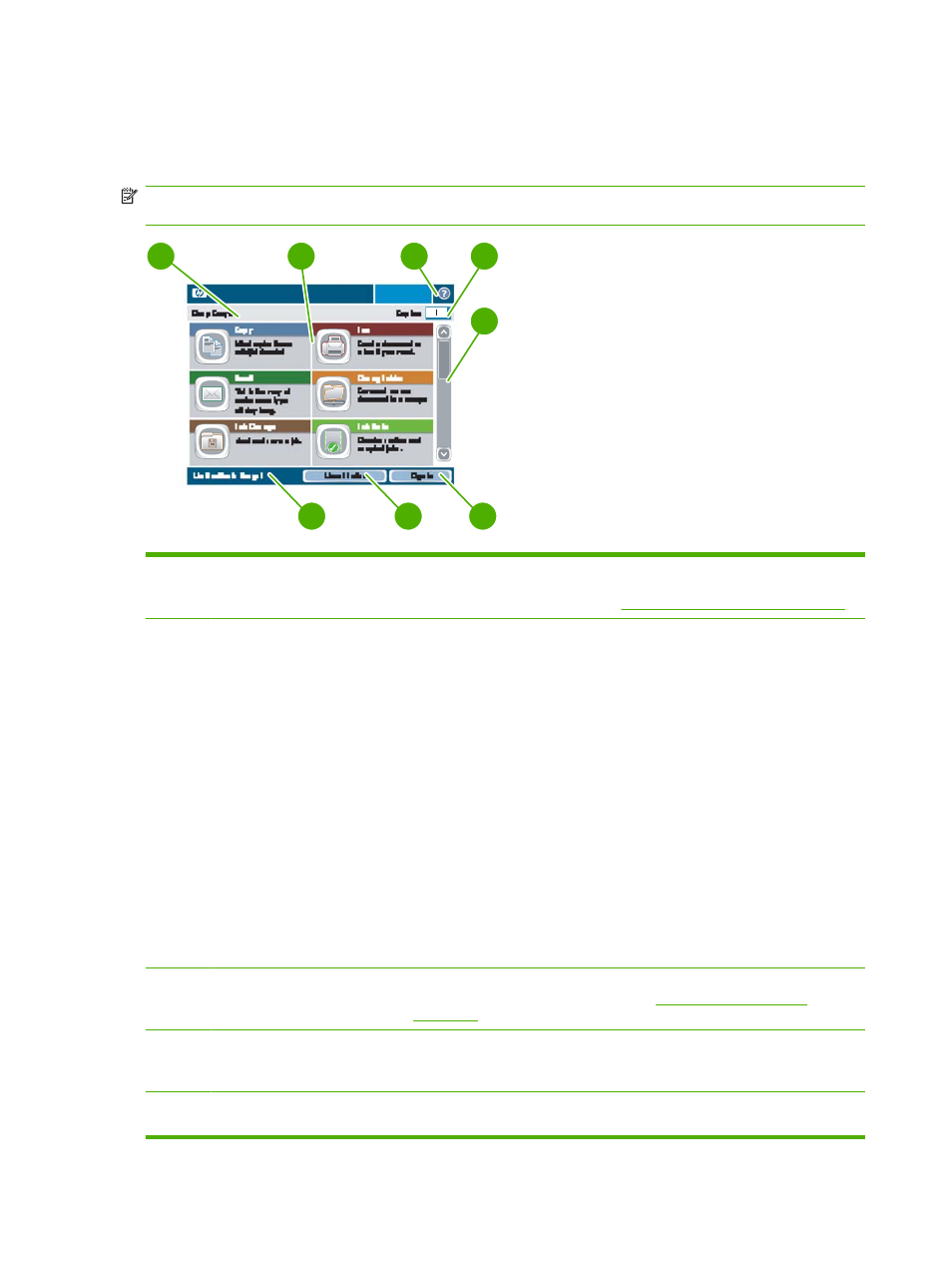
Home screen
The Home screen provides access to the device features, and it indicates the current status of the
device.
NOTE:
Depending on how the system administrator has configured the device, the features that
appear on the Home screen can vary. To use some features, you might need to sign in.
HP CM8060 Color MFP with Edgeline Technology
1
3
4
2
5
6
7
8
1
Device status line
Provides information about the overall device status. Various buttons appear in
this area, depending on the current status. For a description of the buttons that
can appear on the touchscreen, see
Buttons on the touchscreen on page 12
2
Features
Depending on how the system administrator has configured the device, the
features that appear in this area can include any of the following items:
●
Copy
●
Fax
●
●
Network Folder
●
Job Storage
●
Job Status
●
Supplies Status
●
Administration
●
Service
You might need to scroll to see all the features.
3
Help button
Open the built-in Help system. You can search for information by using the Help
menu, or you can search by keyword. See
4
Copy count
Indicates the number of copies that the device is set to make. To change the
copy count, touch the box to open a virtual keypad, or use the numeric keypad
on the control panel.
5
Scroll bar
Touch the up or down arrows on the scroll bar to see the complete list of available
features.
10
Chapter 1 Device basics
ENWW
