Use the control panel, Control-panel layout – HP CM8000 Color Multifunction Printer series User Manual
Page 17
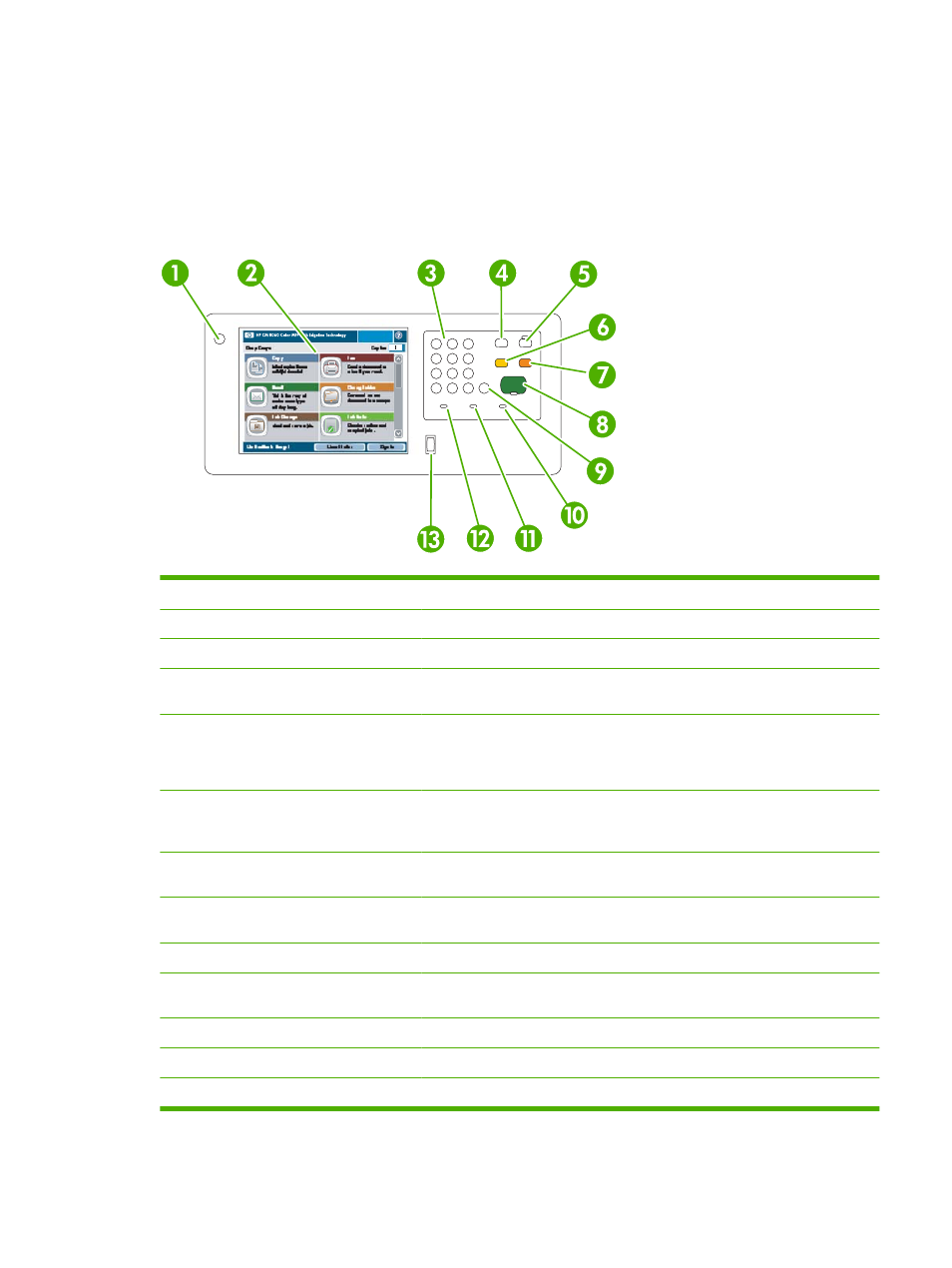
Use the control panel
The control panel has a full-color VGA touchscreen that provides easy access to all device functions.
Use the buttons and numeric keypad to control jobs and the device status. The LED lights indicate overall
device status.
Control-panel layout
1
On/off button
Turn the device on and off.
2
Touchscreen
Select and use all device features.
3
Numeric keypad
Specify the quantity for copies and other numeric information.
4
Interrupt
button
Pause the device so you can insert a new job into the queue for immediate
printing.
5
Sleep
button
Put the device into a low-power, Sleep mode to save energy.
If the device is already in Sleep mode, the light next to the button is lit amber.
Press
Sleep
to return to the ready mode.
6
Reset
button
Restore all the device settings to the default values, and return to the Home
screen. Press this button to sign out if you are signed in. This button will also
resume the device if it is paused.
7
Stop
button
Halt the current job. The job status screen opens. If it was processing a scan
job, the job is immediately canceled. Touch OK to continue.
8
Start
button
Begin copying, scanning, printing a stored job, or resume printing a job that has
been interrupted.
9
Clear
button
Clear the active number or text field, or return it to the default value.
10
Attention
light
Indicates that the device has a condition that requires intervention. Examples
include an empty paper tray or an error message on the touchscreen.
11
Data
light
Indicates that the device is receiving data.
12
Ready
light
Indicates that the device is ready to begin processing any job.
13
Brightness-adjustment dial
Controls the background lighting of the touchscreen.
ENWW
Use the control panel
9
