Retrieve stored jobs, Delete stored jobs, Retrieve stored jobs delete stored jobs – HP CM8000 Color Multifunction Printer series User Manual
Page 57
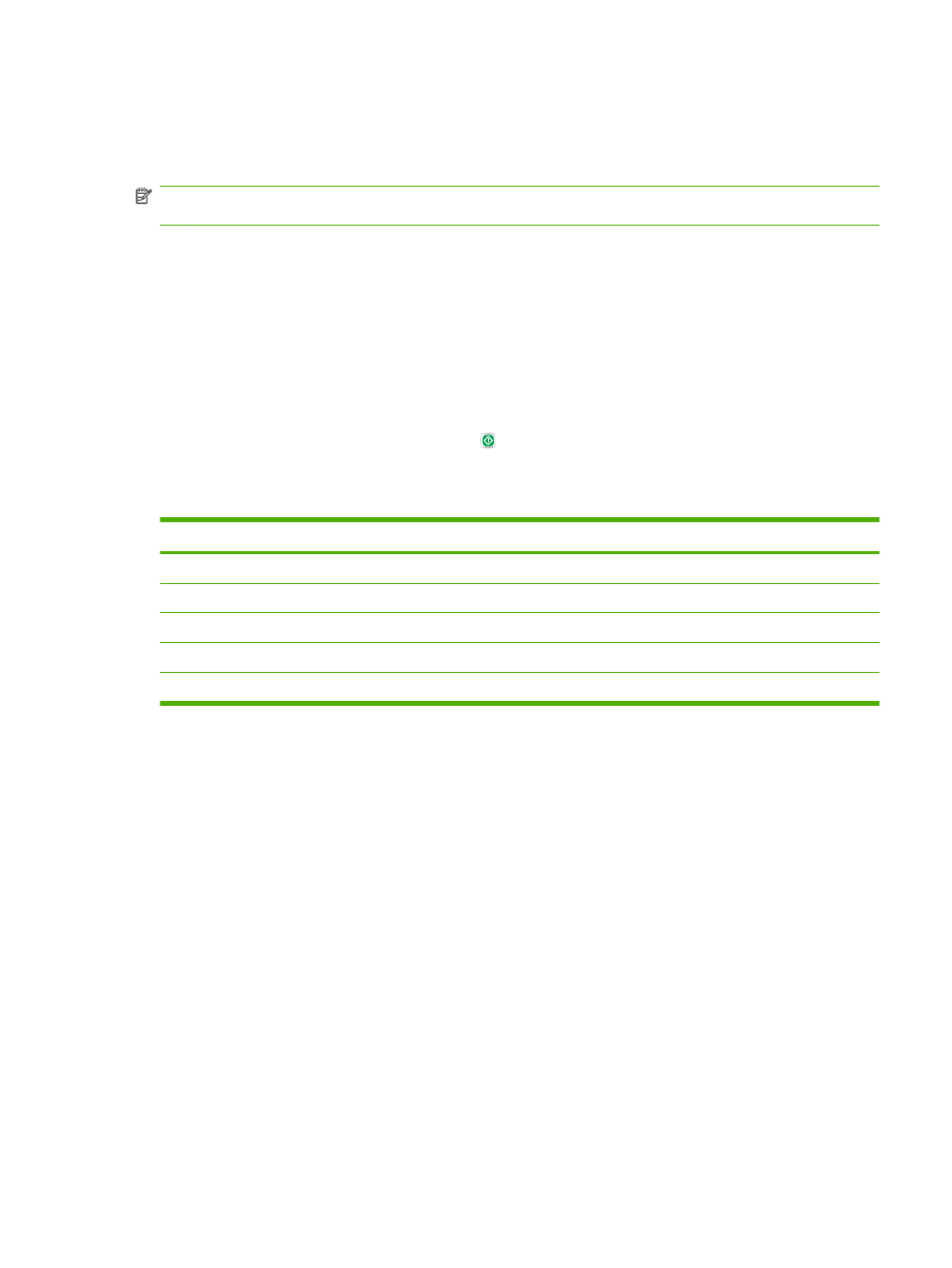
Retrieve stored jobs
At the device, you can retrieve and print jobs that are stored on the device, whether they were scanned
at the device or sent from a computer.
NOTE:
Depending on how the system administrator has configured the device, you might need to sign
in.
You cannot retrieve or print a stored job if you do not have permission to print in color. The device
provides an alert in this situation.
1.
From the Home screen, touch
Job Storage
to open the Job Storage feature. Select the
Retrieve
tab.
2.
From the list on the left side of the screen, select the folder in which the job is stored. A list of stored
jobs appears.
3.
Select the job from the list. If the job is private, touch the box below
PIN:
and type the correct PIN.
4.
Touch the Retrieve Stored Job button ( ) to print the job.
The device retains most jobs until you delete them, but it automatically deletes certain jobs as soon as
you print them.
Type of stored job
Action after printing
All public and private stored jobs that are scanned at the device Retained on the device hard disk
Stored jobs that are sent from a computer
Retained on the device hard disk
Quick Copy stored jobs, sent from a computer
Retained on the device hard disk
"Personal job" jobs, sent from a computer
Deleted automatically after printing
Proof and Hold stored jobs, sent from a computer
Deleted automatically after the subsequent copies are printed
Delete stored jobs
To delete stored jobs, open the
Job Storage
feature on the device control panel.
1.
From the Home screen, touch
Job Storage
.
2.
Select the
Retrieve
tab.
3.
Open the folder in which the job is stored, and then select the job.
4.
Touch
Delete
.
5.
Repeat the process for each stored job that you want to delete.
ENWW
Job Storage
49
