Set the stapling options, Set the color options, Use the services tab – HP CM8000 Color Multifunction Printer series User Manual
Page 69
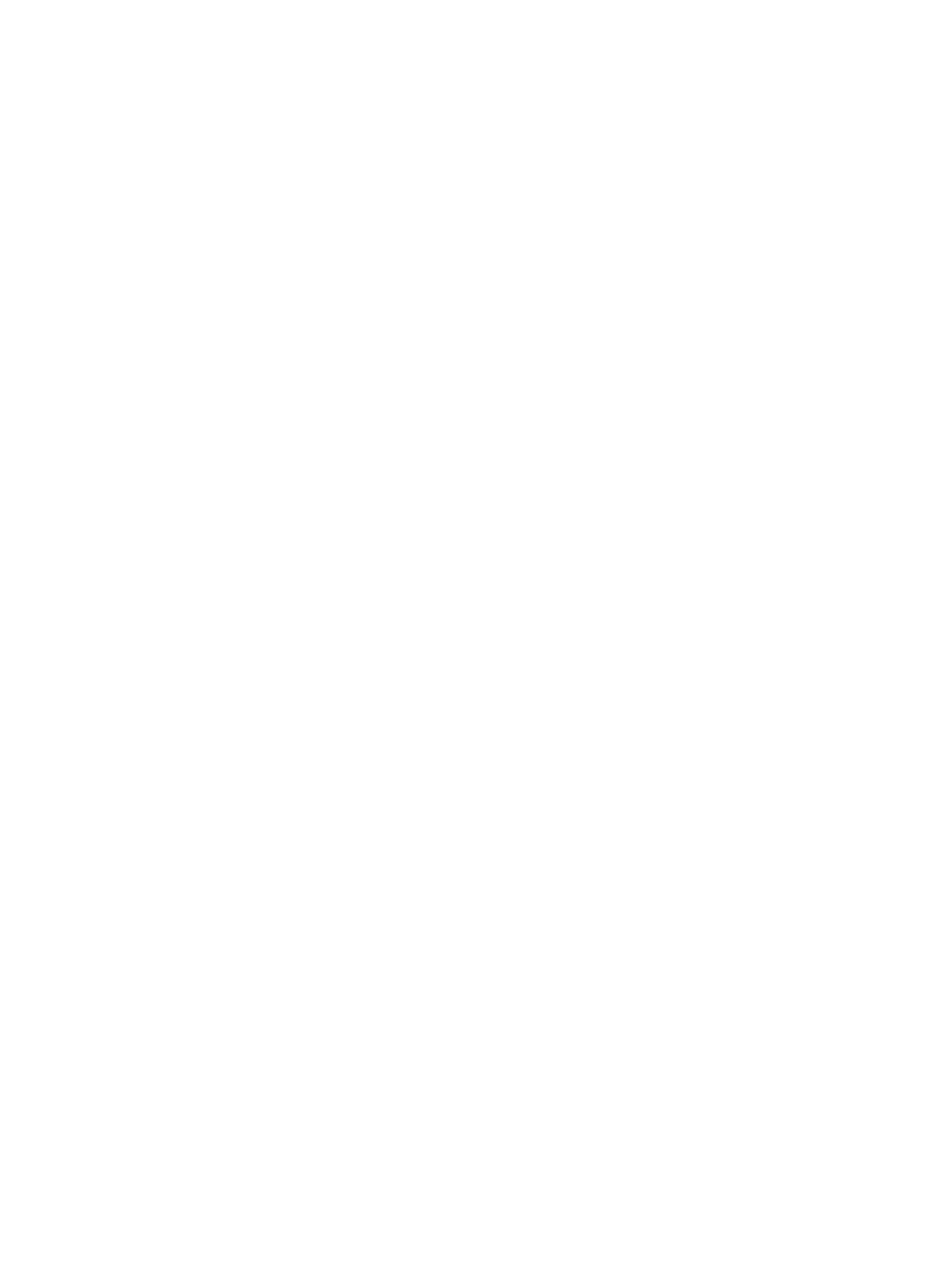
Set the stapling options
Configure the driver to recognize the finisher
If the HP Multifunction Finisher is installed, but the stapling options do not appear in the printer driver,
you need to configure the driver to recognize the finisher.
1.
Click Start, click Settings, and then click Printers or Printers and Faxes.
2.
Right-click the driver icon, and then select Properties.
3.
Click the Device Settings tab. (The Device Settings tab is not available from within software
programs.)
4.
In the area for configuring installable options, select the HP Multifunction Finisher, and then click
OK.
Set the stapling options for each job
1.
On the File menu in the software program, click Print.
2.
Select the driver, and then click Properties or Preferences.
3.
Click the Output tab.
4.
In the Staple box, select the stapling option that you want to use for the print job.
5.
Click OK.
Set the color options
Options on the Color tab control how colors are interpreted and printed from software programs.
1.
On the File menu in the software program, click Print.
2.
Select the driver, and then click Properties or Preferences.
3.
Click the Color tab.
4.
In the Color Options area, select the option that you want to use.
5.
Click More color options... to open the Advanced Color Settings dialog box. Adjust the individual
settings for cyan, magenta, yellow, and black. Click OK.
6.
In the Color Themes area, select the RGB Color option that you want to use.
7.
Click OK.
Use the Services tab
If the device is connected to a network, use the Services tab to obtain device and supply-status
information. Click the Device and Supplies status button to open the Device Status page of the
embedded Web server. This page shows the current status of the device, the percentage of life
remaining for each supply, and information for ordering supplies.
ENWW
Print from a Windows computer
61
