Send faxes, Receive faxes, Send faxes receive faxes – HP CM8000 Color Multifunction Printer series User Manual
Page 43
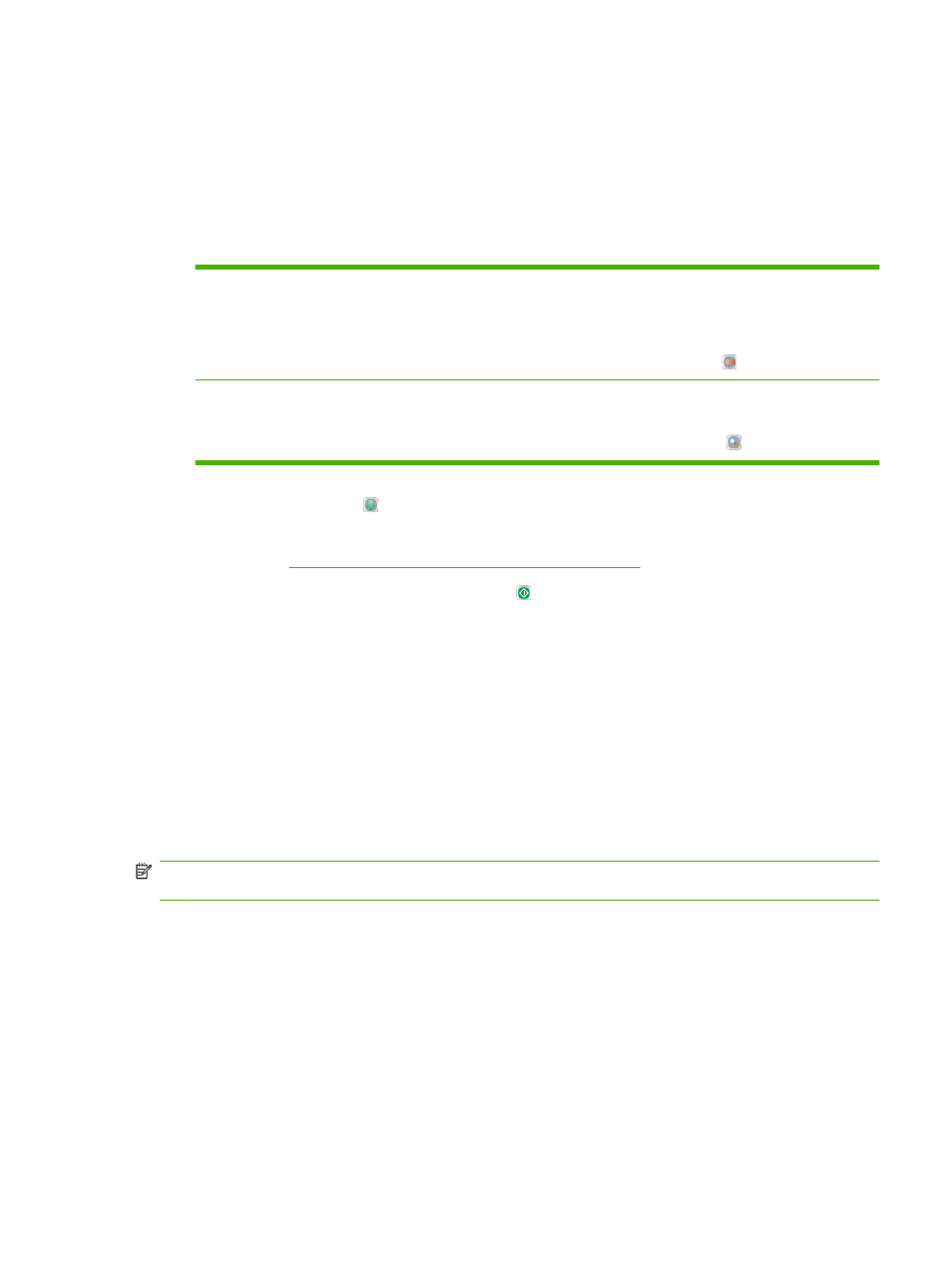
Send faxes
1.
Place the original document face-down on the glass or face-up in the document feeder.
2.
From the Home screen, touch
Fax
to open the fax feature.
3.
You can send a fax to a single recipient or to multiple recipients.
Specify the fax numbers by using one or both of these methods:
Type the fax number manually
From the Fax screen, touch the box below
Fax Number:
to open the virtual
keypad. Type the fax number.
Touch
Pause
to indicate a required pause.
To delete a character, touch the backspace button (
).
Use a speed dial
From the Fax screen, select the speed-dial code from the list or touch the box
below
Speed Dial Code:
and type the speed-dial code.
To search for a speed dial, touch the search button (
).
4.
Touch
OK
to return to the main fax screen. To transfer the number into the fax recipients list, touch
the down arrow button ( ).
5.
Touch
More Options
to see other fax options. For more information about using customized
Configure the fax options for each job on page 34
.
6.
After all the options are set, touch
Send Fax
( ) to scan the document and send the fax.
7.
To verify if the fax was sent successfully, open the Home screen and touch
Job Status
. Touch the
Job Log
tab, and look for the fax in the list of completed jobs.
Receive faxes
The device can receive incoming faxes if an analog fax accessory is installed. If this accessory is not
installed, you can use a LAN fax service or Internet fax service to send faxes, but the device cannot
receive faxes.
The device places incoming faxes into the active job queue. If no other jobs are in the queue, the device
prints the fax immediately. If other jobs are in the queue, the device prints the fax after the jobs that are
ahead of it in the queue. If you want to print the fax sooner, you can promote it in the job queue.
NOTE:
If the system administrator has set up a schedule for printing faxes, it is possible that all faxes
are stored on the device and then printed at a later time.
Promote a fax in the job queue
1.
From the Home screen, touch
Job Status
.
2.
On the
Active
tab, open the drop-down list named
Select Job Type
, and select
Copy, Print, Incoming
Fax Jobs
.
3.
From the list of jobs, select the job, and then touch
Promote
. The device moves the job as far
forward as possible in the job queue.
ENWW
Fax
35
