Cancel faxes, Use windows pc fax send, Send a fax to a single recipient – HP CM8000 Color Multifunction Printer series User Manual
Page 44: Cancel faxes use windows pc fax send
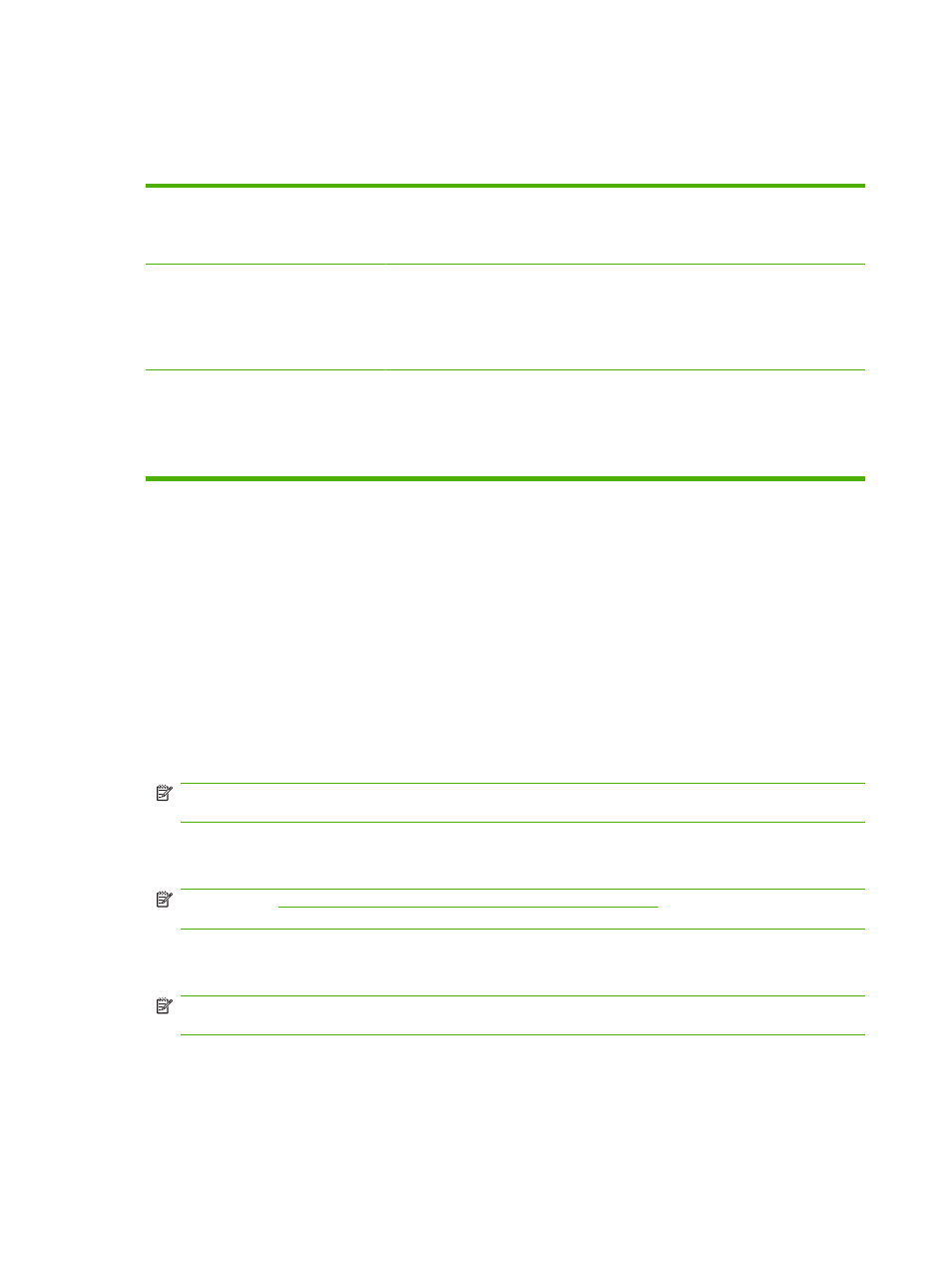
Cancel faxes
You can cancel outgoing faxes that are currently scanning or that are waiting in the job queue. You can
also cancel incoming faxes.
Cancel a fax while it is scanning
1.
Press
Stop
. The
Job Status
screen opens, and a message appears that
confirms the job has been canceled.
2.
Touch
OK
to continue.
Cancel an outgoing fax
1.
From the Home screen, touch
Job Status
.
2.
On the
Active
tab, open the drop-down list named
Select Job Type
, and select
either
Outgoing Faxes
or
Send and Outgoing Faxes
.
3.
From the list of jobs, select the job, and then touch
Cancel Job
.
Cancel an incoming fax
1.
From the Home screen, touch
Job Status
.
2.
On the
Active
tab, open the drop-down list named
Select Job Type
, and select
Copy, Print, Incoming Fax Jobs
.
3.
From the list of jobs, select the job, and then touch
Cancel Job
.
Use Windows PC fax send
If the system administrator has installed it, you can use the Windows PC fax send software to send faxes
from a computer.
Send a fax to a single recipient
1.
Open the document that you want to fax in the software program in which it was created.
2.
Click File and then click Print.
3.
From the list of printers, select the Send Fax driver.
4.
Click OK or Print.
NOTE:
Click the button that sends a document to the device. This might not be labeled the same
in all software programs.
5.
Under Fax To in the Send Fax dialog box, type the recipient name, fax number, and company
name. The fax number is the only required information.
NOTE:
Insert special characters in the fax number on page 38
for a list of special characters
that you can use in the Fax Number text field.
6.
Click Add to Phone Book to add the recipient information to the Send Fax phone book. This step
is optional.
NOTE:
Click Clear Fields to remove all of the values in the recipient Name, Fax Number, and
Company Name text boxes.
7.
The default cover page information appears under Include With Fax in the Send Fax dialog box.
You can change the cover page information for any individual fax job.
36
Chapter 2 Use the device
ENWW
