Send to e-mail, Send a scanned file as an e-mail attachment – HP CM8000 Color Multifunction Printer series User Manual
Page 49
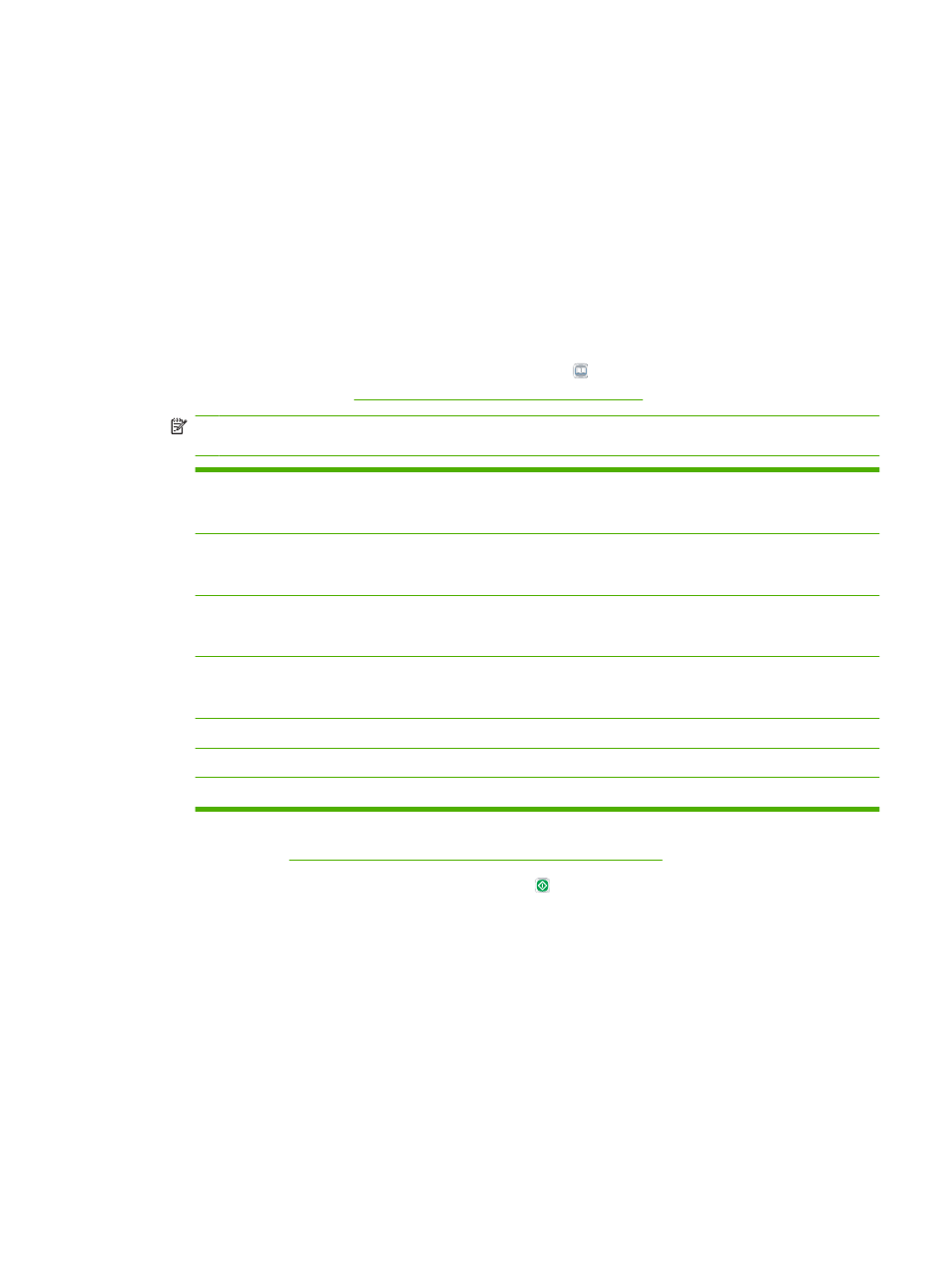
Send to e-mail
If the device is connected to a network server that has a valid simple mail transfer protocol (SMTP)
address and has Internet access, you can use the device to scan a document and send it as an e-mail
attachment.
Send a scanned file as an e-mail attachment
1.
Place the original document face-down on the glass or face-up in the document feeder.
2.
From the Home screen, touch
to open the e-mail feature.
3.
For each field, touch the text box to open the virtual keyboard and then type the information. Use
the scroll buttons on the right side of the screen to see all the fields. To use an address from the
e-mail address book, touch the address book button ( ), if it is available, and select a name. For
more information, see
Use the e-mail address book on page 42
NOTE:
If the system administrator has configured the device so that you can send e-mail only to
yourself, the address book button does not appear.
From:
Type the e-mail address for the person who is sending the e-mail. If the system administrator has
set up a default
From:
address, this field is already complete, and you might not be able to change
it. If you are signed in to the device, your e-mail address is filled in.
To:
Type the recipients' names. To separate the names, type a semi-colon or touch
Enter
. If the system
administrator has configured this feature so that you can send e-mail only to yourself, this field is
already filled in with your e-mail address, and you cannot change it.
CC:
Type the recipients' names. To separate the names, type a semi-colon or touch
Enter
. If the system
administrator has configured this feature so that you can send e-mail only to yourself, this field is
empty and you cannot change it.
BCC:
Type the recipients' names. The other recipients cannot see names in this field. To separate the
names, type a semi-colon or touch
Enter
. If the system administrator has configured this feature so
that you can send e-mail only to yourself, this field is empty and you cannot change it.
Subject:
Type the subject of the e-mail.
File Name:
Type the file name to use for the e-mail attachment.
Message:
Type a message to deliver with the e-mail. The system administrator might have locked this field.
4.
Touch
More Options
to see other e-mail options. For more information about using customized
Configure the e-mail options for each job on page 43
5.
After all the options are set, touch
Send E-mail
( ) to scan the document and send the e-mail.
6.
To verify that the e-mail was sent successfully, open the Home screen and touch
Job Status
. Touch
the
Job Log
tab, and look for the e-mail in the list of completed jobs.
ENWW
Send to e-mail
41
