Job storage, Store jobs at the device – HP CM8000 Color Multifunction Printer series User Manual
Page 54
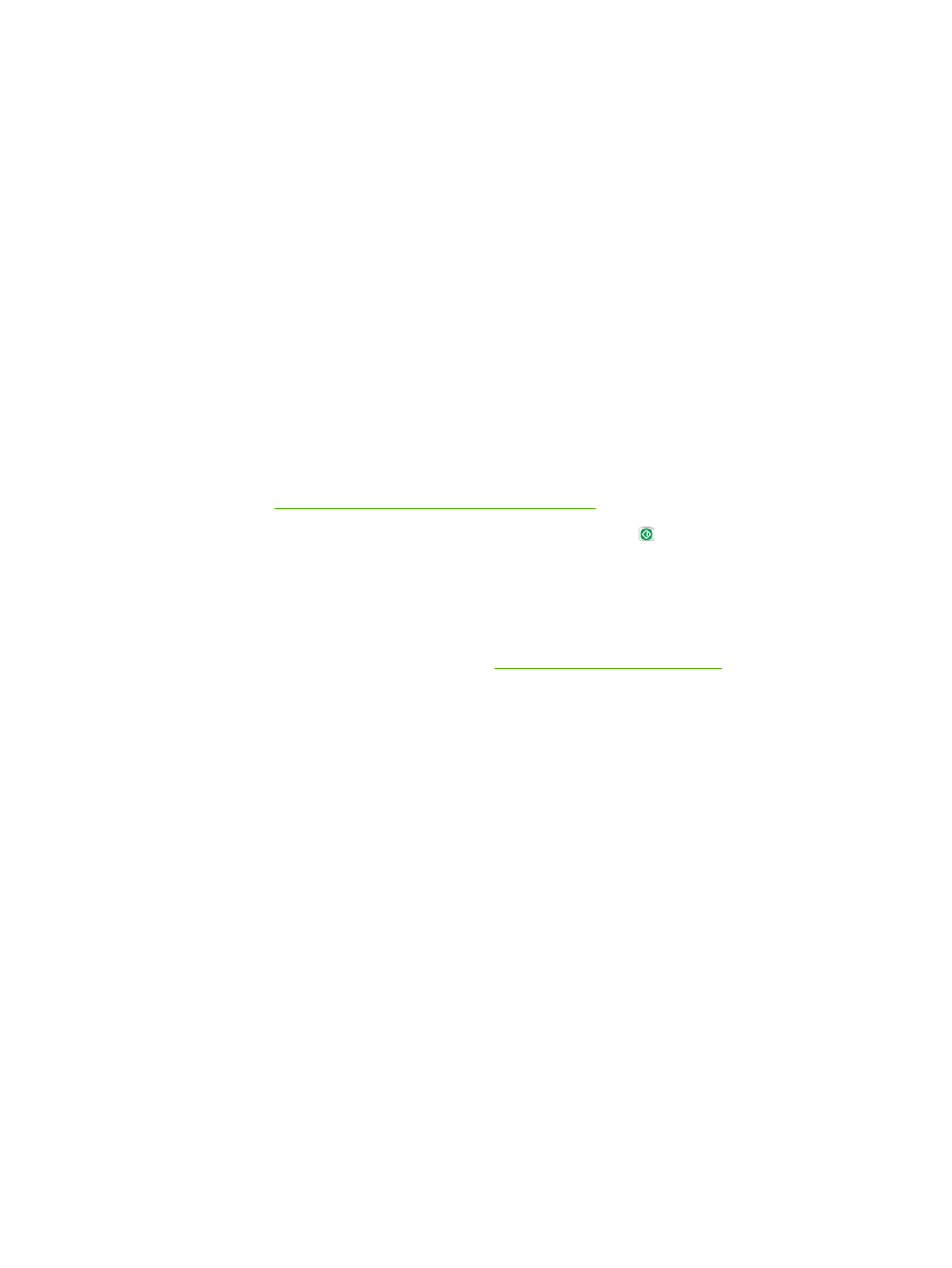
Job Storage
You can store jobs on the device so you can print them at any time. You can share stored jobs with
other users, or you can make them private.
Store jobs at the device
1.
Place the original document face-down on the glass or face-up in the document feeder.
2.
From the Home screen, touch
Job Storage
to open the Job Storage feature. Select the
Create
tab.
3.
Specify the name for the stored job in one of these ways:
●
Select an existing folder from the list. Touch
New Job
and type a job name.
●
Touch the box below the existing
Folder Name:
or
Job Name:
, and then edit the text.
4.
A private stored job has a lock icon next to the name, and it requires that you specify a PIN to
retrieve it. To make the job private, select
PIN to Print
and then type the PIN for the job.
5.
Touch
More Options
to see other job storage options. For more information about using customized
settings, see
Configure the job storage options on page 47
.
6.
After all the options are set, touch the
Create Stored Job
button ( ) to scan the document and
store the job. The job is saved on the device until you delete it, so you can print it as often as
necessary.
If you are signed in to the device, the job is stored in a folder with your sign-in name. If you are not
signed in to the device, the job is stored in a public folder.
For information about retrieving the job, see
Retrieve stored jobs on page 49
.
46
Chapter 2 Use the device
ENWW
