Check job status and use the job queue, Open the job queue – HP CM8000 Color Multifunction Printer series User Manual
Page 58
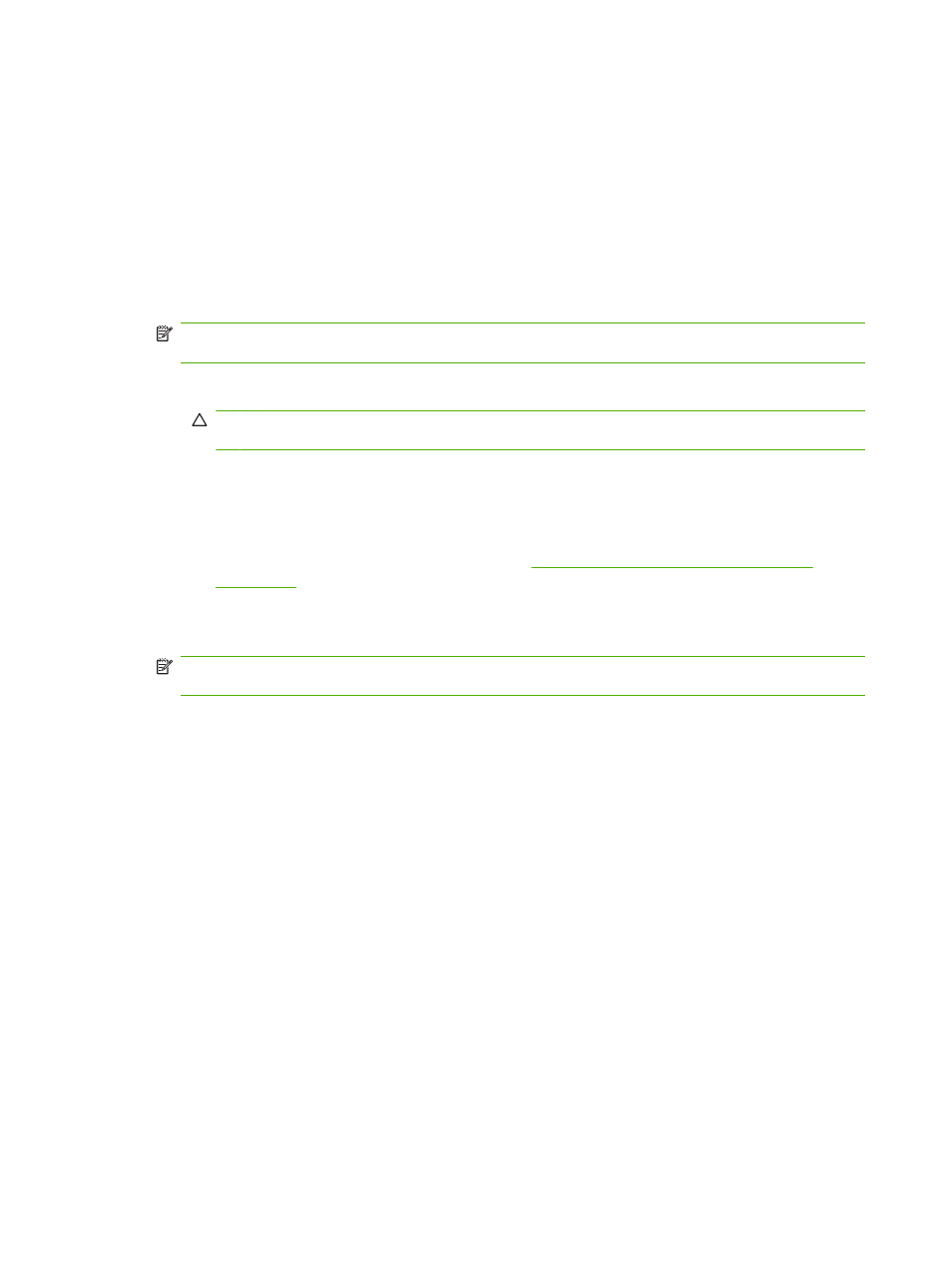
Check job status and use the job queue
To check the status of individual jobs, use the
Job Status
feature on the device control panel. Also use
this feature to pause all jobs, remove jobs from the queue, or to promote a job so it is processed sooner.
Open the job queue
1.
From the Home screen, scroll to and touch
Job Status
. The job queue opens.
2.
The
Active
tab shows jobs that are currently processing. From the drop-down menu, select a job
category, and then select the name of the job.
NOTE:
The system administrator can configure the device so that you cannot cancel, promote,
or see the details for jobs that are not your own.
●
Touch
Pause All
to stop all active jobs.
CAUTION:
As long as the device is in a paused state, it will not process incoming print jobs.
It will remain in this state until Resume All is selected on the control panel.
●
Touch
Cancel Job
to cancel the selected job and remove it from the job queue.
●
Touch
Details
to see the information about the selected job.
●
Touch
Promote
to move the selected job forward in the job queue so it can be completed as
soon as possible. For more information, see
Promote and interrupt jobs in the queue
3.
The
Job Log
tab lists all the completed jobs. From the drop-down menu, select a job category, and
then select the name of the job. Touch
Details
to see the information about the selected job.
NOTE:
The
Job Log
feature lists only jobs that the user is authorized to view. The user might be
required to log in at the control panel to use this feature.
50
Chapter 2 Use the device
ENWW
