Copy mixed-size originals, Copy from the glass – HP CM8000 Color Multifunction Printer series User Manual
Page 37
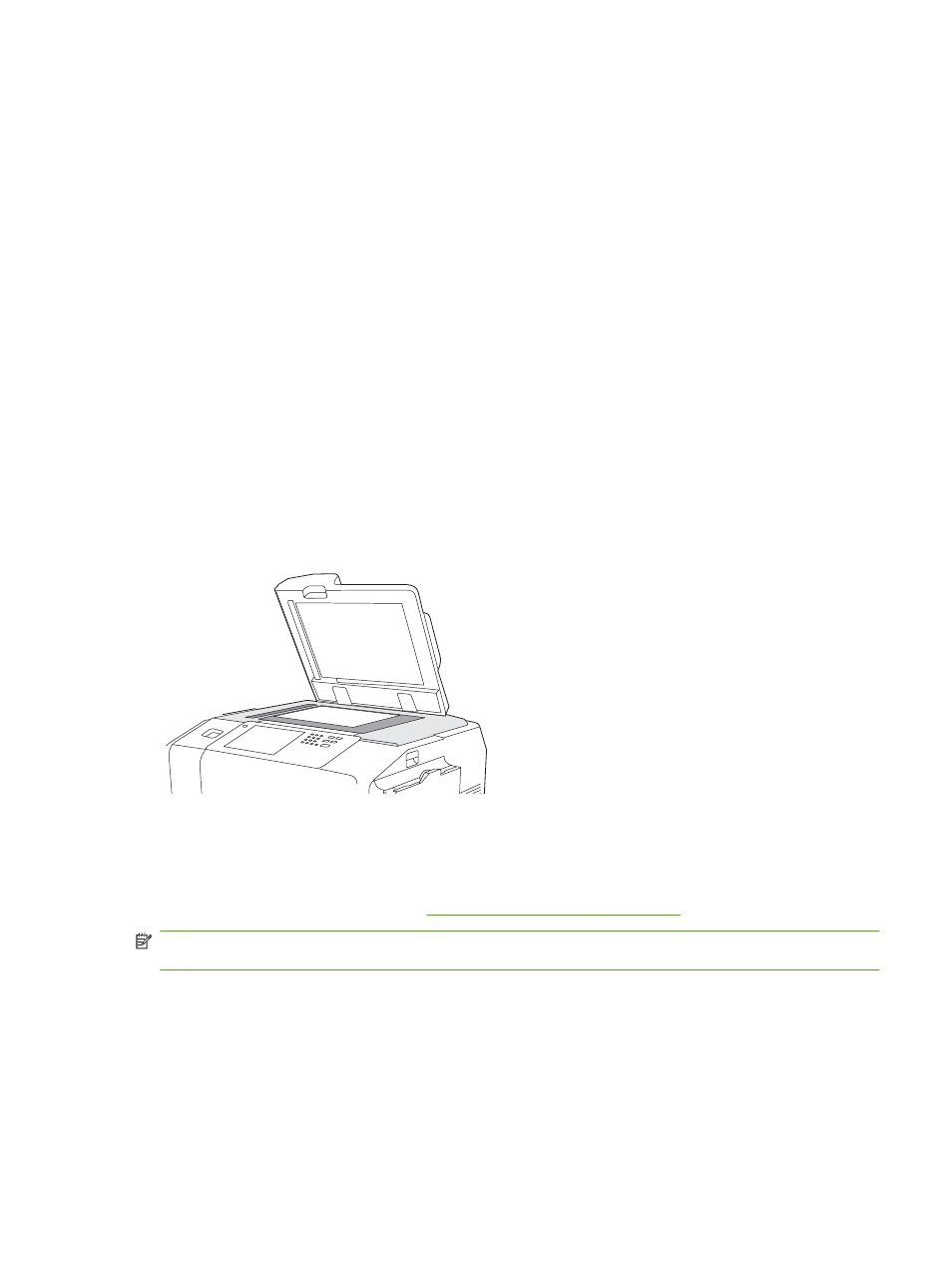
Copy mixed-size originals
You can copy original documents that are printed on different sizes of paper as long as the sheets of
paper have one common dimension, and that dimension is not greater than 297 mm (11.7 inches). For
example, you could combine Letter and Legal sizes, or you could combine A4 and A5 sizes.
1.
Arrange the sheets in the original document so they all have the same width.
2.
Place the sheets face-up into the document feeder, and adjust the paper-width guides against the
document.
3.
From the Home screen, touch
Copy
.
4.
Touch
More Options
.
5.
Touch
Original Size
.
6.
Select
Mixed Sizes (of same width)
, and then touch
OK
.
7.
Touch
Start Copy
.
Copy from the glass
1.
Place the original document face-down on the glass.
2.
Align the corner of the original with the upper-left corner of the glass.
To use the default copy options, use the numeric keypad on the control panel to select the number of
copies, and press
Start
.
To use customized settings, touch
Copy
. Specify the settings, and then press
Start
. For more information
about using customized settings, see
Adjust the copy settings on page 31
.
NOTE:
You can use either the hard
Start
button on the control panel or the
Start Copy
button on the
touchscreen.
In most cases, the device automatically detects the size of the original document on the glass. If the
original is a nonstandard size, or if you want to copy only part of it, use the Original Size feature to turn
off automatic size detection, and then specify the area to copy:
1.
From the Home screen, touch
Copy
.
2.
Touch
More Options
3.
Touch
Original Size
ENWW
Copy
29
