Modifying and deleting radius servers, Modifying and deleting radius servers -26 – HP Identity Driven Manager Software Series User Manual
Page 64
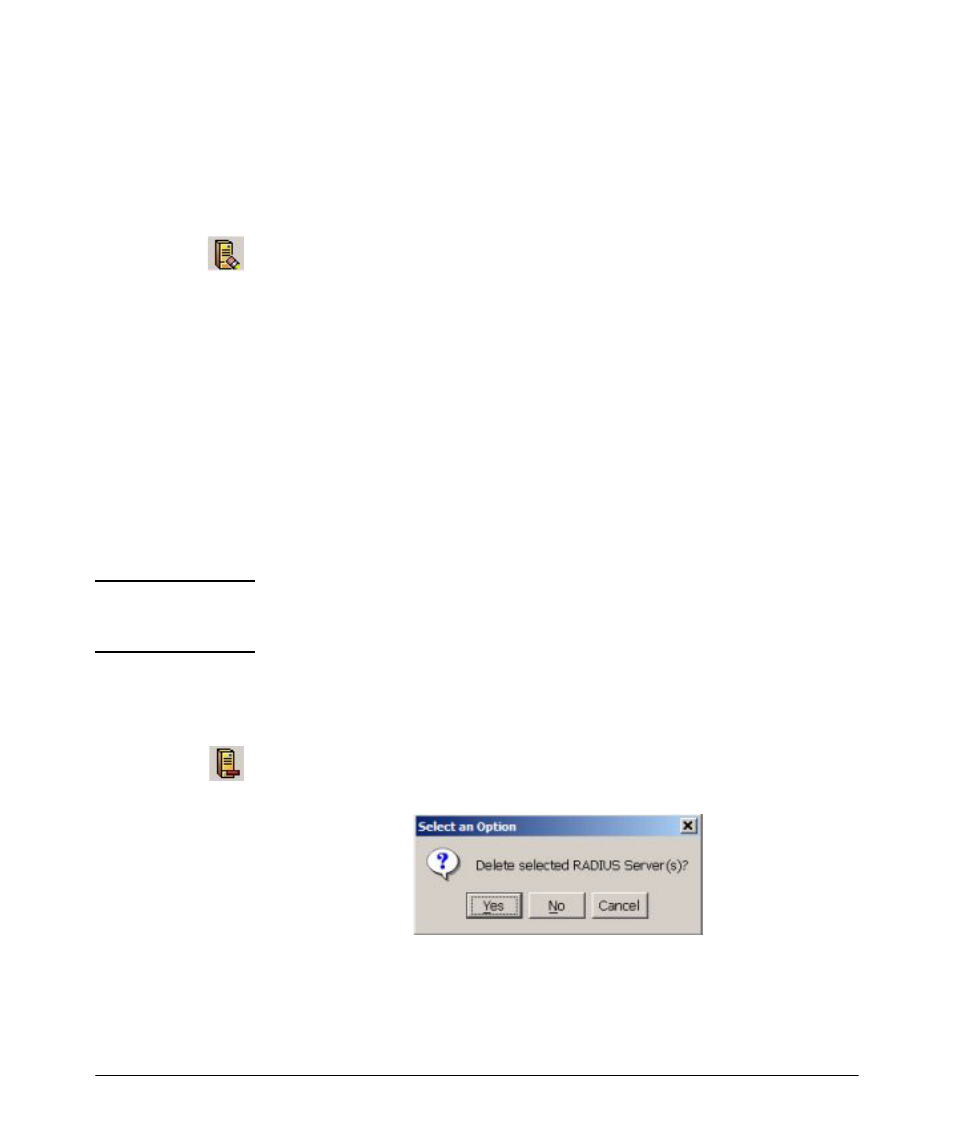
Using Identity Driven Manager
Using Manual Configuration
Modifying and Deleting RADIUS Servers
To modify an existing RADIUS Server:
1. Use the IDM Tree to navigate to the RADIUS List window, and select the
RADIUS Server you want to edit in the list.
2. Click the Modify RADIUS icon on the Radius List toolbar to display the
"Modify RADIUS" window. (similar to the New RADIUS window).
3. Edit entries as needed for the RADIUS Server:
•
Edit the IP address of the server being defined.
•
Edit the Hostname used to identify the server in reports and displays.
•
If you have more than one Realm, you can select the realm to which
you want to assign the RADIUS server from the drop down menu.
•
Edit the description of the server.
4. Click Ok to save the RADIUS Server information and close the window.
The edited RADIUS Server information appears in the RADIUS List, and the
Properties tab for the server.
To delete an existing RADIUS Server:
N O T E :
Before you can completely delete the RADIUS server, you need to uninstall
the IDM Agent on the server. Otherwise, the RADIUS server may be re-
discovered, causing it to re-appear in the IDM tree.
1. Use the IDM Tree to navigate to the RADIUS List window, and select the
RADIUS Server you want to delete in the list.
2. Click the Delete RADIUS icon on the Radius List toolbar.
3. A pop-up confirmation dialog is displayed:
4. Click Yes to complete the delete process and close the window.
The RADIUS Server is removed from the RADIUS List and the IDM Tree.
3-26
