Adding users to an access policy group, Changing access policy group assignments – HP Identity Driven Manager Software Series User Manual
Page 58
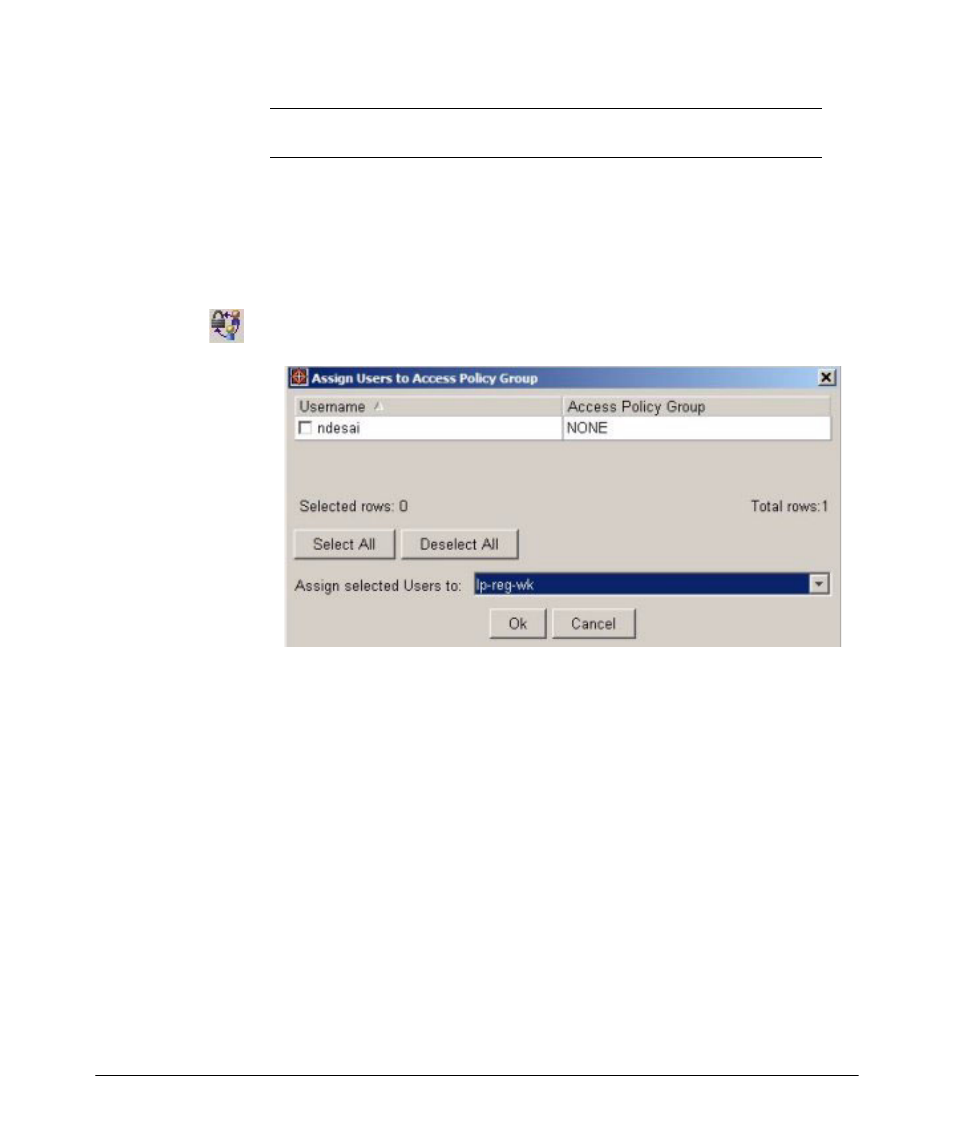
Using Identity Driven Manager
Configuring User Access
Last Login Attempt
Date and time the user last attempted to log in, regardless if the
login failed or succeeded.
Adding Users to an Access Policy Group
To assign a user to an access policy group:
1. Click the access policy group or realm in the IDM tree, and then click the
Users tab in the Access Policy Group or Realm window.
2. Click the Add Users to APG icon in the toolbar to display the Assign Users
to Access Policy Group window.
3. To assign one or more selected users to an access policy group, check the
box next to each user you want to assign to the access policy group.
To assign all displayed users to the access policy group, click the Select
All button.
4. In the "Assign selected Users to:" field, use the pull-down menu to select
the access policy group to which you want to assign the user(s).
5. Click Ok to save the assignments and close the window.
The new APG assignments are displayed in the Users list.
Changing Access Policy Group Assignments
To re-assign users to a different APG:
1. Click the access policy group or realm in the IDM tree, and then click the
Users tab in the Access Policy Group or Realm window.
3-20
