Using idm reports, Using idm reports -16 – HP Identity Driven Manager Software Series User Manual
Page 34
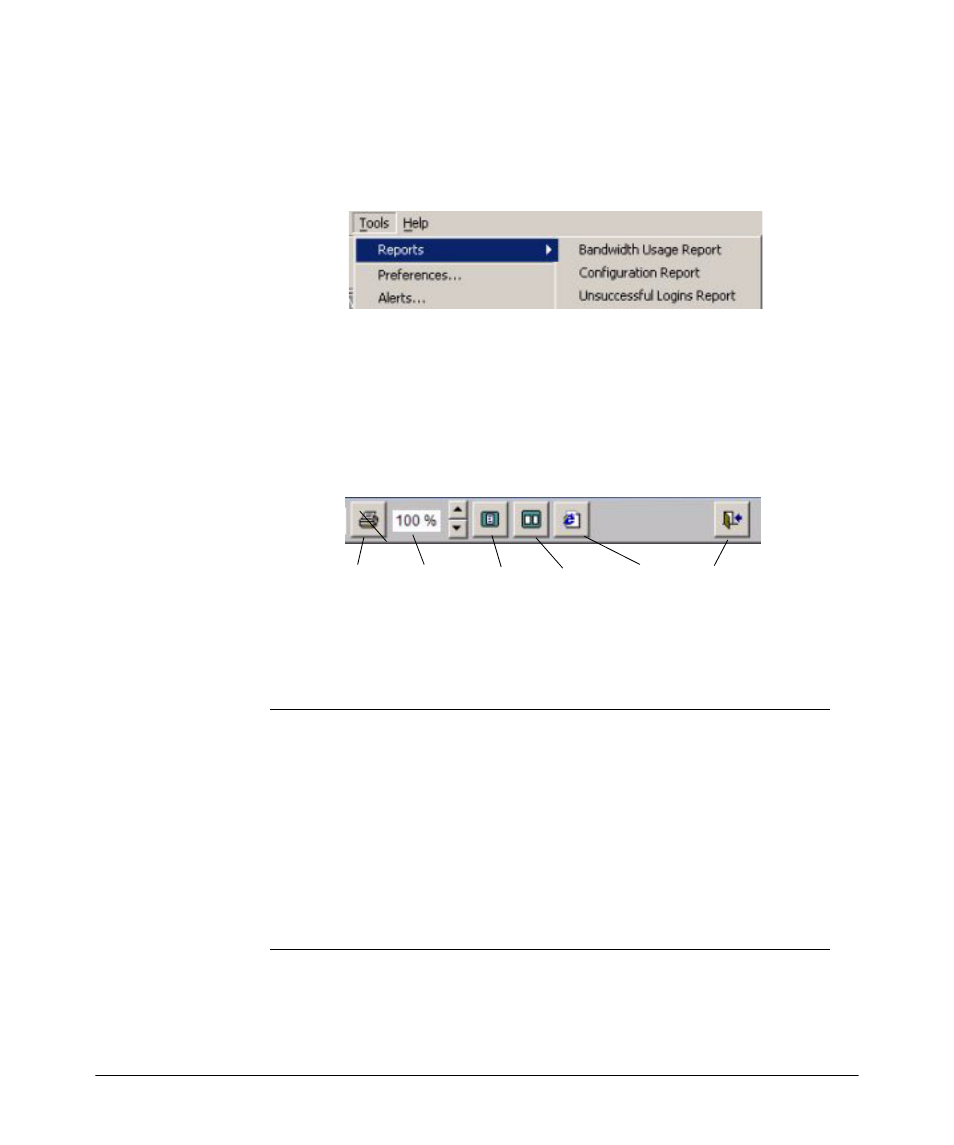
Getting Started
Using IDM as a Monitoring Tool
Using IDM Reports
IDM provides reports designed to help you monitor and analyze usage patterns
for network resources. The report options are available from the Tools menu.
You can access User Reports by right-clicking on the user in the Users tab
display, then select the report option.
The report statistics for each report type are cleared by the Session Statistics
Cleanup policy (in PCM) on the first day of each month.
The Report display includes a toolbar with viewing and printing functions.
View Size
Single page Two-page Save to
Close
Report
(percent)
display
display
.html file
Window
Bandwidth Usage Report:
The Bandwidth Usage Report shows the top 25
bandwidth users. This report is helpful in identifying candidates for throttling.
The following information is provided for each of the top 25 users:
Number
Rank (1-25) within the top 25 users
Username
Username used to login
Realm
Realm (Access Policy Group and RADIUS server) to which the user
is assigned
Friendly Name
Friendly name assigned by the Adminsitrator, optional.
Access Policy
Access Policy Group governing a user's login to the RADIUS server
Last Login
User's most recent successful login
Bandwidth
Bandwidth used during the reporting period, given in total Octets
The report period is from the first day of the month to the current date. The
Session Statistics Cleanup policy in PCM clears resets the session total to zero
on the first day of each month.
2-16
