Network settings, Configuring network settings using a web browser – HP Lights-Out 100 Remote Management User Manual
Page 46
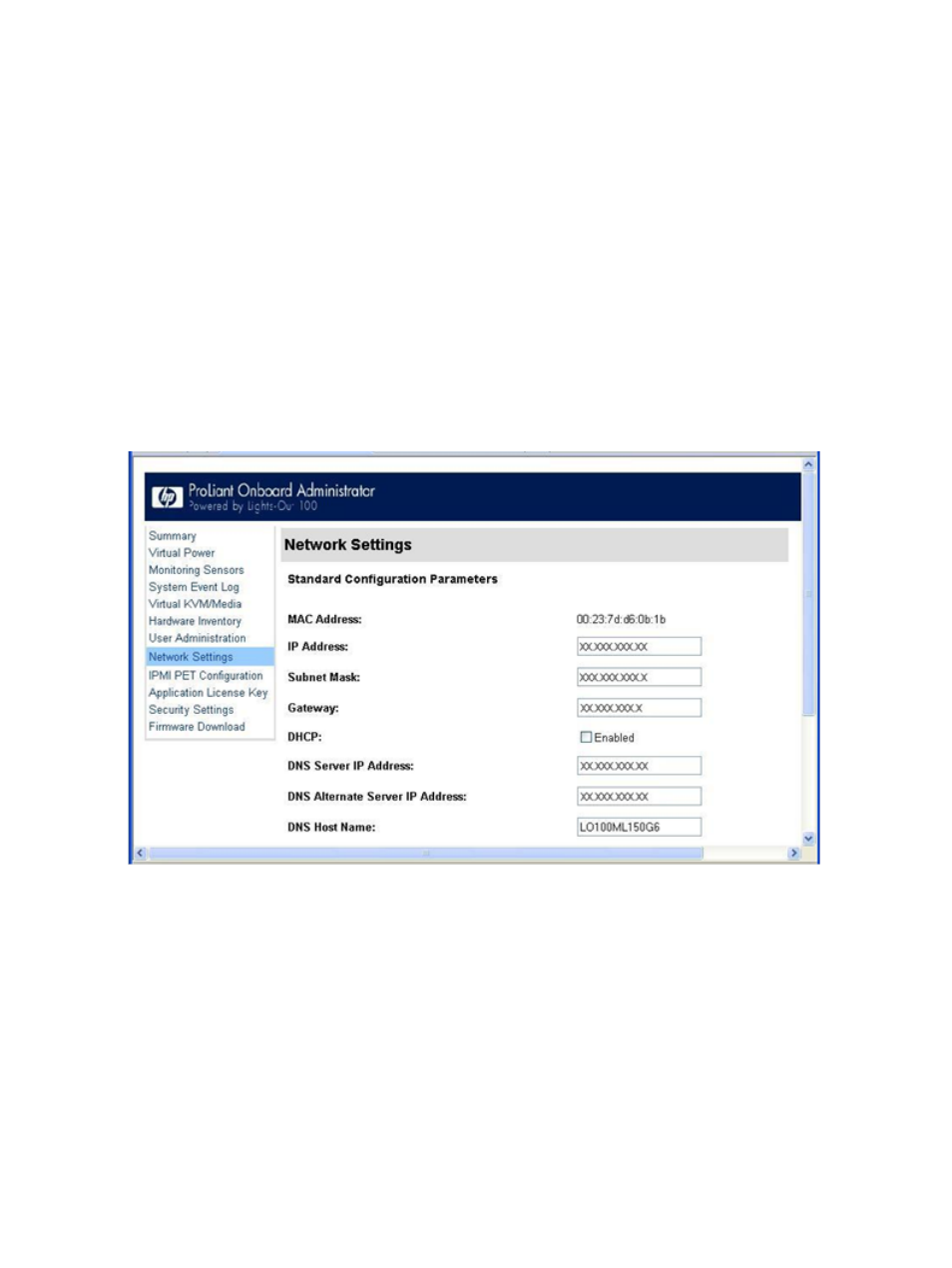
Passwords are case-sensitive and can contain up to 16 characters, including quotation marks
and &.
6.
To change the group name enter, set group=
are administrator, user, oemhp, and operator. For example:
/./map1/accounts/user2/> set group=user
Network settings
You can view and modify network settings for LO100 using a web browser, CLP, or the BIOS
Setup Utility. If you change the IP address, the connection to the server terminates. You must
reconnect to the server using the new IP address.
Configuring network settings using a web browser
The Network Settings screen displays IP address, subnet mask, and other TCP/IP-related settings.
From the Network Settings screen, you can enable or disable DHCP and configure a static IP
address for servers not using DHCP. You can view and modify the network settings when logged
in as either OEM or administrator (admin).
To modify the network settings, from the browser main menu navigation bar, click Network Settings,
enter the new settings, and then click Apply.
The Network Settings page now lists the following information:
•
MAC Address—Displays the MAC address.
•
IP Address—Displays the current BMC IP address and enables you to set it to Static.
•
Subnet Mask—Displays the LO100 IP network subnet mask. If you are using DHCP, the subnet
mask is automatically supplied. If not, enter the network subnet mask.
•
Gateway—Displays the IP address of the network gateway. If you are using DHCP, the network
gateway IP address is automatically supplied. If not, enter the network gateway address.
For the static IP to work, all network settings must be correct.
46
Using LO100
