Installing firmware through a web browser – HP Lights-Out 100 Remote Management User Manual
Page 15
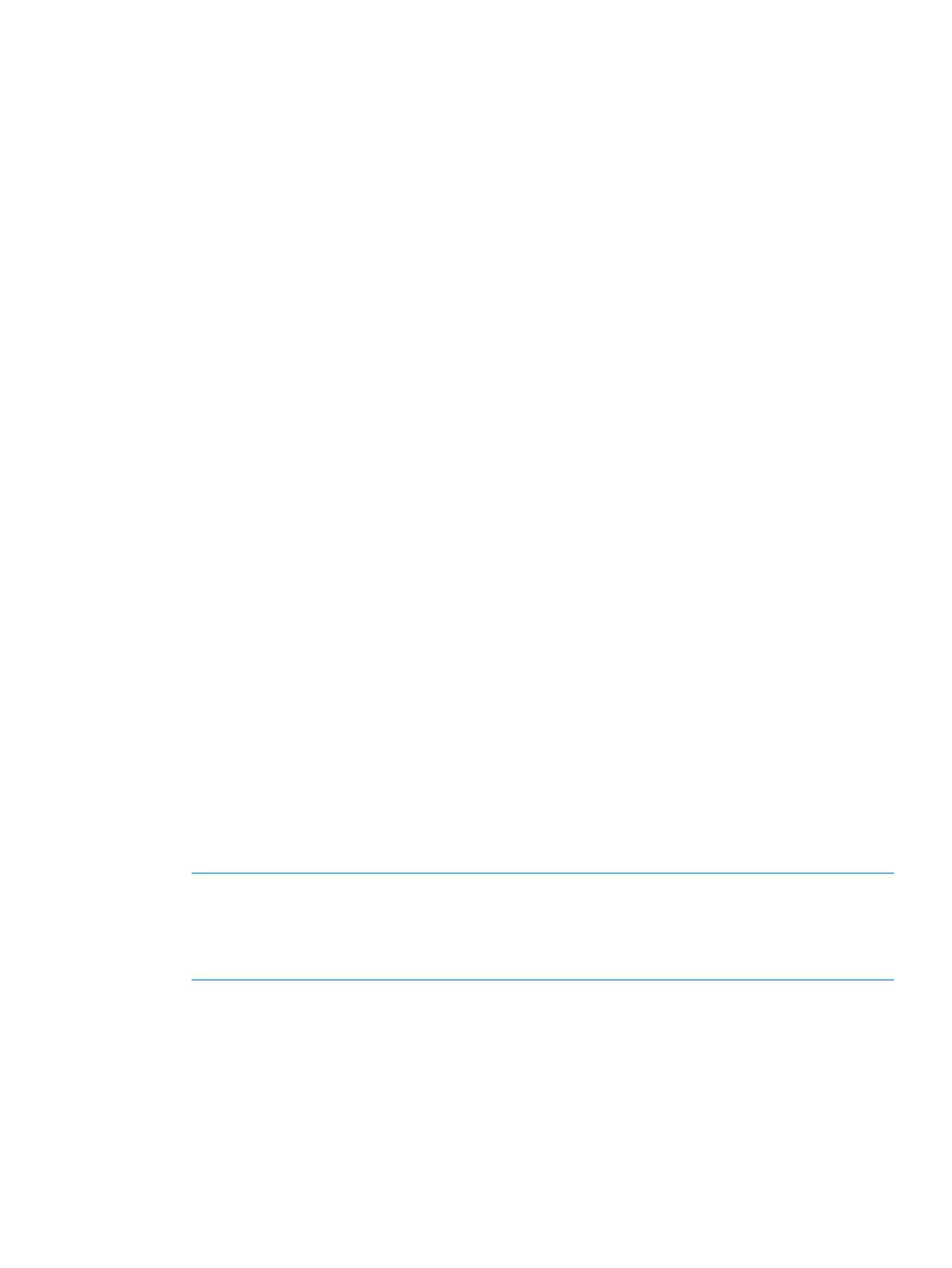
3.
Reset xinetd to allow it update. Open a terminal and type service xinetd restart. On
non-RHEL Linux platforms, open the Services menu and reset xinetd manually.
4.
If a firewall is enabled, disable it or modify the settings to allow the firewall to connect
to the TFTP port. To change the firewall settings, navigate to Applications>System
Settings>Security Level, and enter 69:udp in the parameter of the other port.
5.
Place the image file in the /tftpboot folder, which is in the TFTP servers root directory.
To update the firmware, log in to LO100 as the administrator through the CLP interface, and issue
the load command to upload and install the firmware from the map1/firmware directory.
1.
Start a CLP session. To access CLP:
a.
Navigate to Start>All Programs>Accessories>Command Prompt.
b.
At the command prompt, enter telnet
2.
At the CLP prompt, enter cd map1/firmware.
3.
At the CLP prompt, enter
load -source
where:
•
•
•
For example, enter:
load -source //10.141.38.157/LdrImage.bin -oemhpfiletype csr
Alternatively, you can also install the firmware through a browser. For more information, see
"Installing firmware through a web browser".
The TFTP application might report an error in the early part of the firmware upload process,
during the firmware image validation process. An error does not necessarily indicate failure
of the firmware upload and does not prevent successful firmware uploads. A successful firmware
upload typically takes several minutes. After the firmware upgrade process is complete, verify
that the new version of the firmware is active.
If the firmware upgrade process fails after sufficient time (at least 5 minutes), reboot the server,
and verify that the previous version of the firmware is still active. Always reboot the server
before retrying the firmware upgrade process.
Do not reset the system or the BMC during download; the server may become corrupt.
After installing the firmware, the IP address of the server might reset to the default value. You
must locally reset the IP address to the desired address.
NOTE:
After using the load command LO100 will reset ending your CLP interface session.
You must reconnect to the CLP interface.
NOTE:
When you use the CLP load command with TFTPD32, HP recommends using a
4-second timeout and 10 retries.
Reset the system after the download is complete to load the SDRR and CFGs so that LO100
can recognize the individual server platform and not a "ProLiant Generic G6."
Installing firmware through a web browser
The Firmware Download page enables you to install new firmware images. To install firmware
through the browser:
1.
Log in to LO100 as an administrator.
2.
On the browser main menu recognition box, click Firmware Download.
3.
In the TFTP server IP address field, enter the IP address of the TFTP server.
Updating the firmware
15
