Monitoring sensors, Viewing sensor data from a web browser, Viewing sensor data from the bios setup utility – HP Lights-Out 100 Remote Management User Manual
Page 28
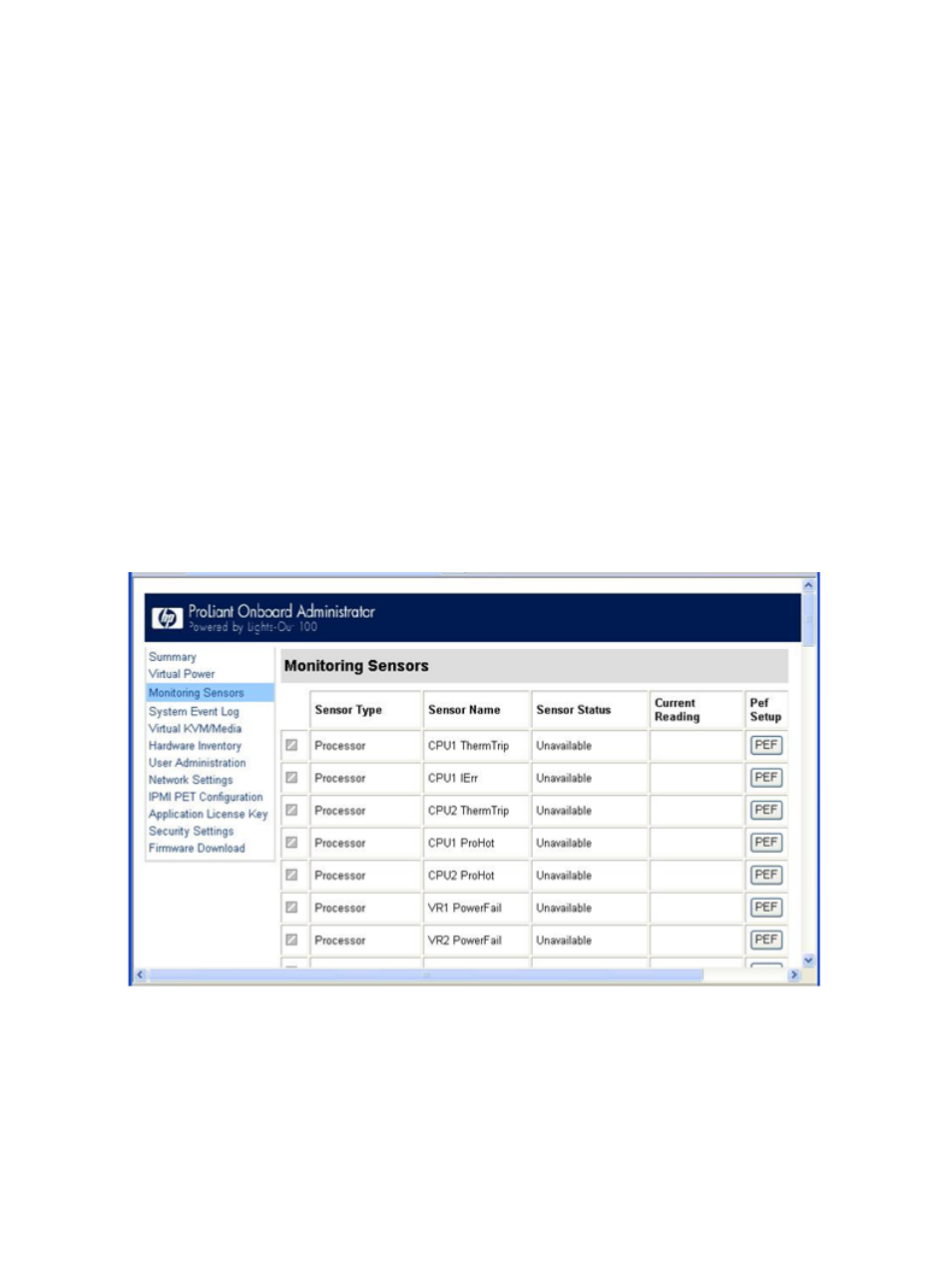
4.
To power off the server, enter stop /system1. For example:
/./system1/> stop /system1
System1 stopped.
The -force option can also be used with the stop command. This option forces the
implementation to stop the target, ignoring any policy that might cause the implementation to
normally not execute the command. In remote management processor implementation, this
process is equivalent to a hard power down.
5.
To reset the server, enter reset /system1. For example:
/./system1/> reset
System1 reset.
Monitoring sensors
LO100 provides operating system-independent remote monitoring of the current status of major
sensors of a target server including system temperature, fans, and voltage. You can view the data
for this feature on the Monitoring Sensors Page through a web browser or through the BIOS Setup
Utility.
Viewing sensor data from a web browser
The Monitoring Sensors screen displays a snapshot of the temperature, fans, and voltage sensor
data, including sensor type, name, status, and current reading. To access this page from a web
browser, on the main menu navigation bar, click Monitoring Sensor.
To update the display, click the Refresh button. To view or add a PEF action, click PEF. For more
information, see "Platform Event Filtering configuration."
Viewing sensor data from the BIOS Setup Utility
1.
Press the F10 key during POST to enter the BIOS Setup Utility.
2.
Press the right arrow (
→) key to navigate to the Advanced menu.
28
Using LO100
