HP Lights-Out 100 Remote Management User Manual
Page 40
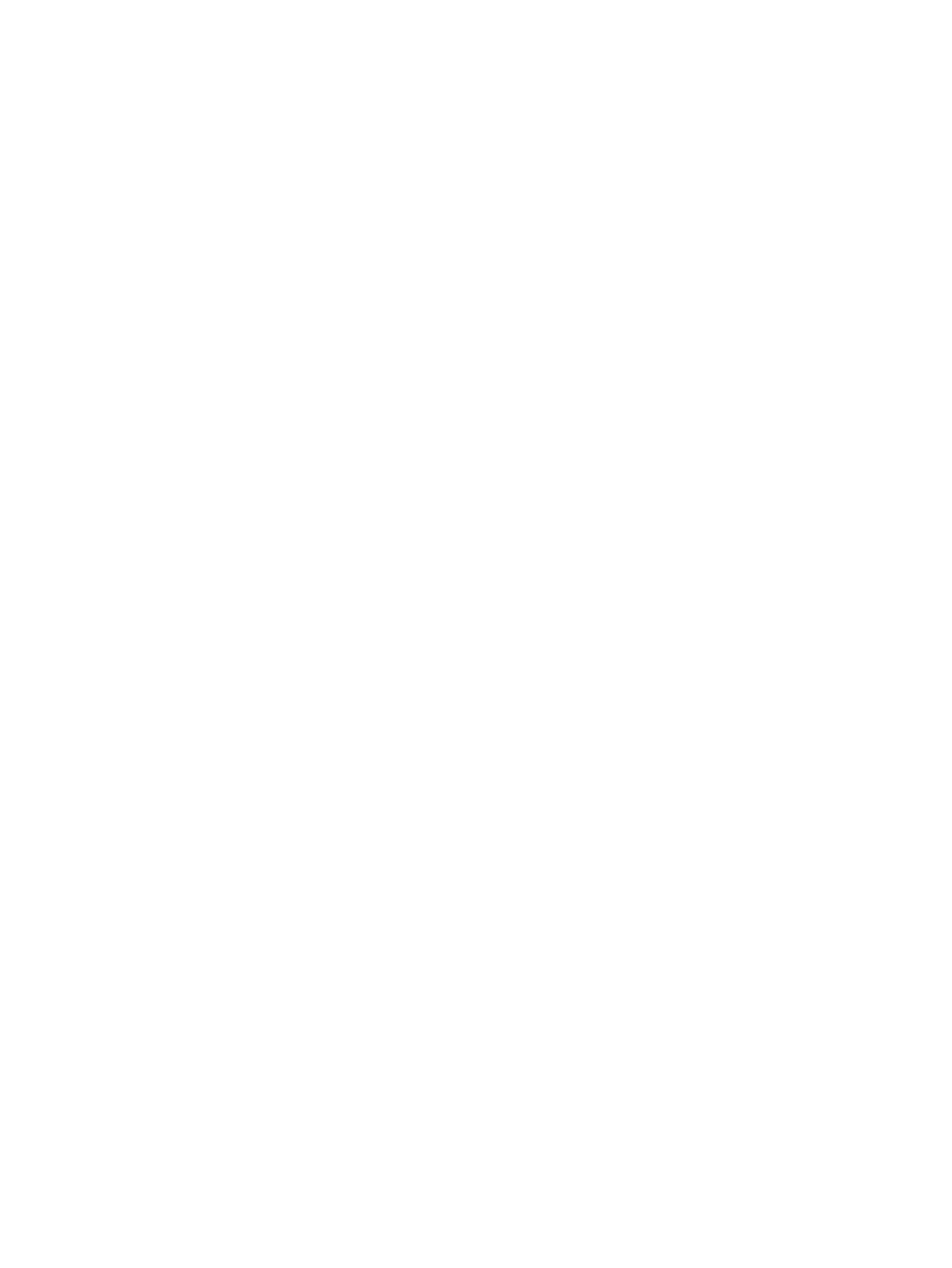
Press the down arrow (
↓) key to scroll down to the Console Redirection option, and
press the Enter key.
a.
b.
Set BIOS Server console to Enabled.
◦
Baud Rate—9600 (this is the only setting that can be changed)
•
On ML150 G6 servers:
Press the down arrow (
↓) key to scroll down to the Console Redirection option, and
press the Enter key.
a.
b.
Verify the following settings:
◦
Console Redirection—Enabled
◦
Serial Port Mode—9600 8,n,1
◦
Terminal Type—VT100+
◦
Flow Control—None
◦
Redirection after BIOS POST—On
•
On DL160 G6, DL160se G6, DL170h G6, DL170e G6, DL180 G6, SL160z G6, SL170z
G6, SL170s G6, and SL2x170z G6 servers and DL165 and SL165z G7 servers:
a.
Press the down arrow (
↓) key to scroll down to the Remote Access Configuration
option, and then press the Enter key.
b.
Verify the following settings:
◦
Remote Access—Enabled
◦
EMS support(SPCR)—Enabled
◦
Base Address—IRQ4/3F8
◦
Serial Port Mode—9600 8,n,1
◦
Flow Control—None
◦
Terminal Type—VT100
◦
Redirection after BIOS POST—Enabled
4.
Press the Esc key to return to the previous screen.
5.
Scroll to the I/O Device Configuration option, and press the Enter key.
6.
Verify that Serial Port is set to Enabled.
7.
Follow the instructions in the "Network settings" section to set or obtain a valid IP address.
8.
Press the F10 key to save and exit.
After completing the console redirection process, you can view the boot process remotely from a
client PC through an established Telnet session to the IP address of LO100. See your operating
system documentation for instructions on establishing Telnet sessions.
To redirect the console to the Telnet session and view the boot process, press the Esc+Q keys in
the Telnet session during server boot. If you reset the server using the Telnet connection, and press
the Esc+Q keys, the boot process might not appear immediately. The boot process appears after
the server resets. To exit the console redirection and return to CLP, end this session by pressing the
Esc+( keys.
40
Using LO100
