Shared virtual media devices – HP Lights-Out 100 Remote Management User Manual
Page 38
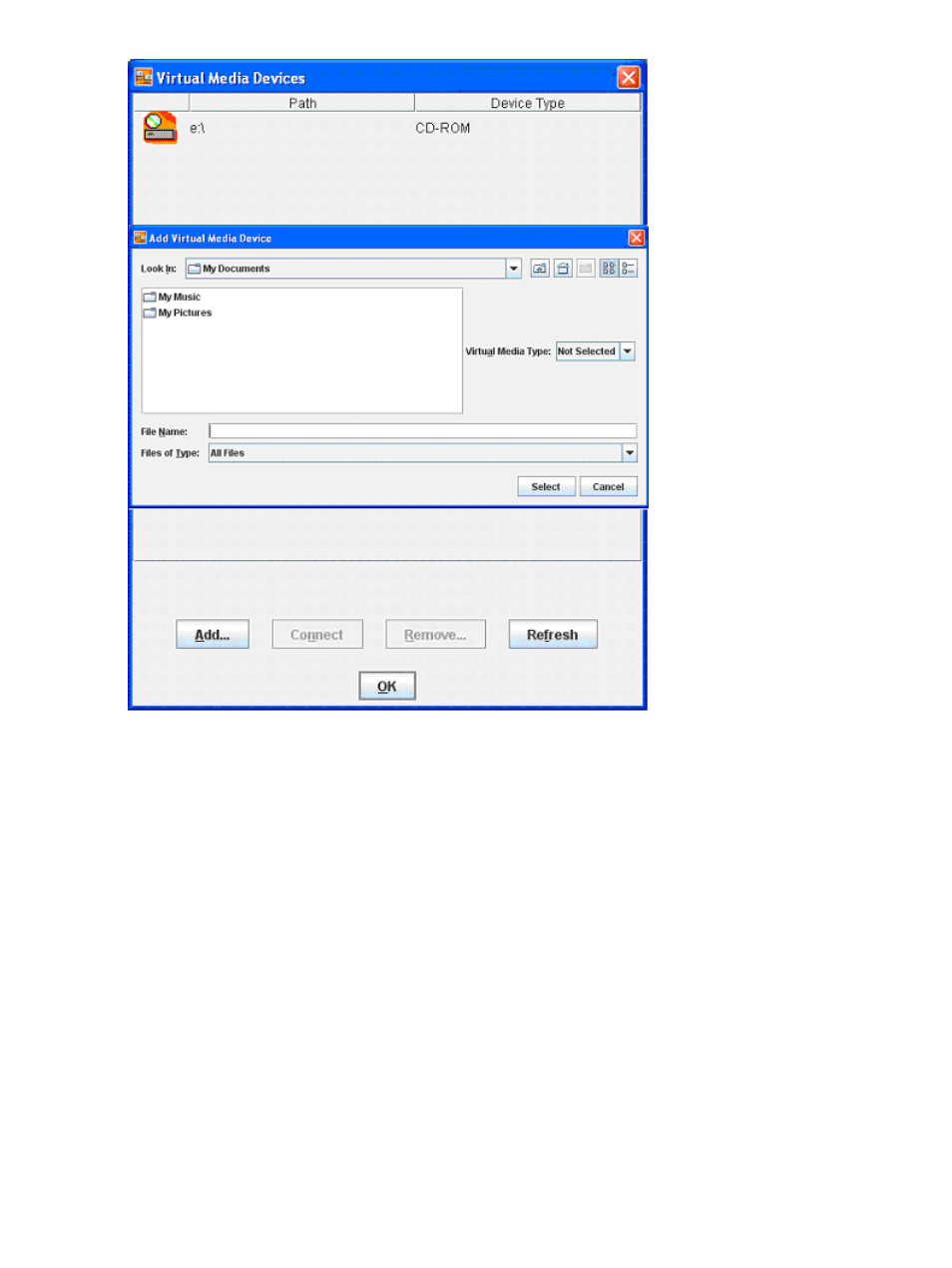
To add a new virtual media device, click Add on the Virtual Media page. The Add Virtual Media
Devices window appears. This window has the following options:
•
The Look In list enables you to change your directory or drive.
•
The Virtual Media Type list enables you to specify the file type that you want to share. You
must declare a Virtual Media Type before LO100 recognizes they type of device it is sharing.
•
The File Name textbox is the shared name of the image.
•
Select a value from the Files of Type list to select the files you want to share.
Shared virtual media devices
You can share a virtual media device from the Storage Devices window. Only one device may be
shared at a time.
To share a virtual media device, do the following:
1.
On the Virtual KVM menu, select Virtual Media from the Control menu. The Virtual Media
window appears.
2.
If the device you want to add is not in the list, click Refresh.
3.
To add a device, see "Adding a virtual media device."
4.
Select the device, and then click Connect. A message box appears, indicating either the device
has been successfully connected or a problem has occurred.
5.
Click OK to close the Virtual Media window.
38
Using LO100
