Updating the firmware, Remotely updating the firmware – HP Lights-Out 100 Remote Management User Manual
Page 14
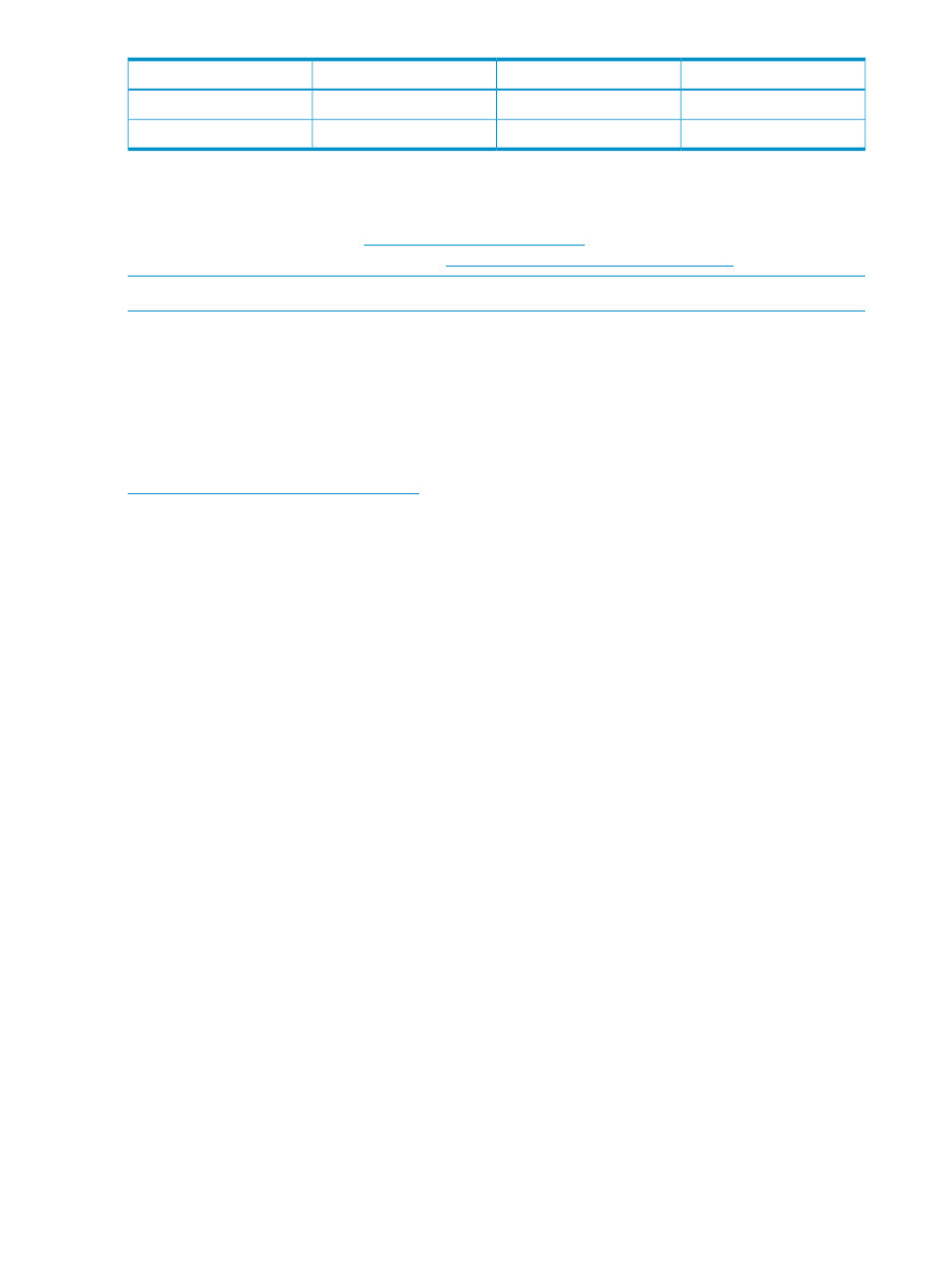
Embedded by default
Support
Protocol
Port number
Yes
IPMI-over-LAN connections
Secure IPMI RMCP+
664
Yes
Storage
Storage
5901
Updating the firmware
To update the LO100 firmware, use the ROMPaq utility. Downloads for the ROMPaq utility are
available on the HP website at
For more information about using
the ROMPaq utility, see the HP website at
NOTE:
LO100 does not support ROMPAQ flashing from virtual media.
After the ROMPaq utility flashes the selected device, cycle power manually to reboot the operating
system.
Remotely updating the firmware
Use the load command to remotely update the LO100 firmware. The firmware file must be an
uncompressed firmware image file created using the DOS ROMPAQ utility found on the Lights-Out
100 Firmware Upgrade Diskette Utility, which is available for download from the HP website at
To create an uncompressed image file, enter the following command at the DOS prompt:
ROMPAQ /D
where <infile> is the ROMPAQ firmware image file and <outfile> is the file name for the
uncompressed binary image file. For example:
ROMPAQ /D cpqq0801.D14 ldrImage.bin
ROMPAQ Firmware Upgrade Utility, Version 5.02 (R)
Copyright (c) Hewlett-Packard Corporation, 1994-2006
Input file: CPQQ0801.D14
Output file: LDRIMAGE.BIN
The load command is used to retrieve a binary image from a specific source location (specified
as a URL) and place it at the specified target address.
The load command can download and flash a firmware image file using TFTP from the specified
location.
To flash the firmware using TFTP settings:
•
On a Windows operating system:
Copy the BMC firmware into a directory on the server.
1.
2.
Run TFTP by launching the executable file tftpd32.exe.
3.
Navigate to TFTP configuration>Settings, and set Timeout to 4 seconds and Max Retransmit
to 10.
4.
Enter the Base Directory and TFTP Server IP Address. Base Directory is the path where
the BMC firmware is residing. TFTP Server IP Address is the IP address of the TFTP server
(for example, 10.141.38.157).
•
On a Linux operating system:
Navigate to Applications>Systems Settings>Server Settings>Services and make sure that
TFTP and xinetd are running.
1.
2.
Open the /etc/xinetd.d/tftp file and modify the parameter server_args to
include -T 4000000. For example,server_args = -c -s /tftpboot -T 4000000
While in this directory, to modify server parameters, type gedit.
14
Configuration
