User administration, Changing user settings through a web browser – HP Lights-Out 100 Remote Management User Manual
Page 44
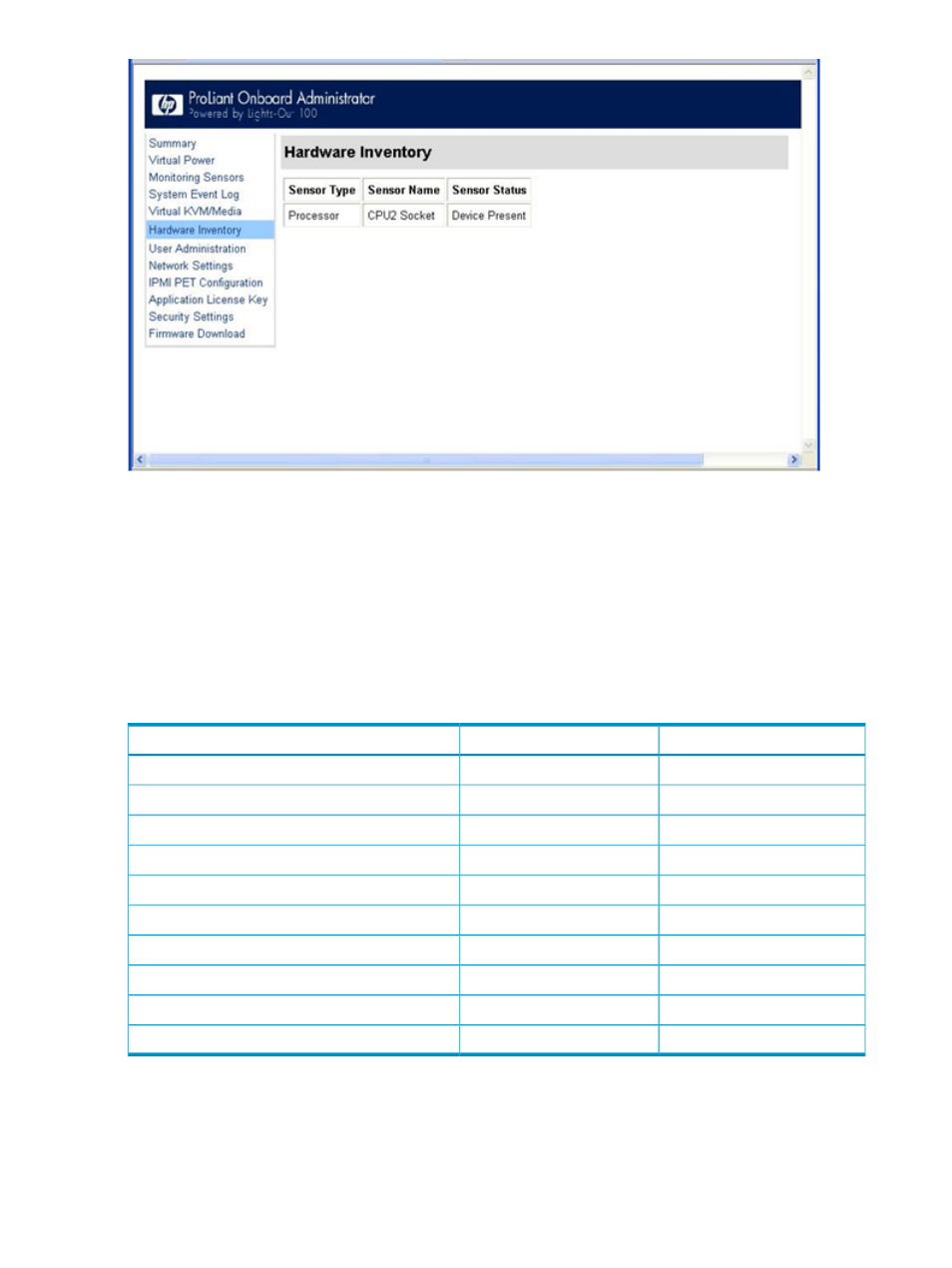
User administration
The User Administration option on the main menu navigation bar enables you (if authorized) to
edit the user name and password for existing users. You cannot create a new user. The user
password is stored in nonvolatile memory and can be changed through a web browser (see
“Changing user settings through a web browser”) or through the CLP.
When using CLP, if you do not have the correct privileges a warning message appears. If you
receive a warning message, you must end the telnet connection and re-establish a connection.
There are no restrictions when logged in as either OEM or administrator. User and operator
accounts have the following access.
Operator
User
Option
Yes
Yes
Hardware Inventory
Yes
No
Virtual Power
Yes
View only
Monitoring Sensors
Yes
Yes
System Event Log
No
No
Network Settings
No
No
PET Configuration
No
No
User Configuration
No
No
Virtual KVM
No
No
Application License Key
No
No
Security Settings
Changing user settings through a web browser
The User Administration screen displays user information, enables you to modify user settings, and
enable or disable user accounts. The first user account is a fixed null value. You cannot change
44
Using LO100
