The my customers view – HP Insight Online Software User Manual
Page 34
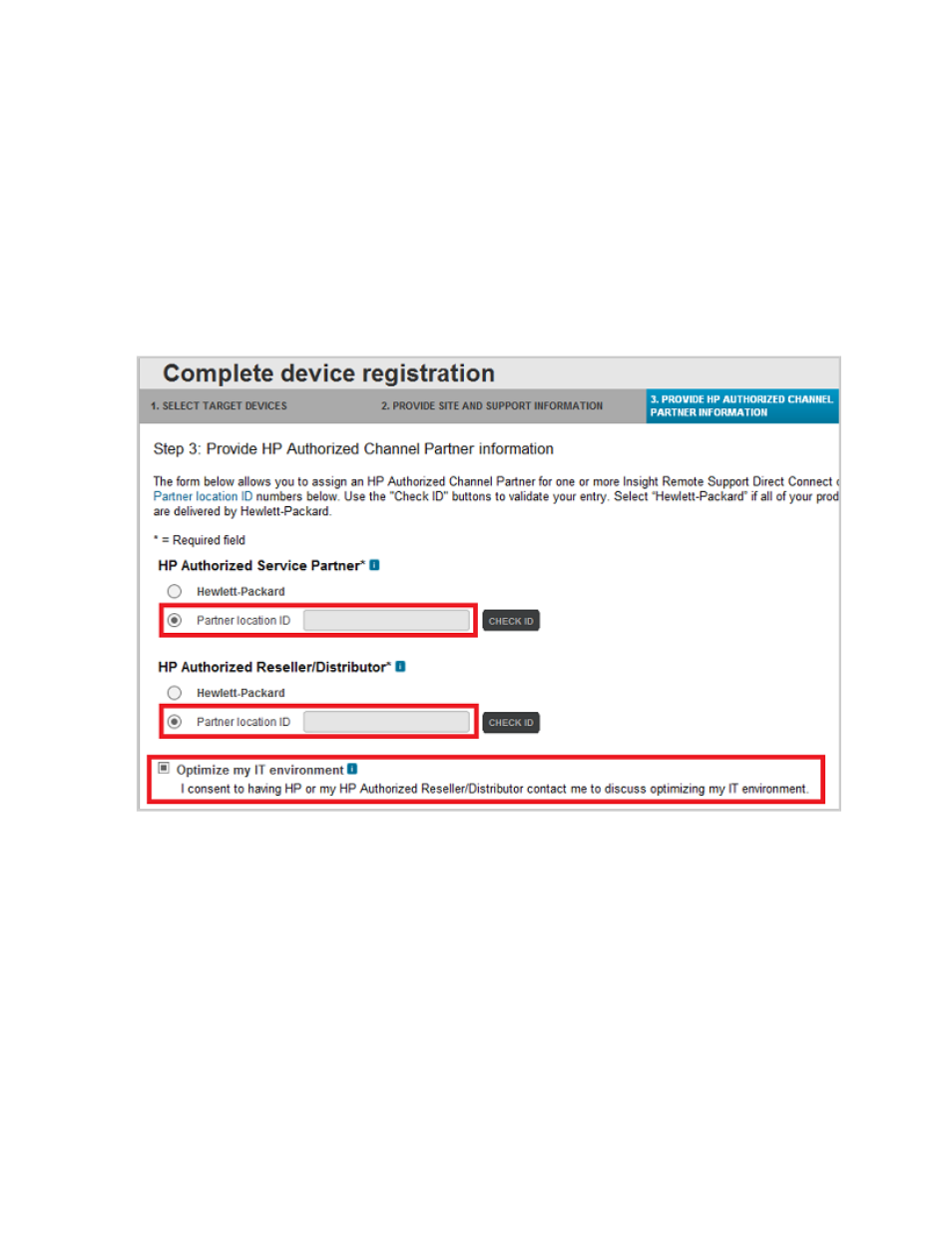
l
At Step 3 of the Complete device registration sequence. For one or more devices. See
provides partner location ID and optimizes IT environment
l
After registration, using Edit Service Information from the Actions drop-down menu. For one or more
devices. See
l
For an individual device, from the Edit link on the Configuration tab of the device’s details page. See
Change partner and contact information on an individual device
.
Enter the partner location ID and check Optimize my IT environment . Note that for direct connect
devices this action only applies to the specific devices you select.
Figure 6.1 Customer provides partner location ID and optimizes IT environment
The My Customers view
For you as an HP Authorized Channel Partner, the default active tab in Insight Online depends on where
you sign in:
l
From the HP Support Center using your HP Passport ID: You are recognized as an HP Authorized
Channel Partner. Your default tab is My IT Environment, the same as for a customer. Use that to
manage your own devices as a standard user. The My Customers tab is also active. Click on it to
manage your customer’s devices.
l
From a link in a partner portal such as the Global Partner Portal (GPP) or Channel Services Network
(CSN): You do not have to sign in again with your HP Passport ID. Your default tab is My Customers.
The My IT Environment tab is also active. Click on it to manage your own devices.
HP Insight Online: User's Guide
Page 34 of 51
Chapter 6: HP Authorized Channel Partners
