Solutions, Solution as container – HP Insight Online Software User Manual
Page 13
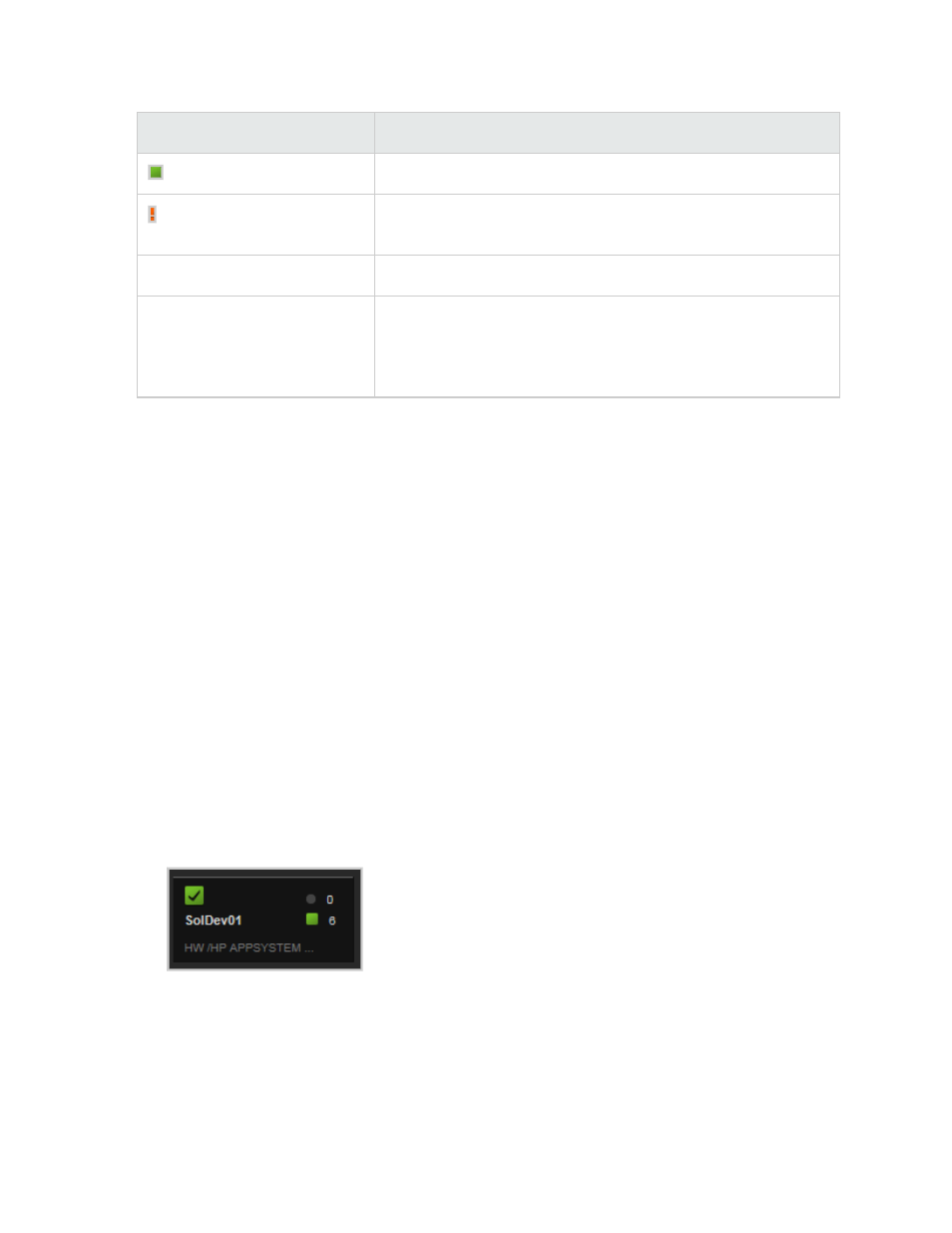
Icon or text
Meaning
Green square
Devices in the device group with normal service event status.
Orange exclamation point
One or more of the devices in the group has a remote support
issue. Hover over the device group to see the number.
Device total
Number of devices in the device group.
Group total
Number of child groups in the device group. For device groups
shared with you, this total only includes the number of child groups
within that have been shared with you. (Sharing a device group
does not automatically share child groups within it.)
Hover your mouse over a device group to see summary information such as totals for critical service
events, devices with remote support issues, cases, and expired contracts and warranties. Click on a
summary to view details. Click on a device group to see devices and child device groups within it.
You can create two levels of device groups below your default device group. Your default device group can
contain child device groups (second level) which can in turn contain child device groups (third and lowest
level). Create second- and third-level child groups as a way to organize large numbers of devices into
categories.
Solutions
A solution is a collection of devices configured together for a specific business purpose. Solutions are
created and managed in Insight RS and are read-only in Insight Online. In Insight Online, solutions have
characteristics of both devices and device groups. The differences can be seen in two contexts, "solution
as container", and "solution as device", explained below.
Solution as container
A solution behaves like a device group, in that it contains devices, and its details screen lists totals for the
devices it contains. In Insight RS, the devices in the container are the components you add to a solution.
1. In the All devices view, click on a solution:
The resulting screen displays the devices in the solution, similar to a device group:
HP Insight Online: User's Guide
Page 13 of 51
Chapter 3: Manage your devices
